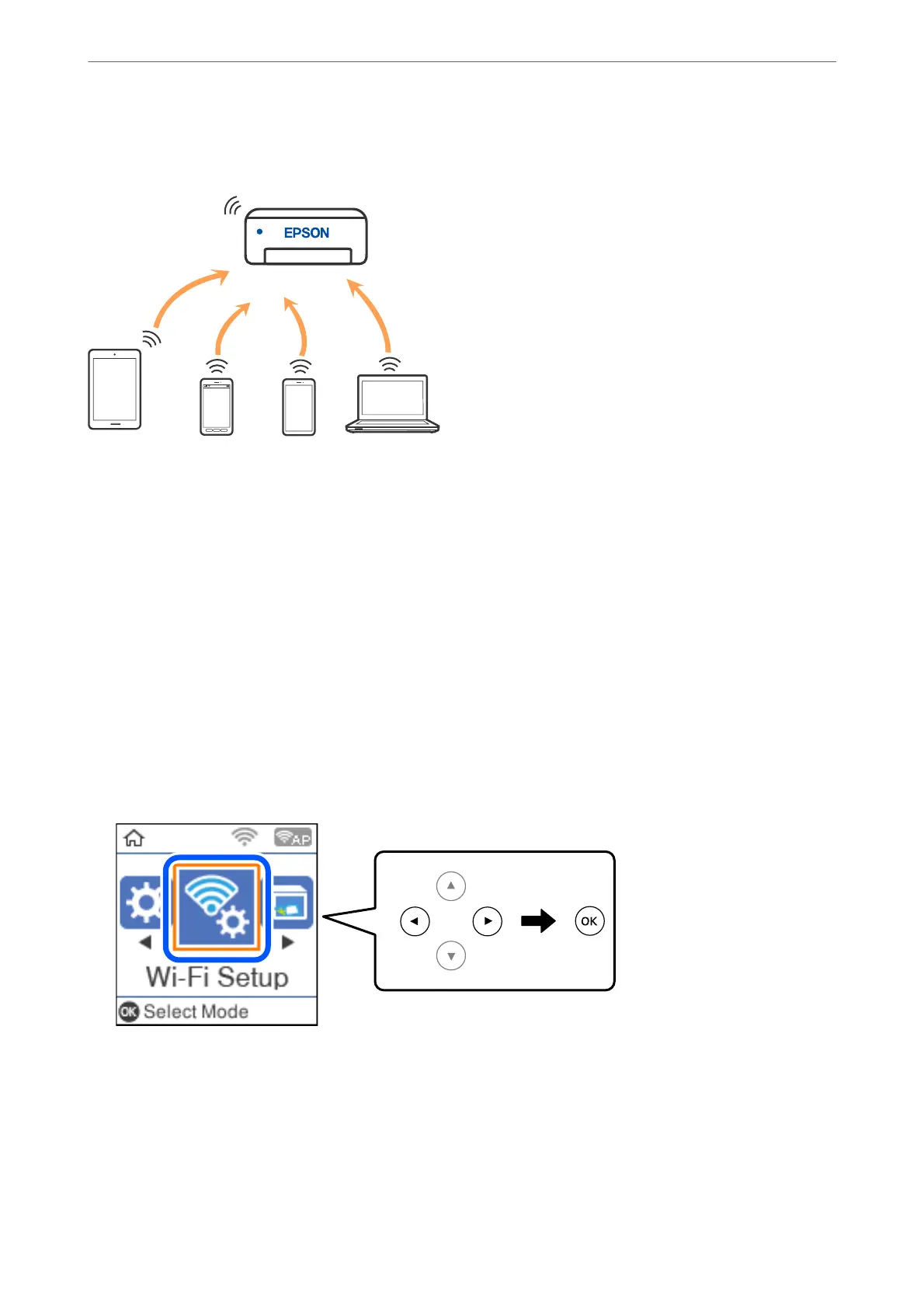can connect the devices to the printer without having to use a standard wireless router. However, devices directly
connected to the printer cannot communicate with each other through the printer.
e printer can be connected by Wi-Fi and Wi-Fi Direct (Simple AP) connection simultaneously. However, if you
start a network connection in Wi-Fi Direct (Simple AP) connection when the printer is connected by Wi-Fi, the
Wi-Fi is temporarily disconnected.
Connecting to Devices using Wi-Fi Direct
is method allows you to connect the printer directly to smart devices without a wireless router.
Note:
For iOS or Android users, it is convenient to set up from Epson Smart Panel.
You only need to make these settings for the printer and the smart device that you want to connect to once. Unless you
disable Wi-Fi Direct or restore the network settings to their defaults, you do not need to make these settings again.
1.
Select Wi-Fi Setup on the home screen.
To select an item, use the
u
d
l
r
buttons, and then press the OK button.
2.
Select Wi-Fi Direct.
3.
Check the message, and then press the OK button to proceed.
4.
Check the message, and then press the OK button to proceed.
5.
Press the
l
.
Adding or Replacing the Computer or Devices
>
Connecting a Smart Device and Printer Directly (Wi
…
175