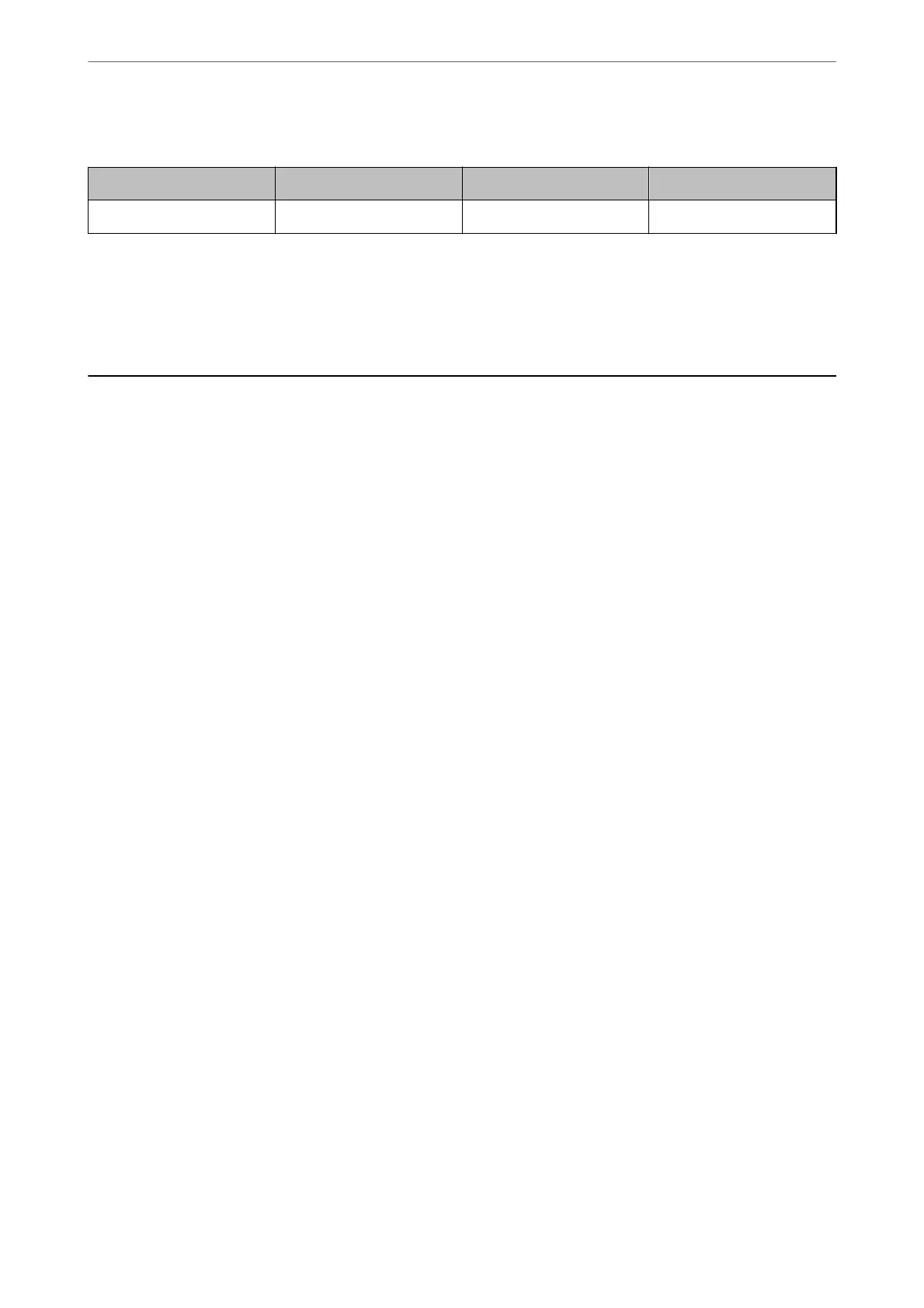For Asia
BK: Black C: Cyan M: Magenta Y: Yellow
10J 10J 10J 10J
Epson recommends the use of genuine Epson ink cartridges. Epson cannot guarantee the quality or reliability of
non-genuine ink. e use of non-genuine ink may cause damage that is not covered by Epson’s warranties, and
under certain circumstances, may cause erratic printer behavior. Information about non-genuine ink levels may
not be displayed.
Software Information
is section introduces some of the applications available for your printer. For a list of supported soware, see the
following Epson website or launch Epson Soware Updater for conrmation. You can download the latest
applications.
http://www.epson.com
Related Information
& “Application for Updating Soware and Firmware (Epson Soware Updater)” on page 153
Application for Printing from a Computer (Windows Printer Driver)
e printer driver controls the printer according to the commands from an application. Making settings on the
printer driver provides the best printing results. You can also check the status of the printer or keep it in top
operating condition using the printer driver utility.
Note:
You can change the language of the printer driver. Select the language you want to use from the Language setting on the
Maintenance tab.
Accessing the printer driver from applications
To make settings that apply only to the application you are using, access from that application.
Select Print or Print Setup from the File menu. Select your printer, and then click Preferences or Properties.
Note:
Operations dier depending on the application. See the application's help for details.
Accessing the printer driver from the control panel
To make settings that apply to all of the applications, access from the control panel.
❏ Windows 11
Click on the start button, and then select All apps > Windows Tools > Control Panel > View devices and
printers in Hardware and Sound. Right-click on your printer, or press and hold it and then select Printing
preferences.
❏ Windows 10
Click on the start button, and then select Windows System > Control Panel > View devices and printers in
Hardware and Sound. Right-click on your printer, or press and hold it and then select Printing preferences.
Product Information
>
Software Information
>
Application for Printing from a Computer (Windows Printer Driver)
151