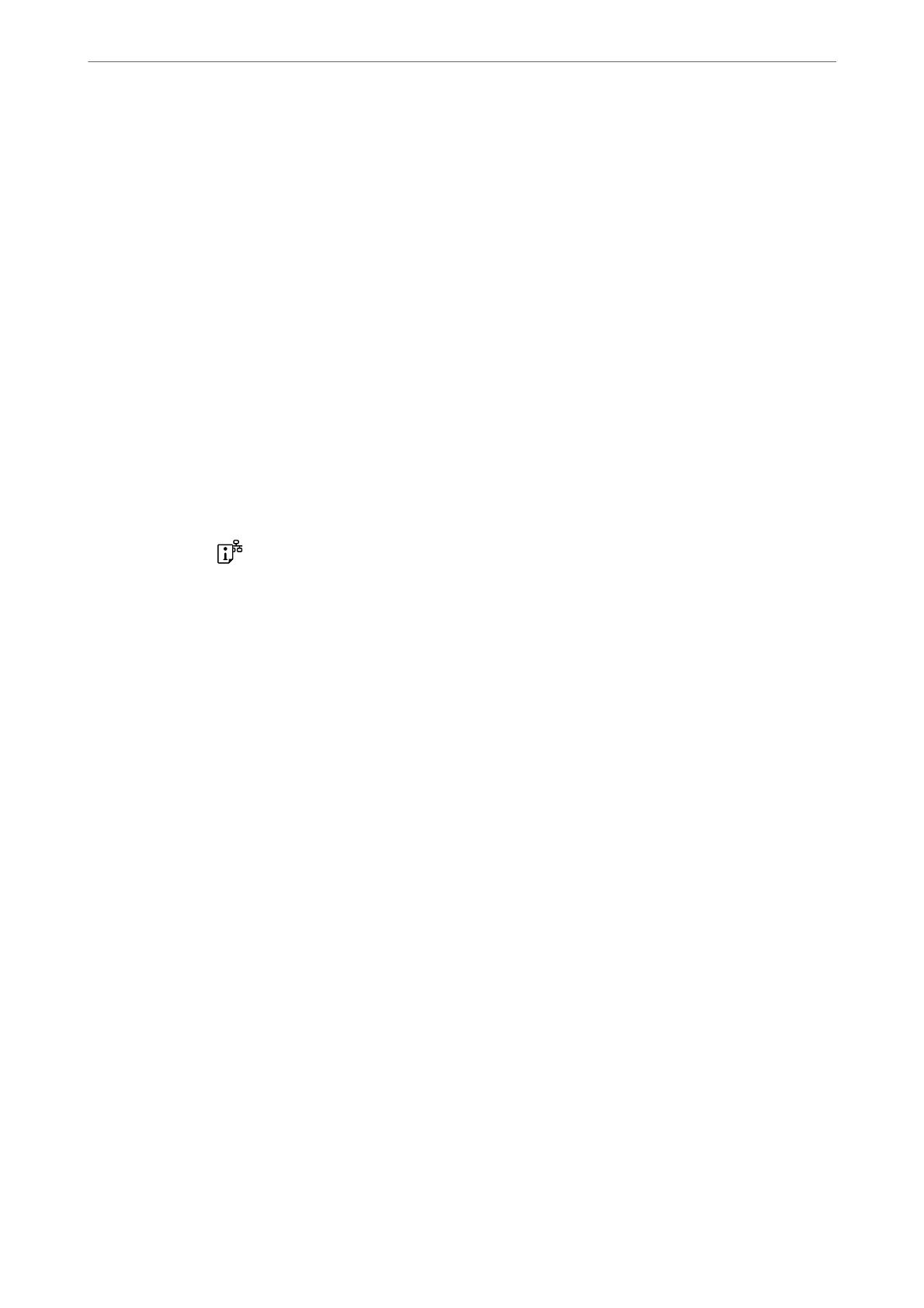Application for Conguring Printer Operations (Web Cong)
Web Cong is an application that runs in a web browser, such as Internet Explorer and Safari, on a computer or
smart device. You can
conrm
the printer status or change the network service and printer settings. To use the
Web Cong, connect the printer and the computer or device to the same network.
e following browsers are supported.
Microso Edge, Internet Explorer 8 or later, Firefox
*
, Chrome
*
, Safari
*
*Use the latest version.
Note:
e initial value of the Web Cong administrator password is the serial number of the printer. Check the label attached to
the printer.
e label attachment position depends on the product; it may be on the back, the open side of the cover, or the bottom.
Running Web Cong on a Web Browser
1.
Check the printer's IP address.
Hold down the
button for at least 5 seconds to print the network status sheet, and then check the printer's
IP address.
2.
Launch a Web browser from a computer or smart device, and then enter the printer's IP address.
Format:
IPv4: http://the printer's IP address/
IPv6: http://[the printer's IP address]/
Examples:
IPv4: http://192.168.100.201/
IPv6: http://[2001:db8::1000:1]/
Note:
Using the smart device, you can also run Web Cong from the product information screen of the Epson Smart Panel.
Since the printer uses a self-signed certicate when accessing HTTPS, a warning is displayed on the browser
when you start Web Cong; this does not indicate a problem and can be safely ignored.
Application for Updating Software and Firmware (Epson Software
Updater)
Epson Soware Updater is an application that installs new soware, and updates rmware over the Internet. If you
want to check for update information regularly, you can set the interval for checking for updates in Epson Soware
Updater's Auto Update Settings.
Starting on Windows
❏ Windows 11
Click the start button, and then select All apps > EPSON Soware > Epson Soware Updater.
Product Information
>
Software Information
>
Application for Updating Software and Firmware (Epson Softwar
…
153