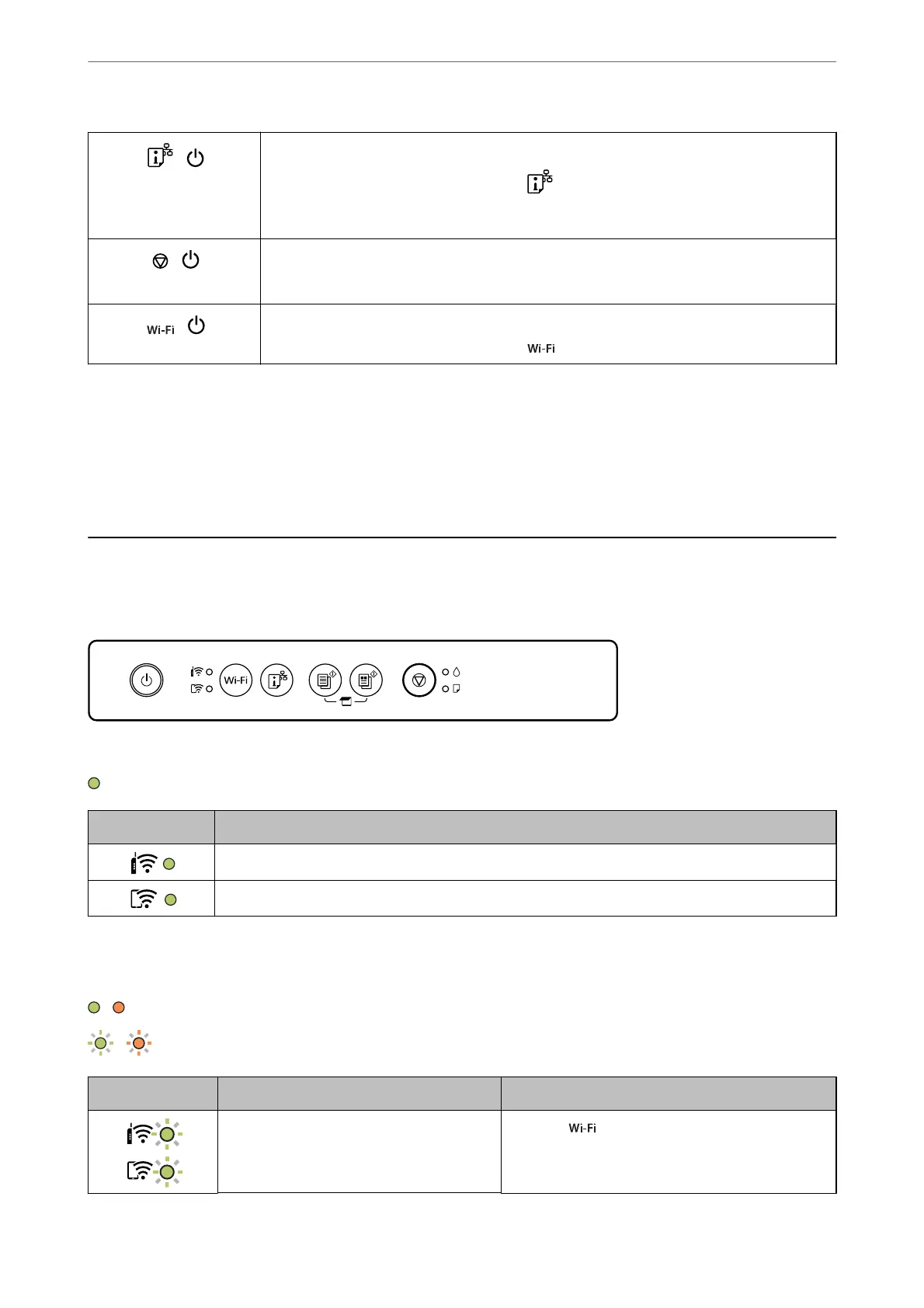+
Restore Default Network Settings
Turn the printer on while holding down the
button to restore the default network settings.
When the network settings are restored, the printer turns on and the network status lights
ash
alternately.
+
Print Nozzle Check Pattern
Turn the printer on while holding down the
y
button to print the nozzle check pattern.
+
Disable Network Service
Turn the printer on while holding down the
button to disable Epson Connect settings.
Related Information
& “Making Wi-Fi Settings by PIN Code Setup (WPS)” on page 79
& “Connecting to Devices Using Wi-Fi Direct” on page 87
& “Checking and Cleaning the Print Head” on page 62
Checking Lights and Printer Status
Lights on the control panel indicates the status of the printer.
Normal Status
: On
Light Status
The printer is connected to a wireless (Wi-Fi) network.
The printer is connected to a network in Wi-Fi Direct (Simple AP) mode.
Error Status
When an error occurs, the light turns on or ashes. Details of the error are displayed on the computer screen.
/ : On
/ : Flashing
Light Status Solutions
Wi-Fi connection error has occurred. Press the button to clear the error and try again.
Guide to the Control Panel
>
Checking Lights and Printer Status
20