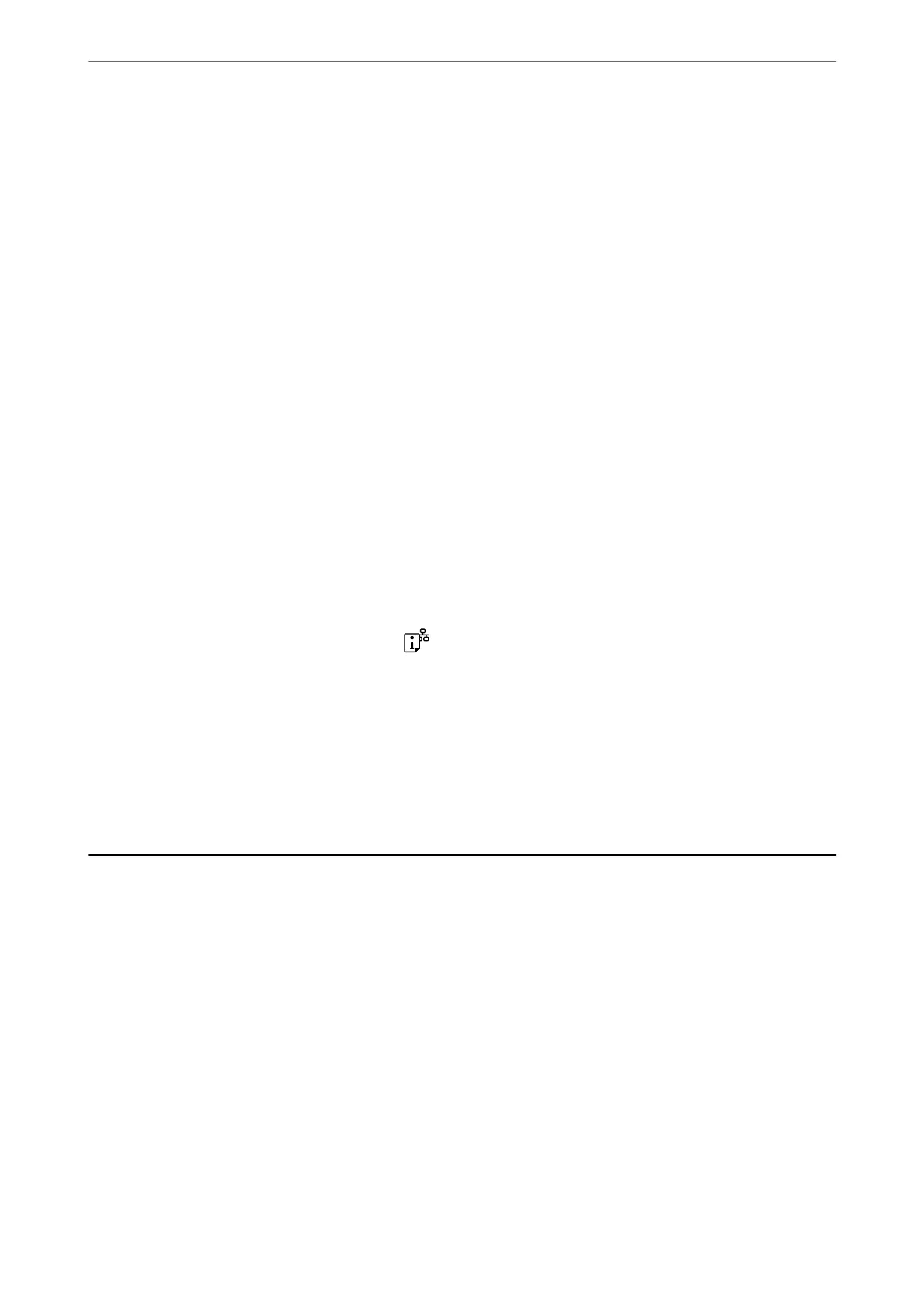3.
Click Printer Settings.
4.
Do one of the following.
Note:
Your produc t may have the Power O Timer feature or Power O If Inactive and Power O If Disconnected features
depending on the location of purchase.
❏ Select the time period before the printer enters sleep mode as the Sleep Timer setting, and click Apply. To
make the printer turn o automatically, select the time period as the Power O Timer setting, and click
Apply.
❏ Select the time period before the printer enters sleep mode as the Sleep Timer setting, and click Apply. To
make the printer turn o automatically, select the time period in the Power O If Inactive or Power O If
Disconnected setting, and then click Apply.
Disabling your Wi-Fi Connection
If you used to use Wi-Fi (wireless LAN) but no longer need to do so due to a change in connection mode and so
on, you can disable your Wi-Fi connection.
By removing unnecessary Wi-Fi signals, you can also reduce the load on your standby power.
1.
Turn o the printer if it is on.
2.
Turn the printer on while holding down the
button.
e default network settings are restored and Wi-Fi connection is disabled.
Note:
You need to make network settings to use Wi-Fi again.
Related Information
& “Buttons and Functions” on page 19
Installing the Applications Separately
Connect your computer to the network and install the latest version of applications from the website. Log in to
your computer as an administrator. Enter the administrator password if the computer prompts you.
Note:
When reinstalling an application, you need to uninstall it rst.
1.
Make sure the printer and the computer are available for communication, and the printer is connected to the
Internet.
In These Situations
>
Installing the Applications Separately
74