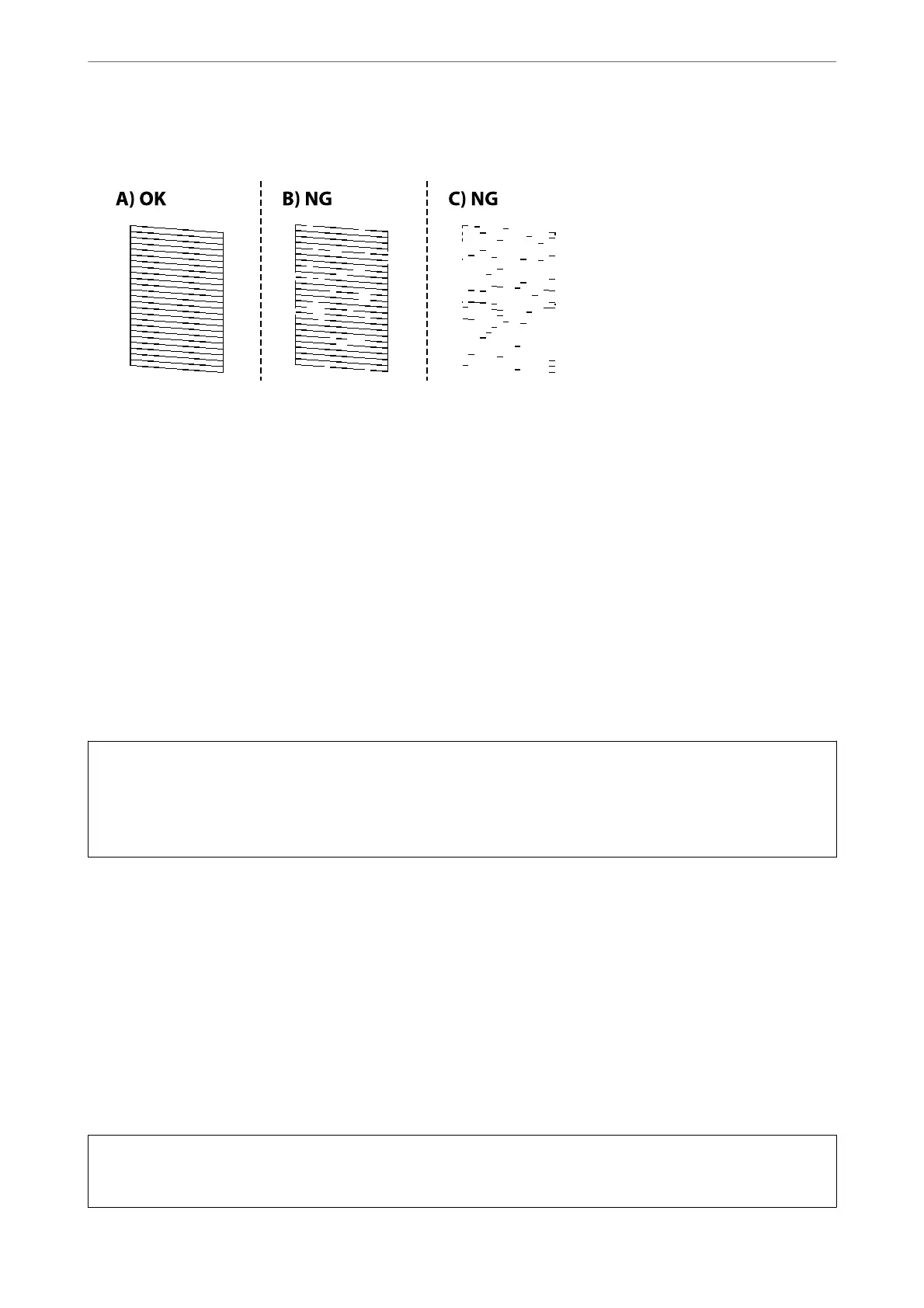4.
Check the printed pattern to see if the print head nozzles are clogged.
❏ A:
All lines are printed. No further steps are needed.
❏ B or close to B
Some nozzles are clogged. Hold the
y
button down for ve seconds until the power light starts ashing.
Print head cleaning starts.
Note:
It may take some time to start print head cleaning.
❏ C or close to C
If most lines are missing or not printed, this indicates most nozzles are clogged. Run Power Cleaning. For
details, see "Related information" below.
5.
When the power light stops ashing, print a nozzle check pattern again. Repeat cleaning and printing the
pattern until all lines are printed completely.
c
Important:
If print quality has not improved
aer
repeating nozzle check and head cleaning 3 times, wait for at least 12 hours
without printing, and then run the nozzle check again and repeat the head cleaning if necessary. We recommend
turning
o
the printer by using the
P
button. If print quality has still not improved, run Power Cleaning.
Related Information
& “Running Power Cleaning” on page 64
Running Power Cleaning
e Power Cleaning feature may improve print quality in the following cases.
❏ When most nozzles are clogged.
❏ When you have performed a nozzle check and head cleaning 3 times and waited for at least 12 hours without
printing, but print quality still did not improve.
c
Important:
e Power Cleaning uses more ink than the print head cleaning.
Maintaining the Printer
>
Improving Print, Copy, and Scan Quality
>
Running Power Cleaning
64