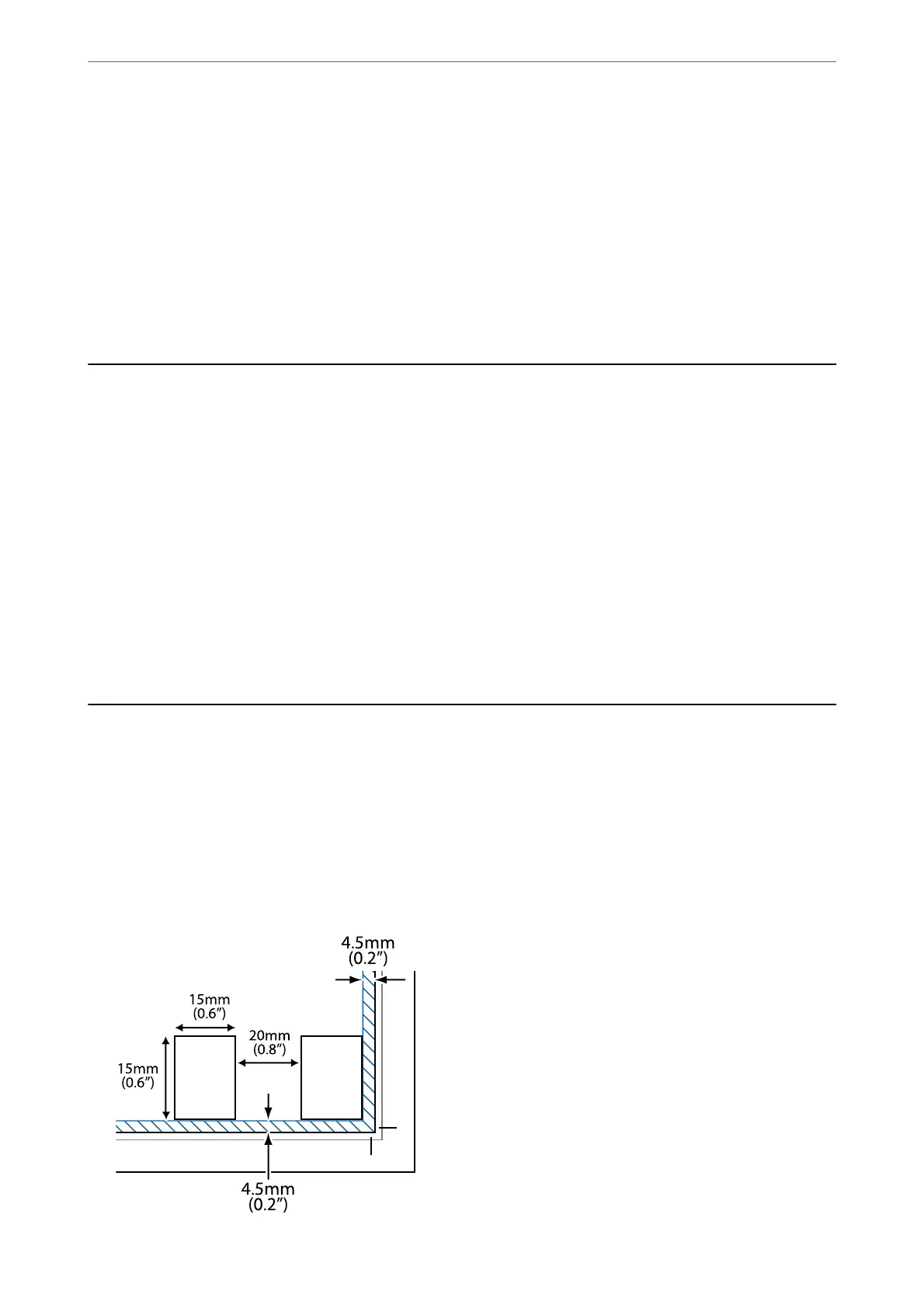❏ Windows 7
Click the start button, and then select All Programs > Epson Soware > Epson ScanSmart.
❏ Mac OS
Select Go > Applications > Epson Soware > Epson ScanSmart.
3.
When the Epson ScanSmart screen is displayed, follow the on-screen instructions to scan.
Note:
Click Help to view detailed operation information.
Scanning Originals to a Smart Device
Note:
Before scanning, install Epson Smart Panel on your smart device.
1.
Place the originals.
“Placing Originals” on page 30
2.
Start Epson Smart Panel on your smart device.
3.
Select scan menu on the home screen.
4.
Follow the on-screen instructions to scan and save the images.
Advanced Scanning
Scanning Multiple Photos at the Same Time
Using Epson ScanSmart, you can scan multiple photos at the same time and save each image individually.
1.
Place the photos on the scanner glass. Place them 4.5 mm (0.2 in.) away from the horizontal and vertical edges
of the scanner glass, and place them at least 20 mm (0.8 in.) away from each other.
Scanning
>
Advanced Scanning
>
Scanning Multiple Photos at the Same Time
59