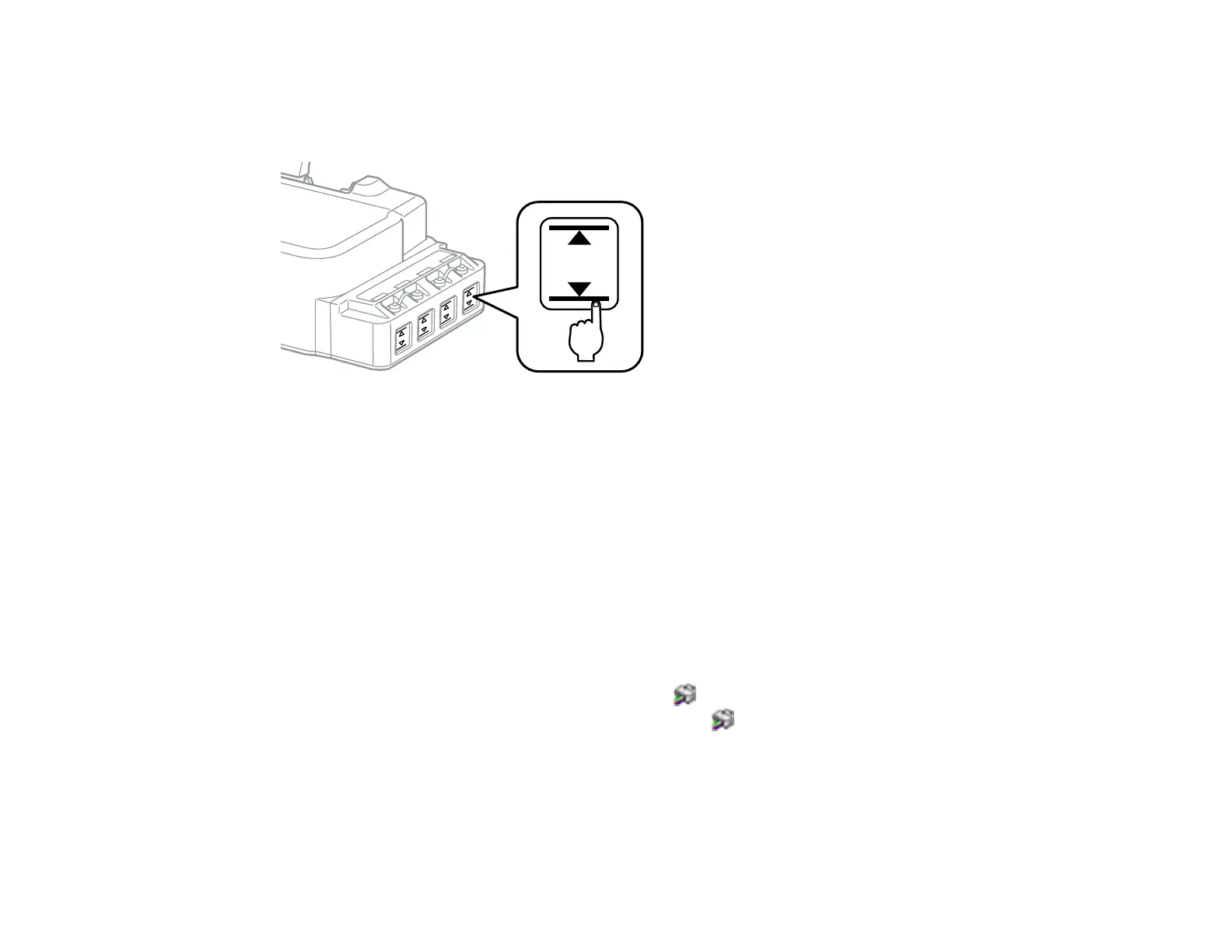58
Caution: If the ink level is below the lower line on the ink tank, fill it to the upper line on the ink tank.
Continued use of the product when the ink level is below the lower line on a tank could damage the
product.
Disabling Special Offers with Windows
Parent topic: Refilling Ink
Related references
Ink Safety Precautions
Disabling Special Offers with Windows
You can disable special offers messages from Epson using a utility on your Windows computer.
Note: You may see the Epson Special Offers screen every time you print (if your computer is connected
to the Internet). Select Do not display this message again and click Decline to disable online offers.
Promotional offers are not valid in Latin America.
1. Access the Windows Desktop and right-click the icon for your product in the right side of the
Windows taskbar, or click the up arrow and right-click . Select Monitoring Preferences.
