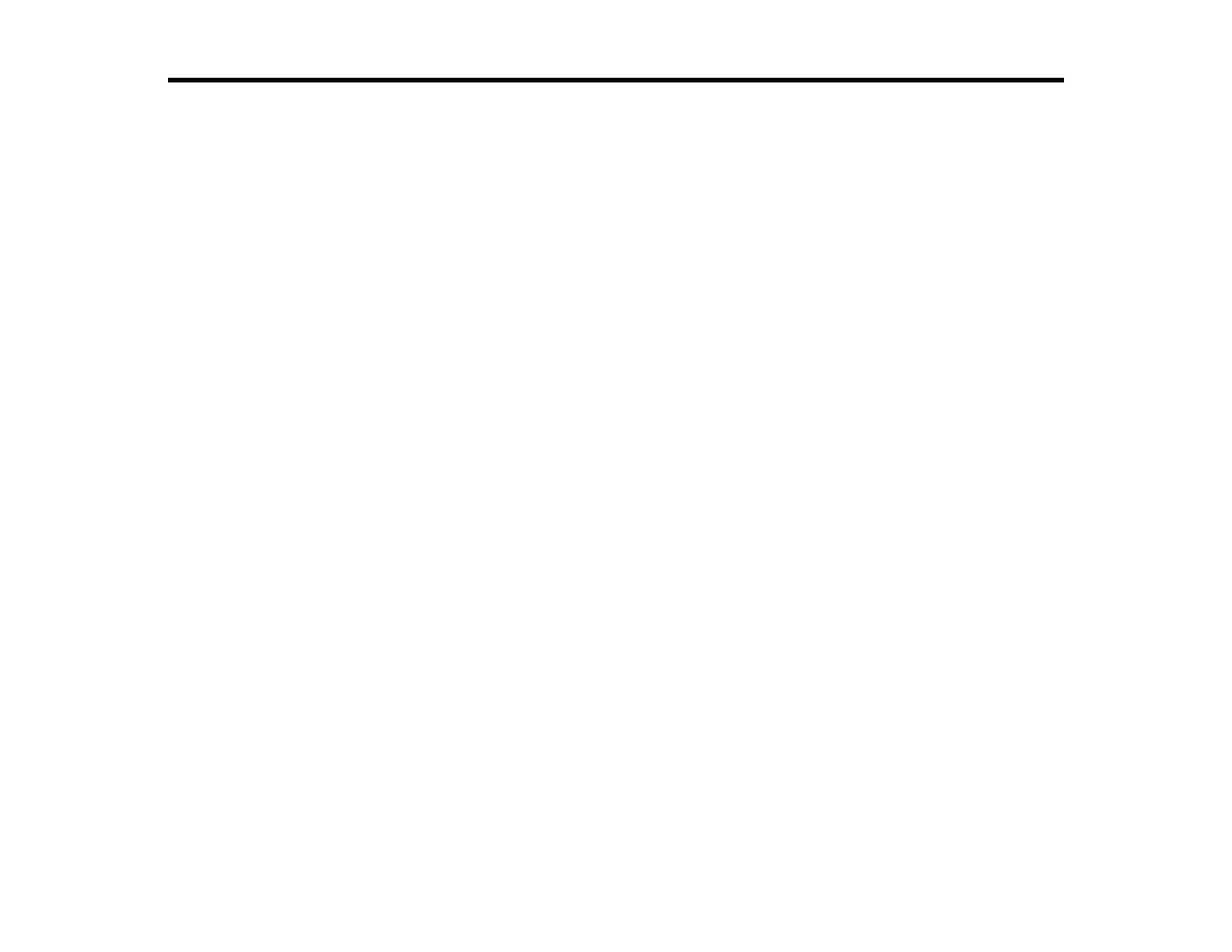65
Adjusting Print Quality
If your print quality declines, you may need to run a utility to clean or align the print head.
If running these utilities does not solve the problem, you may need to flush the ink tubes.
Print Head Maintenance
Print Head Alignment
Cleaning the Paper Path
Checking the Number of Sheets Fed
Related concepts
Power Ink Flushing
Print Head Maintenance
If your printouts become too light, or you see dark or light bands across them, you may need to clean the
print head nozzles. Cleaning uses ink, so clean the nozzles only if print quality declines.
You can check for clogged nozzles before you clean them so you don’t clean them unnecessarily.
Note: You may not be able to clean the print head when the ink level in any of the tanks is low. You may
have to refill the ink tank first.
Print Head Nozzle Check
Print Head Cleaning
Power Ink Flushing
Parent topic: Adjusting Print Quality
Related concepts
Print Head Nozzle Check
Related topics
Refilling Ink
Print Head Nozzle Check
You can print a nozzle check pattern to check for clogged nozzles.
Checking the Nozzles Using the Product Buttons
Checking the Nozzles Using a Computer Utility
