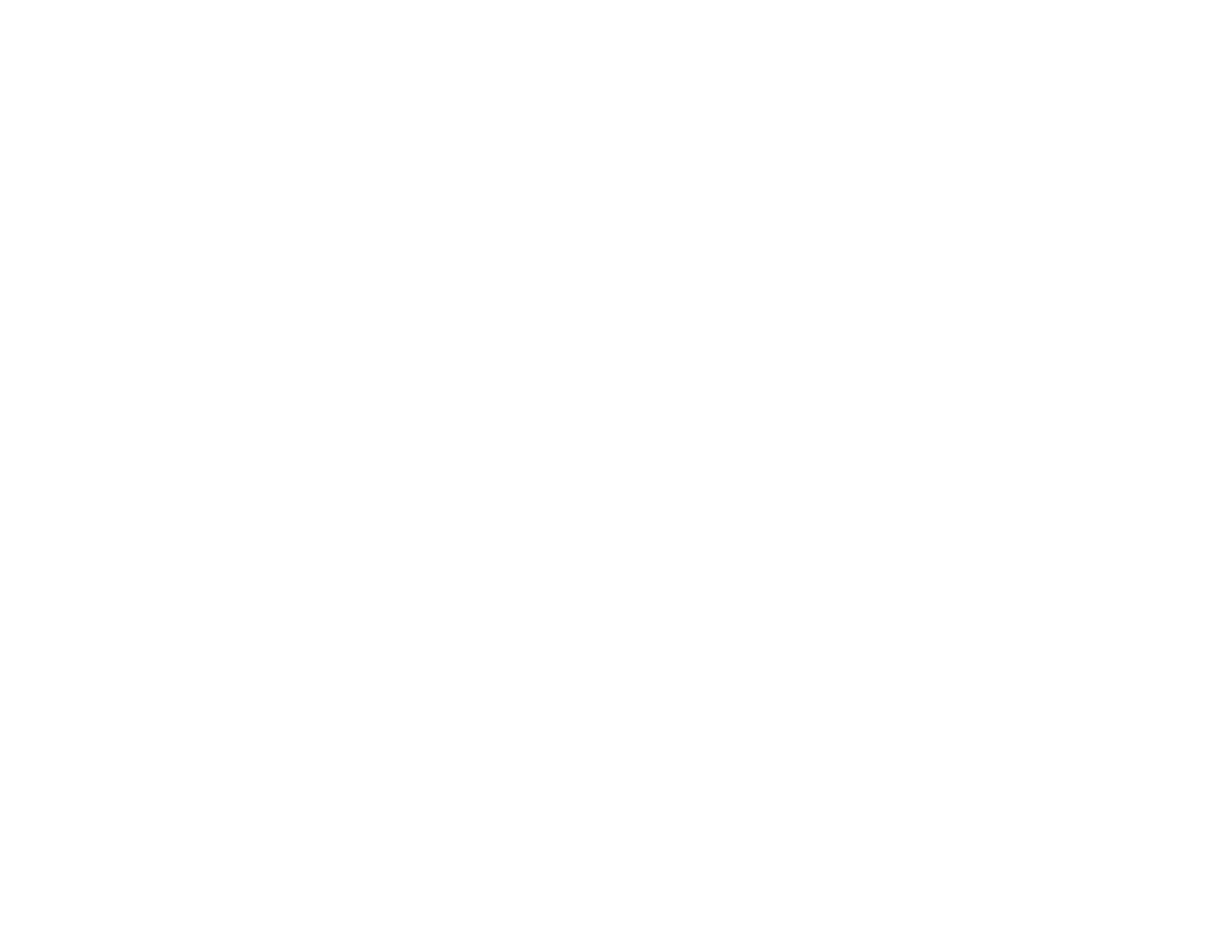95
• If multiple pages feed at once, remove the paper, fan the edges to separate the sheets, and reload it.
• If paper jams when you load only one or two sheets, try loading more sheets at a time. Do not load
more than the recommended number of sheets.
• If paper jams when you print on both sides of the paper, try loading fewer sheets.
• Make sure your paper meets the specifications for your product.
• For best results, follow these guidelines:
• Use new, smooth, high-quality paper that is not curled, creased, old, too thin, or too thick.
• Load paper in the rear paper feed printable side up.
• Do not load paper with holes punched in it.
• Follow any special loading instructions that came with the paper.
Parent topic: Solving Paper Problems
Paper Jam Problems
If you have problems with paper jams, try these solutions:
1. Cancel the print job from your computer, if necessary.
2. Gently pull out any jammed paper from the rear paper feed.
3. Open the front cover, and remove the jammed paper and any torn pieces.
