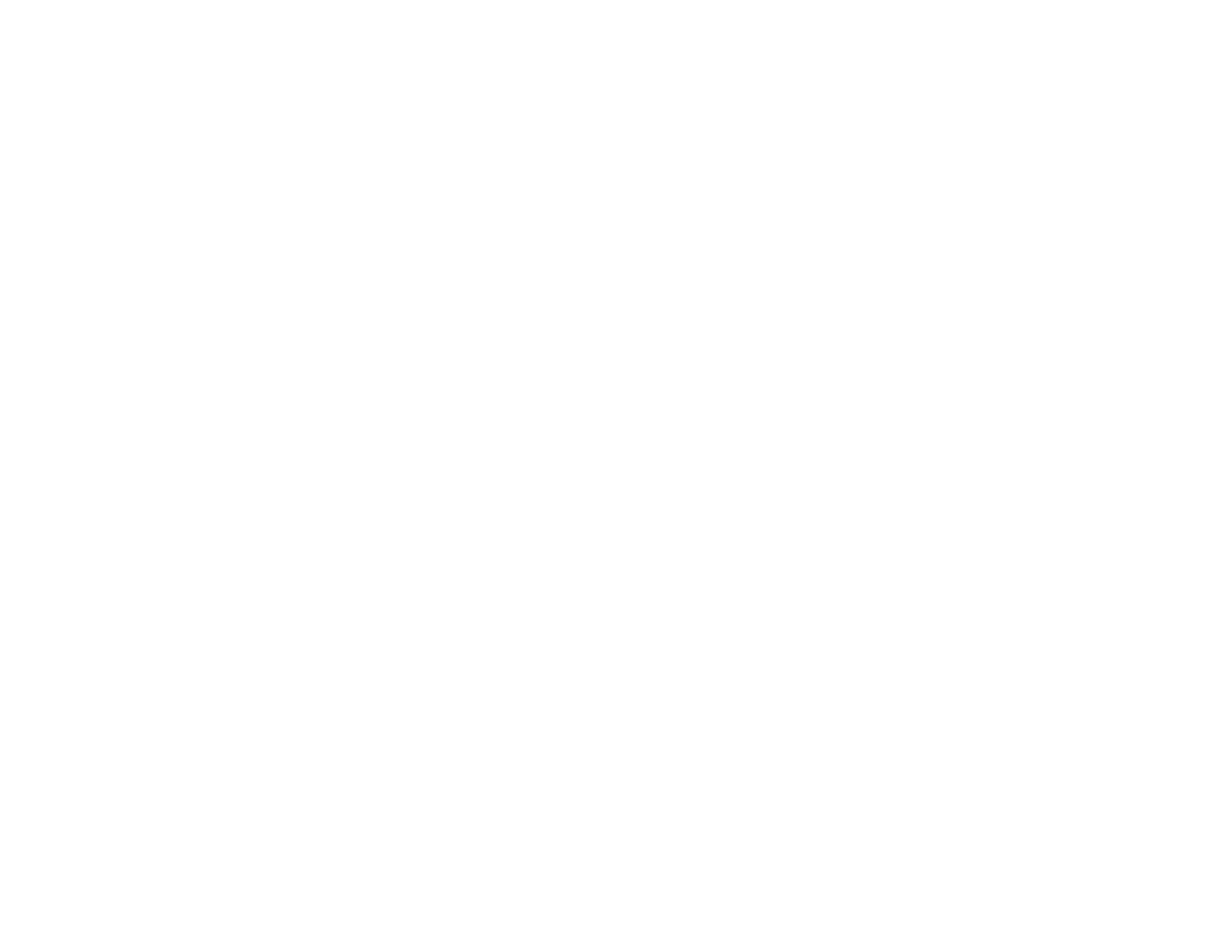92
5. When the product turns on, release both buttons.
The product begins printing a nozzle check pattern.
6. Do the following, depending on the results of the product check:
• If the page prints and the nozzle check pattern is complete, the product is operating properly. Any
operation problem you may have could be caused by your computer, cable, software, or selected
settings. Check the other solutions in this manual or try uninstalling and reinstalling your printer
software.
• If the page prints but the nozzle check pattern has gaps, clean or align the print head.
• If the page does not print, the product may have a problem. Check the other solutions in this
manual. If they do not work, contact Epson.
Parent topic: Solving Problems
Related concepts
Uninstall Your Product Software
Print Head Cleaning
Print Head Alignment
Related references
Where to Get Help
Related tasks
Loading Paper
Solving Setup Problems
Check these sections if you have problems while setting up your product.
Noise After Filling the Ink
Software Installation Problems
Product Lights Turn On and then Turn Off
Product Does Not Turn On or Off
Parent topic: Solving Problems
