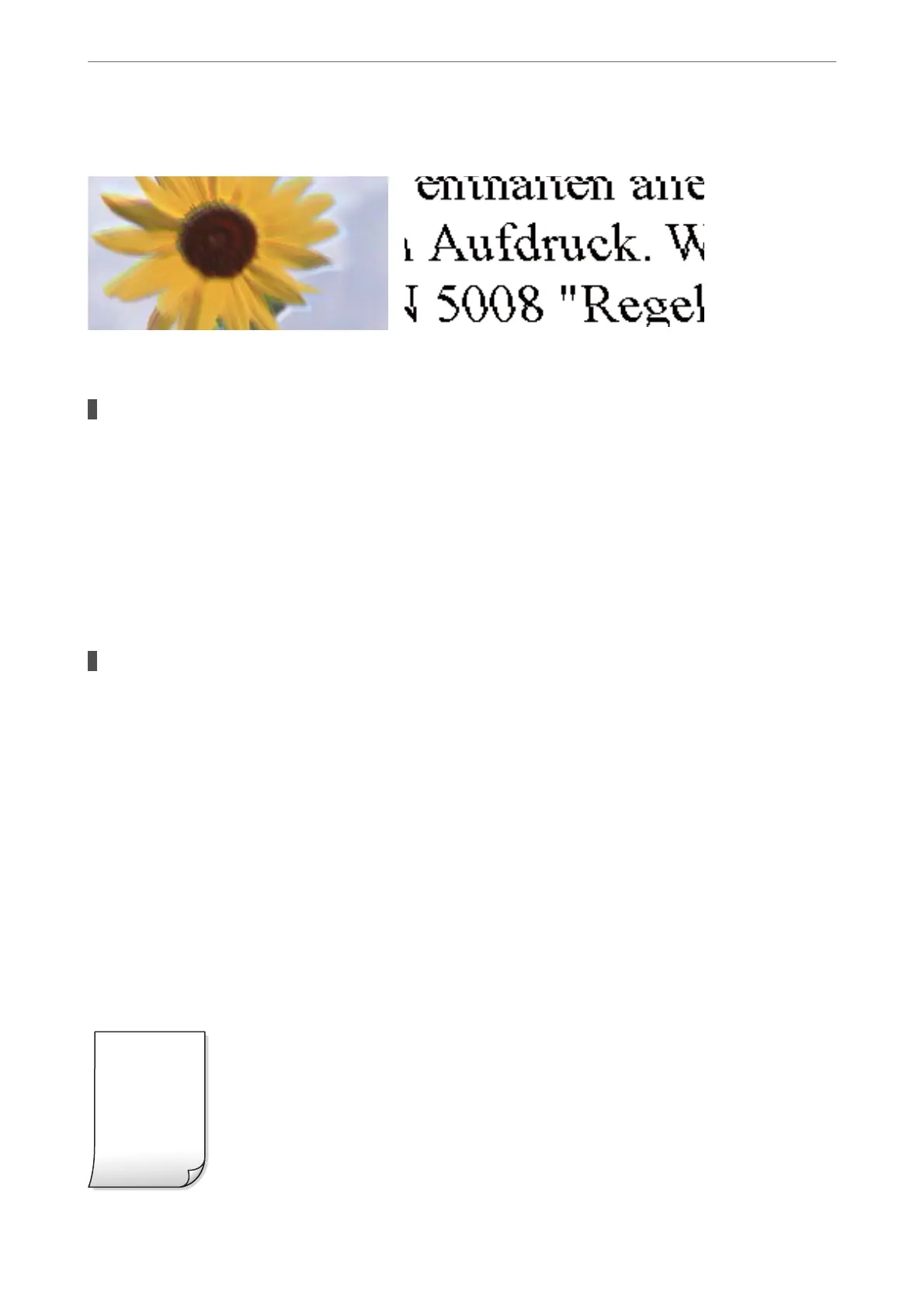Blurry Prints, Vertical Banding, or Misalignment
e following causes can be considered.
The print head position is out of alignment.
Solutions
Align the print head.
❏ Windows
Click Print Head Alignment on the printer driver's Maintenance tab.
❏ Mac OS
Select System Preferences from the Apple menu > Printers & Scanners (or Print & Scan, Print &
Fax), and then select the printer. Click Options & Supplies > Utility > Open Printer Utility, and then
click Print Head Alignment.
The bidirectional printing setting is enabled.
Solutions
If print quality does not improve even aer aligning the print head, disable the bidirectional setting.
During bidirectional (or high speed) printing, the print head prints while moving in both directions, and
vertical lines may be misaligned. Disabling this setting may slow down printing speed but improve print
quality.
❏ Windows
Clear Bidirectional Printing on the printer driver’s More Options tab.
❏ Mac OS
Select System Preferences from the Apple menu > Printers & Scanners (or Print & Scan, Print &
Fax), and then select the printer. Click Options & Supplies > Options (or Driver). Select O as the
Bidirectional Printing setting.
Printout Comes Out as a Blank Sheet
Solving Problems
>
Print Quality is Poor
107