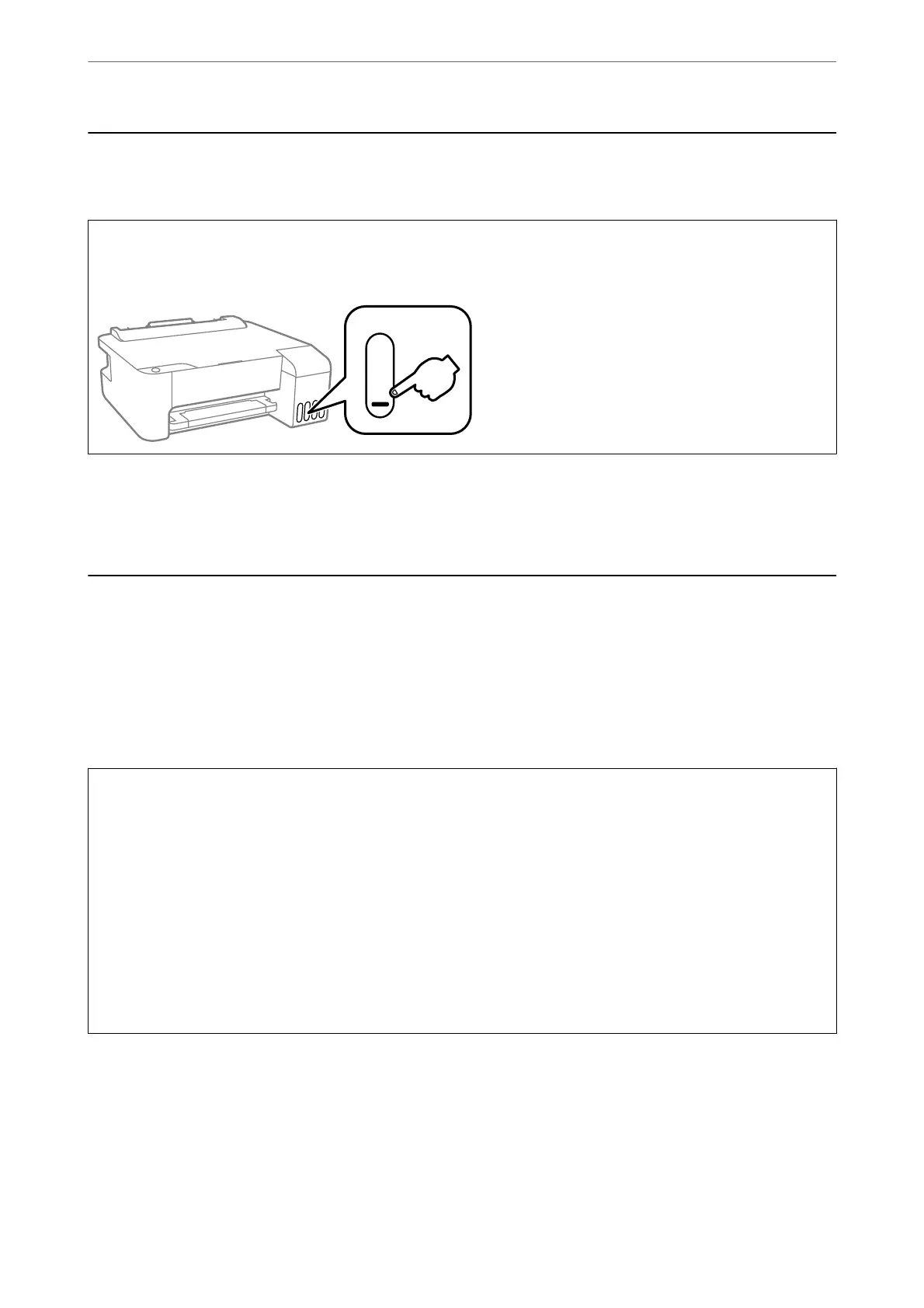Checking the Ink Levels
To conrm the actual ink remaining, visually check the ink levels in all of the printer's tanks.
c
Important:
Prolonged use of the printer when the ink level is below the lower line could damage the printer.
Related Information
& “
Relling
the Ink Tanks” on page 101
Improving Print Quality
Checking and Cleaning the Print Head
If the nozzles are clogged, the printouts become faint, there is visible banding, or unexpected colors appear. If the
nozzles are severely clogged, a blank sheet will be printed. When print quality has declined, rst use the nozzle
check feature to check if the nozzles are clogged. If the nozzles are clogged, clean the print head.
c
Important:
❏ Do not open the front cover or turn o the printer during head cleaning. If the head cleaning is incomplete, you
may not be able to print.
❏ Head cleaning consumes ink and should not be performed more than necessary.
❏ When ink is low, you may not be able to clean the print head.
❏ If print quality has not improved aer repeating nozzle check and head cleaning 3 times, wait for at least 12
hours without printing, and then run the nozzle check again and repeat the head cleaning if necessary. We
recommend turning o the printer by using the
P
button. If print quality has still not improved, run Power
Cleaning.
❏ To prevent the print head from drying out, do not unplug the printer while the power is on.
You can check and clean the print head by using the printer's control panel.
1.
Load A4-size plain paper in the printer.
2.
Press the
P
button to turn
o
the printer.
Maintaining the Printer
>
Improving Print Quality
>
Checking and Cleaning the Print Head
57