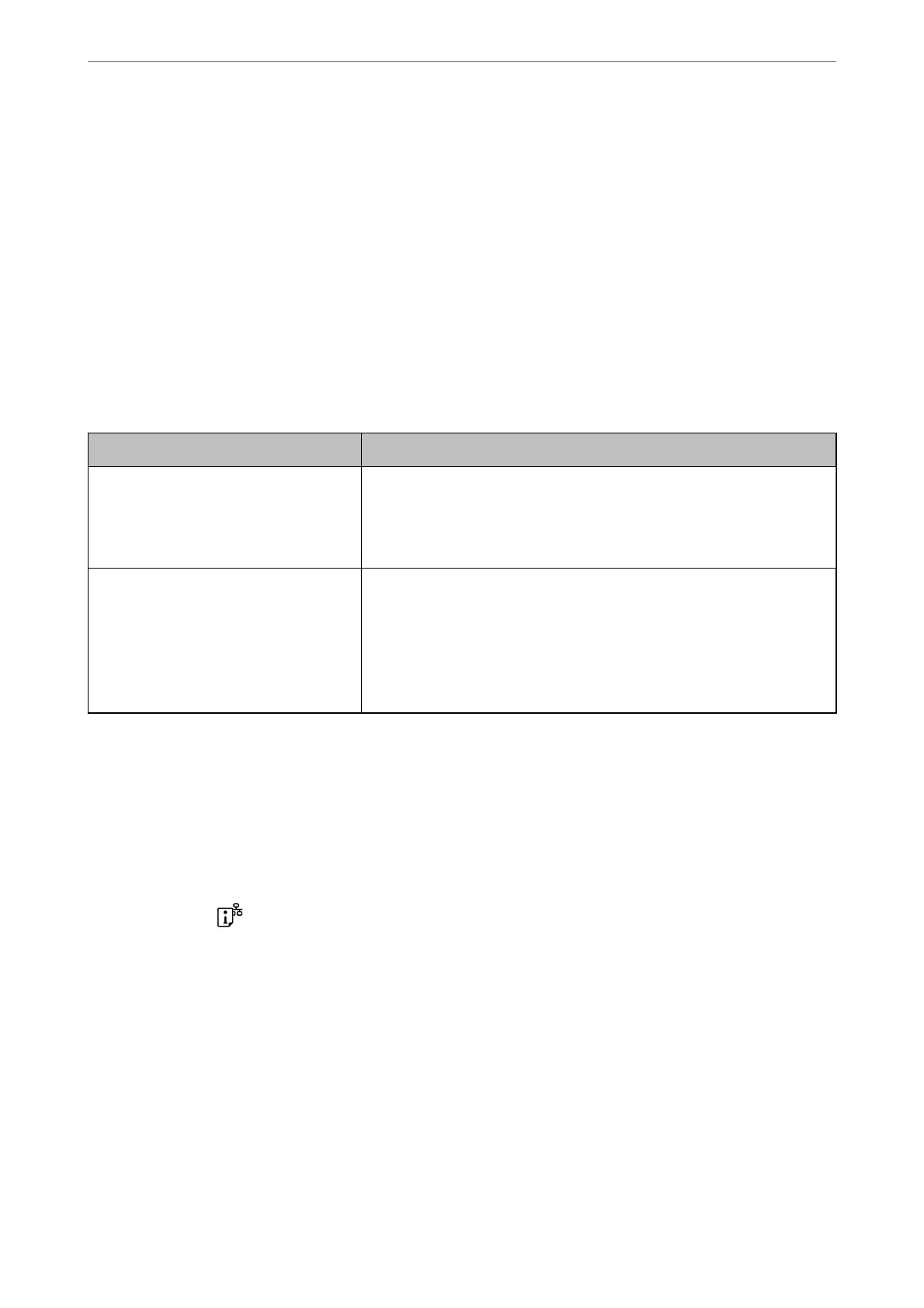❏ Make network settings on the computer that is on the same network as the printer using the installer. You can
run it from the following website.
http://epson.sn > Setup
❏ You can register several passwords on a wireless router that uses the WEP security type. If several passwords are
registered, check if the rst registered password is set on the printer.
Related Information
& “Printing a Network Status Sheet” on page 129
& “Making Settings for Connecting to the Computer” on page 118
Message on the Network Environment
Message Solution
The Wi-Fi environment needs to be
improved. Turn the wireless router o and
then turn it on. If the connection does not
improve, see the documentation for the
wireless router.
After moving the printer closer to the wireless router and removing any
obstacles between them, turn o the wireless router. Wait for about 10
seconds, and then turn it on. If it still does not connect, see the
documentation supplied with the wireless router.
*No more devices can be connected.
Disconnect one of the connected devices if
you want to add another one.
Computer and smart devices that can be connected simultaneously are
connected in full in the Wi-Fi Direct (Simple AP) connection. To add another
computer or smart device, disconnect one of the connected devices or
connect it to the other network rst.
You can conrm the number of wireless devices which can be connected
simultaneously and the number of connected devices by checking the
network status sheet.
Printing a Network Status Sheet
You can check the detailed network information by printing it such as the maximum number of devices you can
connect by Wi-Fi Direct (simple AP).
1.
Load papers.
2.
Hold down the
button on the printer's control panel for at least 7 seconds.
e network status sheet is printed.
Checking the Network of the Computer (Windows only)
By using the command prompt, check the connection status of the computer and the connection path to the
printer. is will lead you to solve the problems.
Adding or Replacing the Computer or Devices
>
Checking the Network Connection Status
>
Chec
…
129