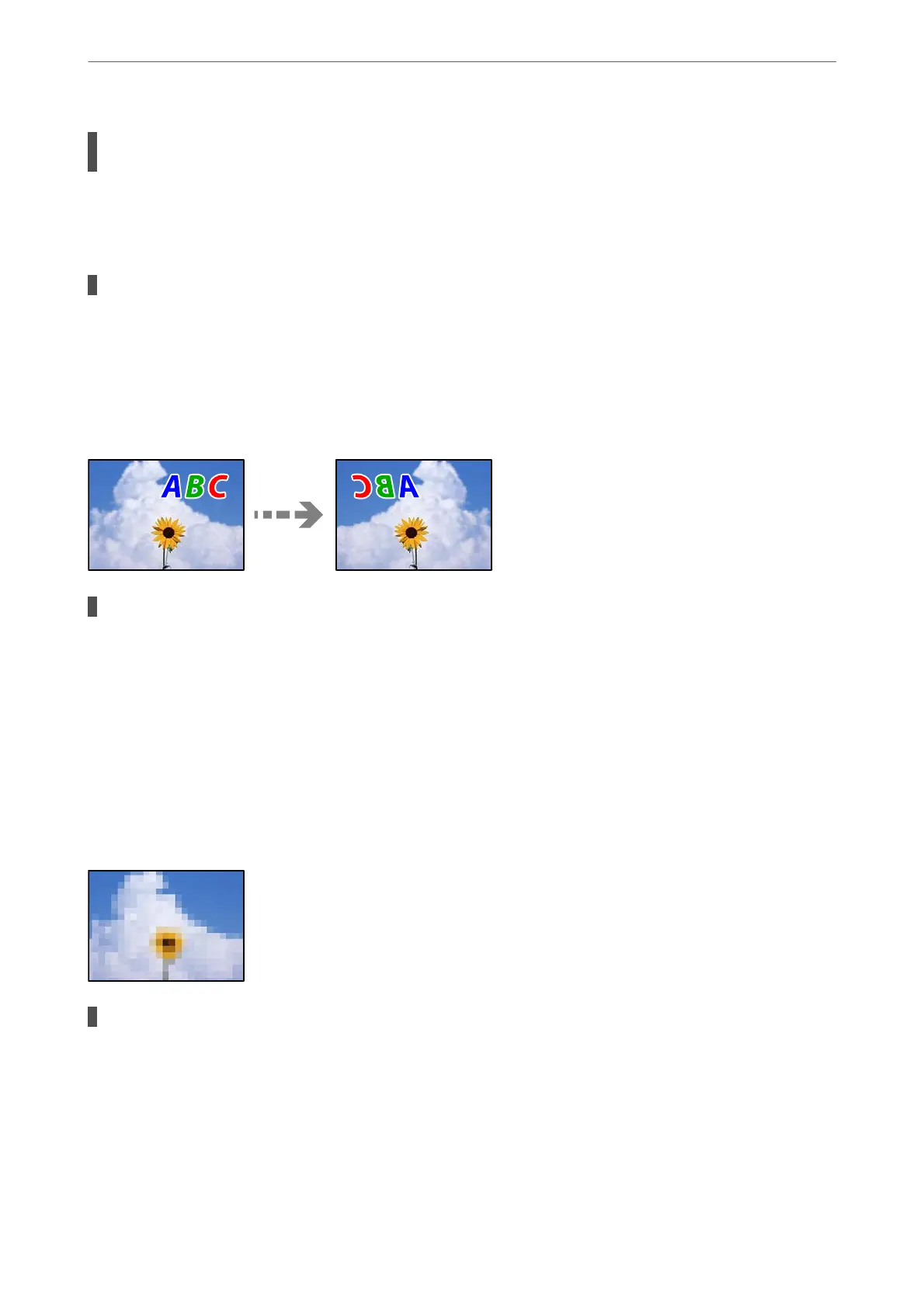The computer has been manually put into the Hibernate mode or the Sleep mode while
printing.
Solutions
Do not put the computer manually into the Hibernate mode or the Sleep mode while printing. Pages of
garbled text may be printed next time you start the computer.
You are using the printer driver for a dierent printer.
Solutions
Make sure that the printer driver you are using is for this printer. Check the printer name on the top of
the printer driver window.
The Printed Image Is Inverted
The image is set to invert horizontally in the print settings.
Solutions
Clear any mirror image settings in the printer driver or the application.
❏ Windows
Clear Mirror Image on the printer driver’s More Options tab.
❏ Mac OS
Clear Mirror Image from the print dialog's Print Settings menu.
Mosaic-Like Patterns in the Prints
Images or photos with a low resolution were printed.
Solutions
When printing images or photos, print using high-resolution data. Images on web sites are oen low
resolution although they look good enough on the display, and so print quality may decline.
Solving Problems
>
Print Quality is Poor
112