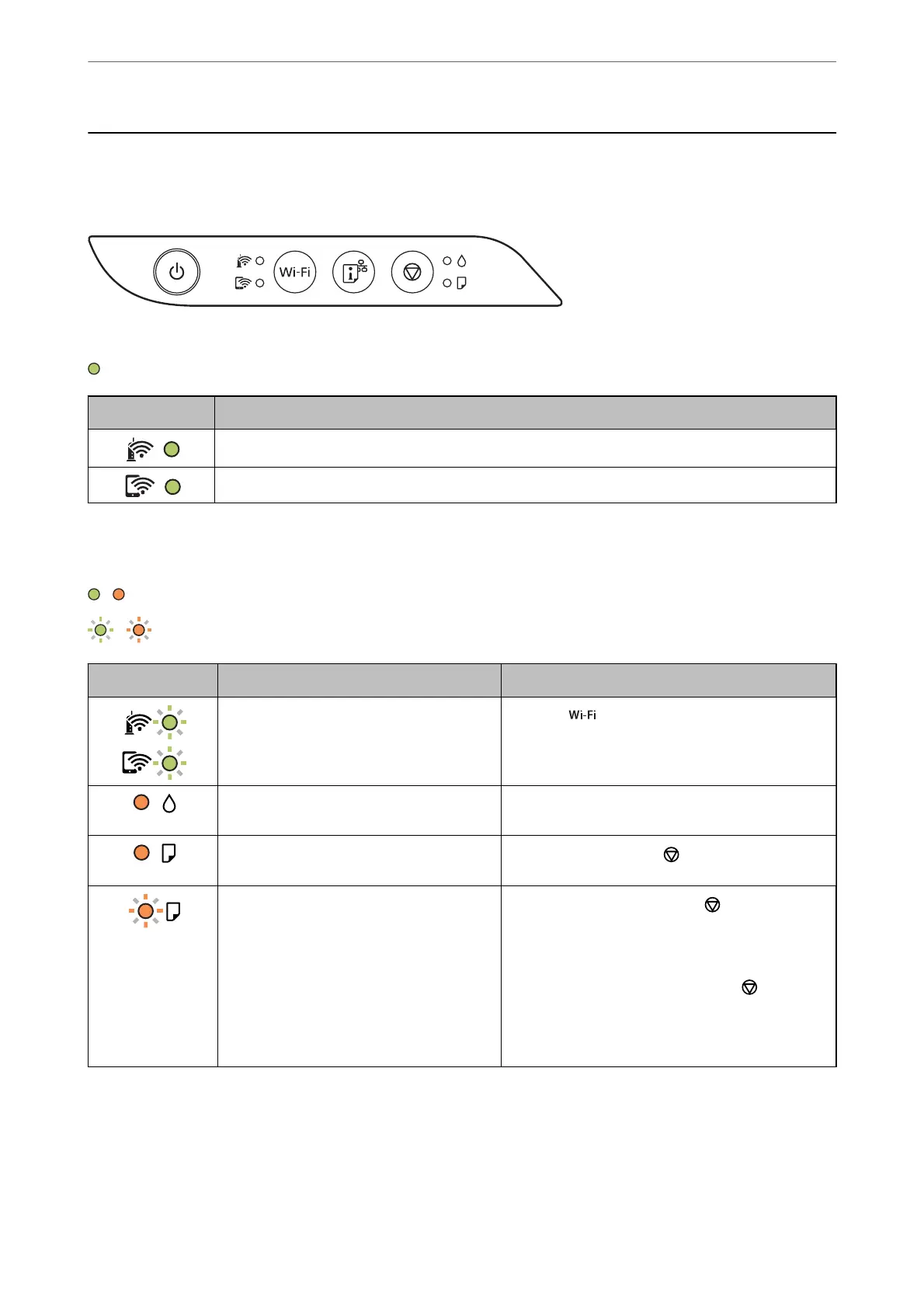Checking Lights and Printer Status
Lights on the control panel indicates the status of the printer.
Normal Status
: On
Light Status
The printer is connected to a wireless (Wi-Fi) network.
The printer is connected to a network in Wi-Fi Direct (Simple AP) mode.
Error Status
When an error occurs, the light turns on or ashes. Details of the error are displayed on the computer screen.
/ : On
/ : Flashing
Light Status Solutions
Wi-Fi connection error has occurred. Press the button to clear the error and try again.
Initial ink charging may not be complete. See the Start Here poster to complete initial ink
charging.
No paper is loaded or more than one sheet
has been fed at a time.
Load paper and press the
button.
A paper jam has occurred.
Remove the paper and press the
button.
If the paper jam error continues after removing the
paper and turning the power
o
and on again, paper
may remain inside the printer. Load A4 size paper in
the rear paper feed, and then press the
button to
remove the paper inside. Load paper in the portrait
direction.
If the error cannot be cleared, contact Epson support.
Guide to the Control Panel
>
Checking Lights and Printer Status
18