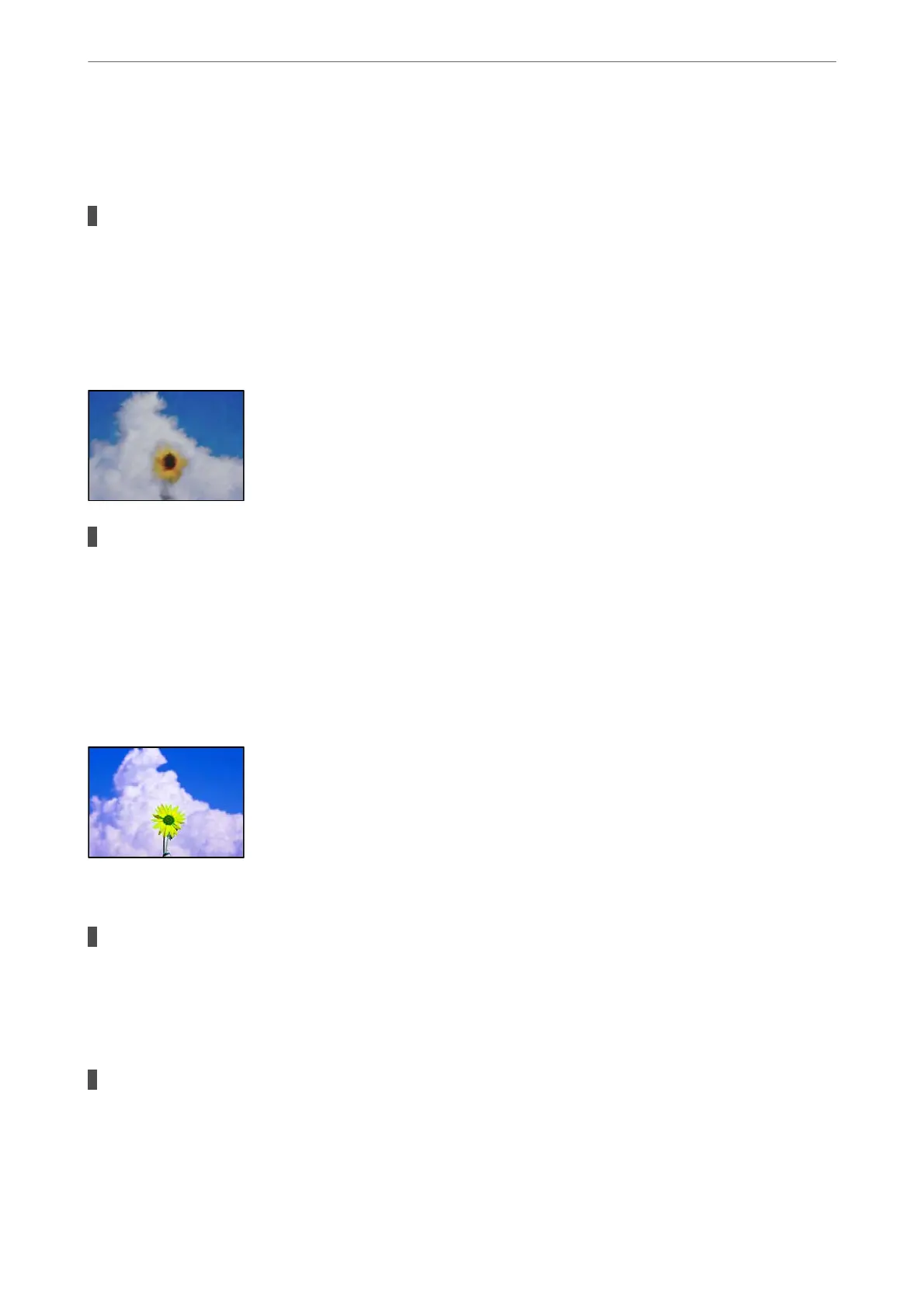Windows
Click Extended Settings on the printer driver's Maintenance tab, and then select Short Grain Paper.
The back of the paper was printed before the side that had already been printed was dry.
Solutions
When performing manual 2-sided printing, make sure that the ink is completely dry before reloading the
paper.
Printed Photos are Sticky
The print was made on the wrong side of the photo paper.
Solutions
Make sure you are printing on the printable side. When printing on the wrong side of the photo paper,
you need to clean the paper path.
& “Cleaning the Paper Path” on page 61
Images or Photos are Printed in Unexpected Colors
e following causes can be considered.
The print head nozzles may be clogged.
Solutions
Perform a nozzle check to see if the print head nozzles are clogged. Perform a nozzle check, and then
clean the print head if any of the print head nozzles are clogged. If you have not used the printer for a
long time, the print head nozzles may be clogged and ink drops may not be discharged.
Color correction has been applied.
Solutions
When printing from the Windows printer driver, the Epson auto photo adjustment setting is applied by
default depending on the paper type. Try change the setting.
Solving Problems
>
Print Quality is Poor
109