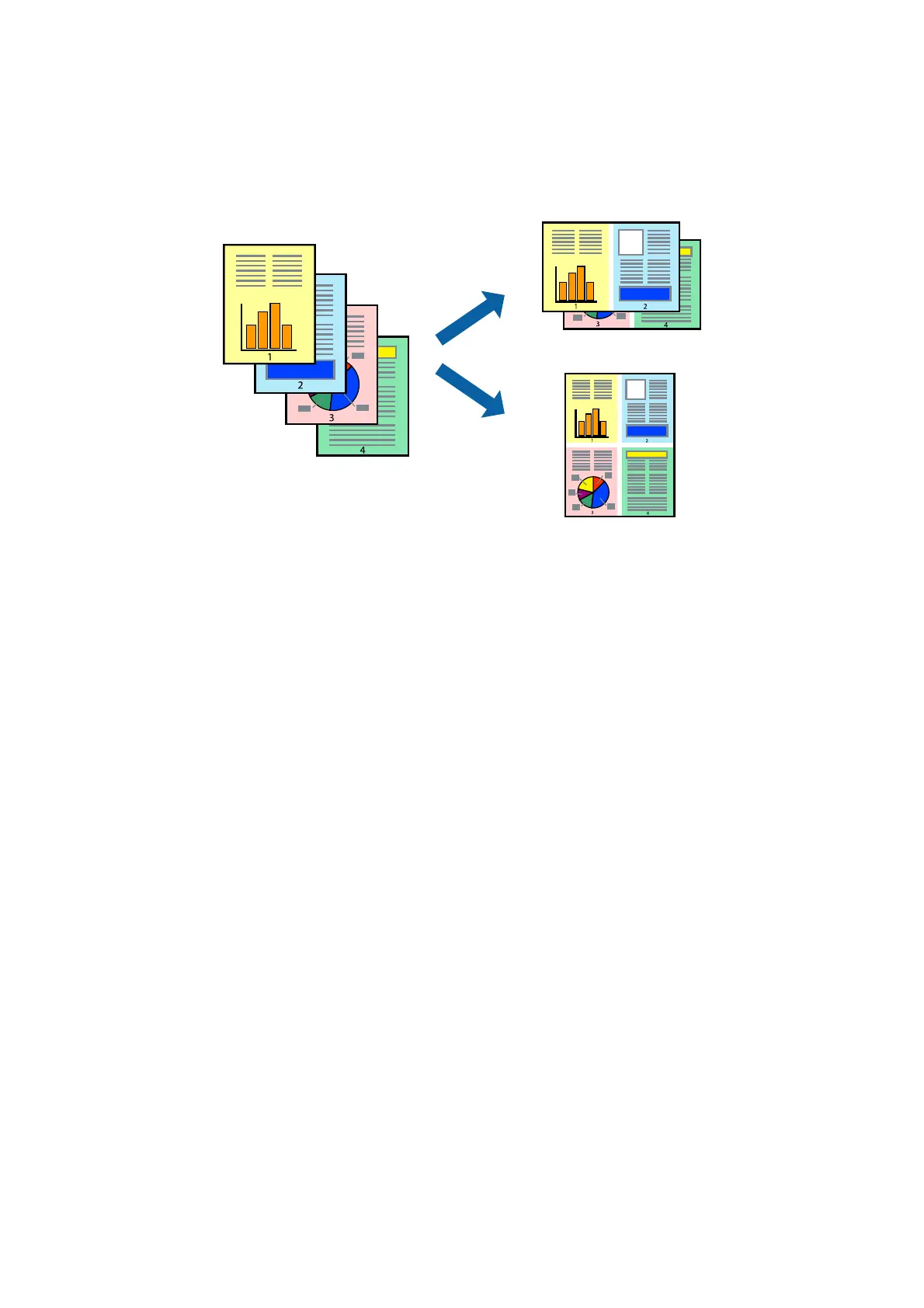Printing Several Pages on One Sheet
You can print two or four pages of data on a single sheet of paper.
Printing Several Pages on One Sheet - Windows
1. Load paper in the printer.
2. Open the
le
you want to print.
3. Access the printer driver window.
4. Select 2-Up or 4-Up as the Multi-Page setting on the Main tab.
5. Click Page Order, make the appropriate settings, and then click OK to close the window.
6. Set the other items on the Main and More Options tabs as necessary, and then click OK.
7. Click Print.
Related Information
& “Loading Paper in the Rear Paper Feed” on page 16
& “Printing Basics - Windows” on page 21
Printing Several Pages on One Sheet - Mac OS X
1. Load paper in the printer.
2. Open the le you want to print.
3.
Access the print dialog.
4. Select Layout from the pop-up menu.
5. Set the number of pages in Pages per Sheet, the Layout Direction (page order), and Border.
User's Guide
Printing
25
