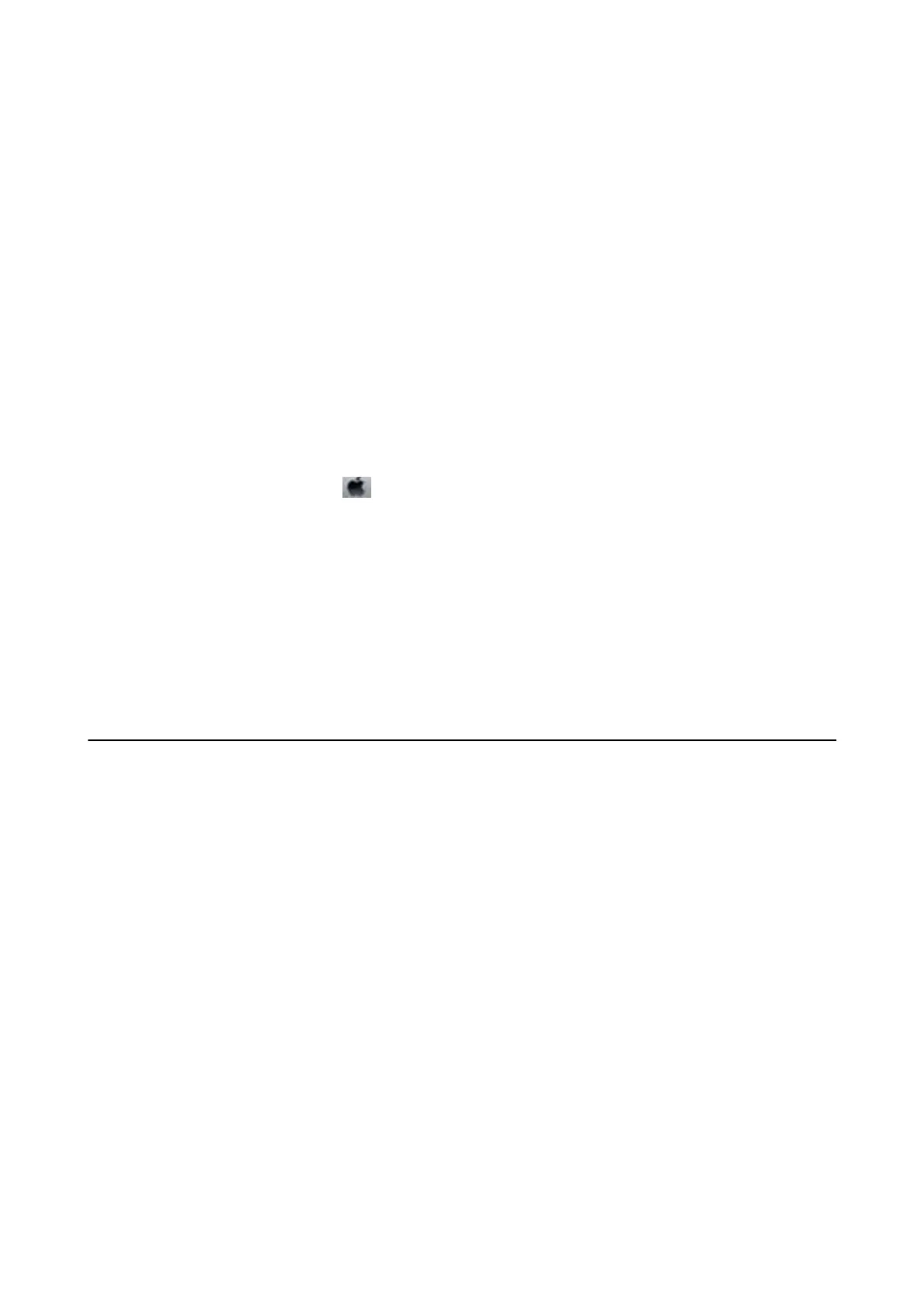❏ Connect the USB cord securely to the printer and the computer.
❏ If you are using a USB hub, try to connect the printer directly to the computer.
❏ If you are printing a large data size image, the computer may run out of memory. Print the image at a lower
resolution or a smaller size.
❏ In Windows, click Print Queue on the printer driver's Maintenance tab, and then check the following.
❏ Check if there are any paused print jobs.
Cancel printing if necessary.
❏ Make sure the printer is not
oine
or pending.
If the printer is oine or pending, clear the oine or pending setting from the Printer menu.
❏ Make sure the printer is selected as the default printer from the Printer menu (there should be a check mark
on the menu item).
If the printer is not selected as the default printer, set it as the default printer.
❏ In Mac OS X, make sure the printer status is not Pause.
Select System Preferences from the
menu > Printers & Scanners (or Print & Scan, Print & Fax), and then
double-click the printer. If the printer is paused, click Resume (or Resume Printer).
❏ Run the nozzle check, and then clean the print head if any of the print head nozzles are clogged.
Related Information
& “Installing Applications” on page 64
& “Epson Easy Photo Print” on page 62
& “Canceling Printing” on page 36
& “Checking and Cleaning the Print Head” on page 50
Printout Problems
Print Quality Is Poor
Check the following if the print quality is poor due to blurry prints, banding, missing colors, faded colors,
misalignment, and mosaic-like patterns in the prints.
❏ Make sure the initial ink charging is complete.
❏ Check the ink tank. If the tank is empty, rell the ink immediately and clean the print head.
❏ Run the nozzle check and then clean the print head if any of the print head nozzles are clogged.
❏ If you have not used the printer for a long time, use the Power Ink Flushing utility of the printer driver.
❏ Align the print head.
❏ If misalignment appears at intervals of 2.5 cm, align the print head.
❏ Use paper supported by this printer.
❏ Do not print on paper that is damp, damaged, or too old.
❏ If the paper is curled or the envelope is pued up, atten it.
❏ When printing images or photos, print using high-resolution data. Images on websites are
oen
low resolution
although they look good enough on the display, and so print quality may decline.
User's Guide
Solving Problems
71
