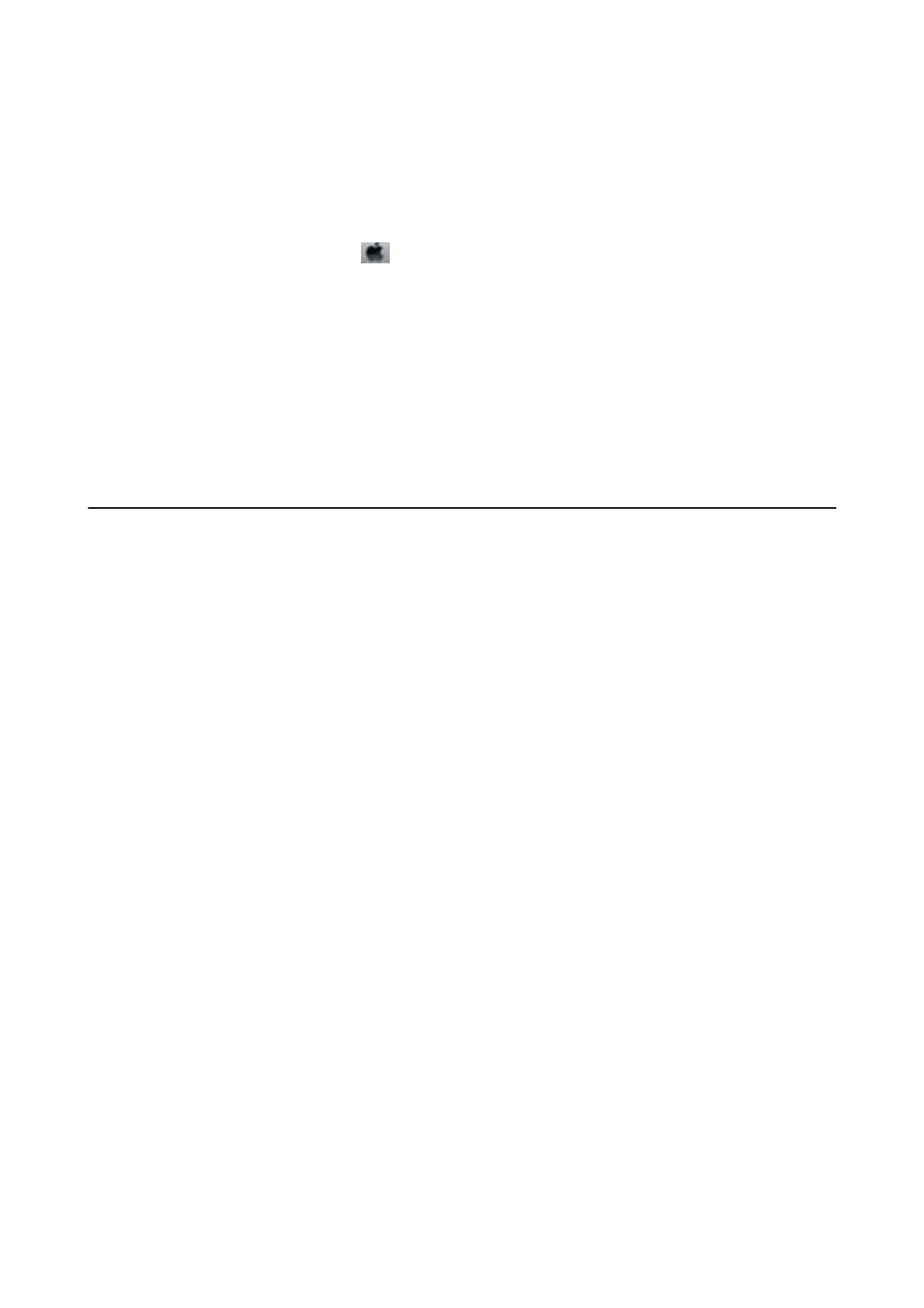❏ Disable quiet mode. is feature slows down the printing speed.
❏ Wi n d o w s
Disable the Quiet Mode setting on the printer driver's Main tab.
❏ Mac OS X
Select System Preferences from the
menu > Printers & Scanners (or Print & Scan, Print & Fax), and
then select the printer. Click Options & Supplies > Options (or Driver). Select O as the Quiet Mode
setting.
Printing Slows Down Dramatically During Continuous Printing
Printing slows down to prevent the printer mechanism from overheating and being damaged. However, you can
continue printing.
To return to normal printing speed, leave the printer idle for at least 30 minutes. Printing speed does not return to
normal if the power is o.
Cannot Start Scanning
❏ Connect the interface cable securely to the printer and the computer.
❏ If you are using a USB hub, try to connect the printer directly to the computer.
❏ Make sure you select the correct printer (scanner) if a scanner list is displayed when you start EPSON Scan.
❏ If you are using any TWAIN-compliant applications, select the printer (scanner) you are using.
❏ In Windows, make sure the printer (scanner) is displayed in Scanner and Camera. e printer (scanner) should
be displayed as "EPSON XXXXX (printer name)". If the printer (scanner) is not displayed, uninstall and then
re-install EPSON Scan. See the following to access Scanner and Camera.
❏ Windows 8.1/Windows 8
Select Desktop > Settings > Control Panel, enter "Scanner and Camera" in the search charm, click Show
Scanner and Camera, and then check if the printer is displayed.
❏ Win d ow s 7
Click the start button and select Control Panel, enter "Scanner and Camera" in the search charm, click Vi e w
scanners and cameras, and then check if the printer is displayed.
❏ Win d ow s Vi s t a
Click the start button, select Control Panel > Hardware and Sound > Scanners and Cameras, and then
check if the printer is displayed.
❏ Win d ow s X P
Click the start button, select Control Panel > Printers and Other Hardware > Scanner and Cameras, and
then check if the printer is displayed.
❏ If you cannot scan using any TWAIN-compliant applications, uninstall and then reinstall the TWAIN
compliant application.
❏ For Mac OS X with an Intel processor, if other Epson scanner drivers except for EPSON Scan, such as Rosetta or
PPC are installed, uninstall them and EPSON Scan, and then reinstall EPSON Scan.
Related Information
& “Uninstalling Applications” on page 63
User's Guide
Solving Problems
75
