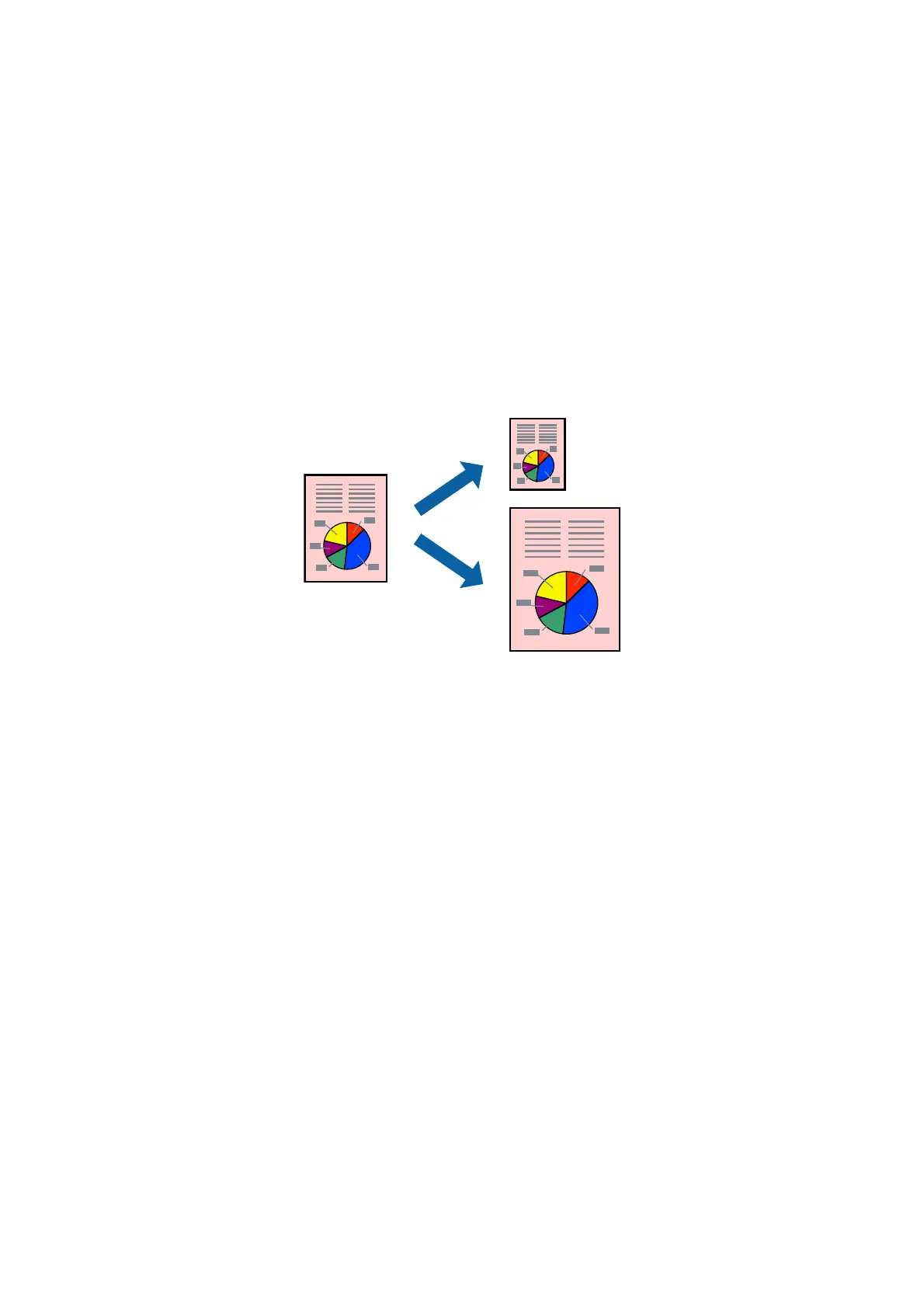6. Set the other items as necessary.
7. Click Print.
Related Information
& “Loading Paper in the Rear Paper Feed” on page 16
& “Printing Basics - Mac OS X” on page 22
Printing to Fit the Paper Size
You can print to
t
the paper size you loaded in the printer.
Printing to Fit the Paper Size - Windows
1. Load paper in the printer.
2. Open the le you want to print.
3. Access the printer driver window.
4. Make the following settings on the More Options tab.
❏ Document Size: Select the paper size you set in the application.
❏ Output Paper: Select the paper size you loaded in the printer.
Fit to Page is selected automatically.
Note:
If you want to print a reduced image at the center of the page, select Center.
5. Set the other items on the Main and More Options tabs as necessary, and then click OK.
6.
Click Print.
Related Information
& “Loading Paper in the Rear Paper Feed” on page 16
& “Printing Basics - Windows” on page 21
User's Guide
Printing
26
