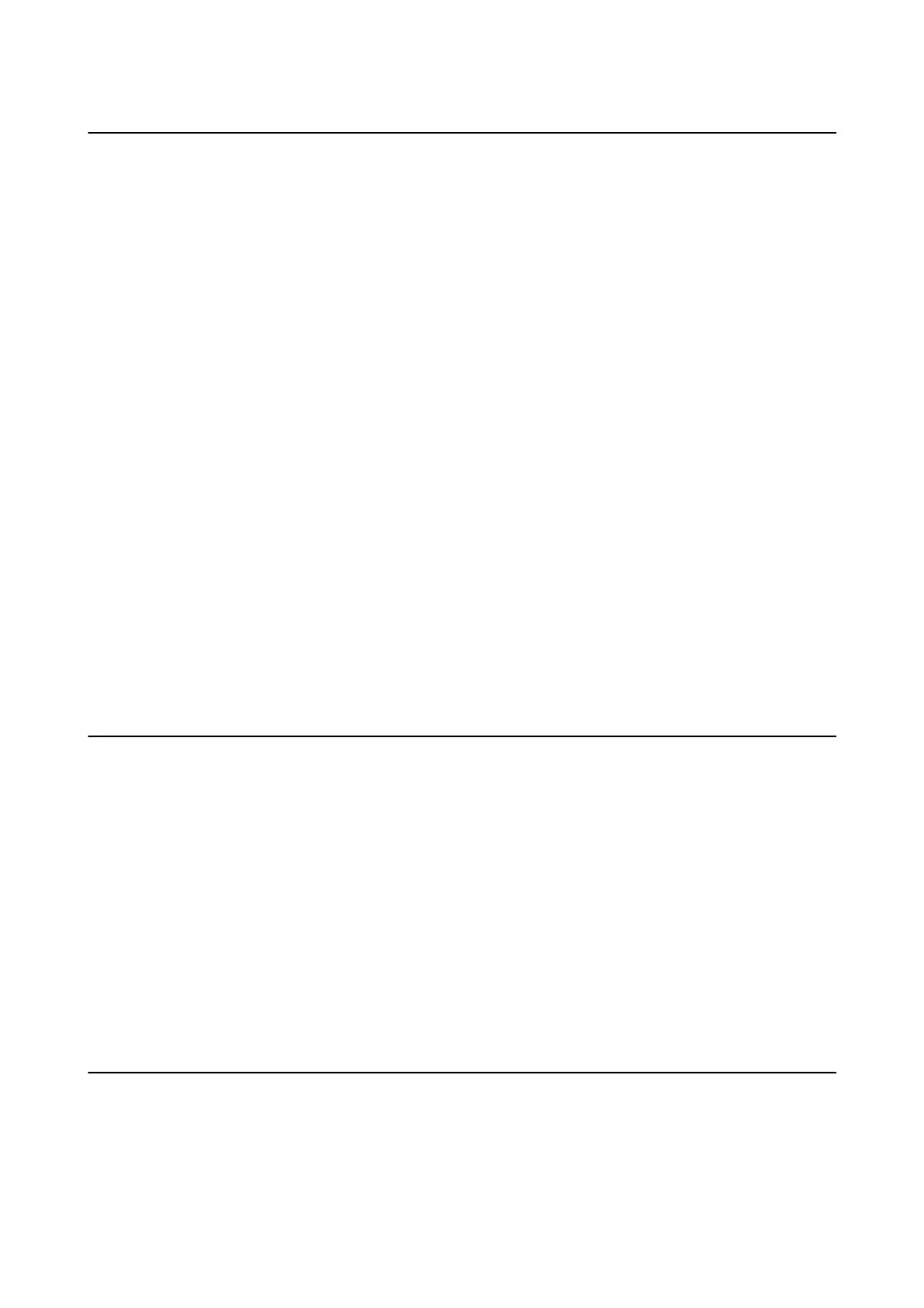Paper Does Not Feed Correctly
Check the following if the paper jams, paper is fed at a slant, several sheets of paper are fed at a time, no paper is
fed, or paper is ejected.
❏ Place the printer on a at surface and operate in the recommended environmental conditions.
❏ Use paper supported by this printer.
❏ Follow the paper handling precautions.
❏ Load paper in the correct direction, and slide the edge guide against the edge of the paper.
❏ Do not load more than the maximum number of sheets
specied
for the paper. For plain paper, do not load
above the line indicated by the triangle symbol on the edge guide.
❏ When a paper out error occurs although paper is loaded in the printer, reload paper against the right edge of the
rear paper feed.
❏ Load one sheet of paper at a time when loading multiple sheets of paper.
❏ When several sheets of paper are fed at a time during manual 2-sided printing, remove any paper which is
loaded in the paper source before you reload the paper.
❏ Printing may have been paused for a certain length of time which causes the printer to eject the paper.
Related Information
& “Environmental
Specications
” on page 82
& “Available Paper and Capacities” on page 15
& “Paper Handling Precautions” on page 14
& “Loading Paper in the Rear Paper Feed” on page 16
Power and Control Panel Problems
Power Does Not Turn On
❏ Hold down the
P
button for a little longer.
❏ Make sure the power cord is securely plugged in.
Power Does Not Turn
O
Hold down the
P
button for a little longer. If you still cannot turn
o
the printer, unplug the power cord. To
prevent the print head from drying out, turn the printer back on and turn it o by pressing the
P
button.
Printer Does Not Print
Check the following if the printer does not operate or prints nothing.
❏ Install the printer driver.
❏ To print photos easily, install Epson Easy Photo Print.
User's Guide
Solving Problems
70
