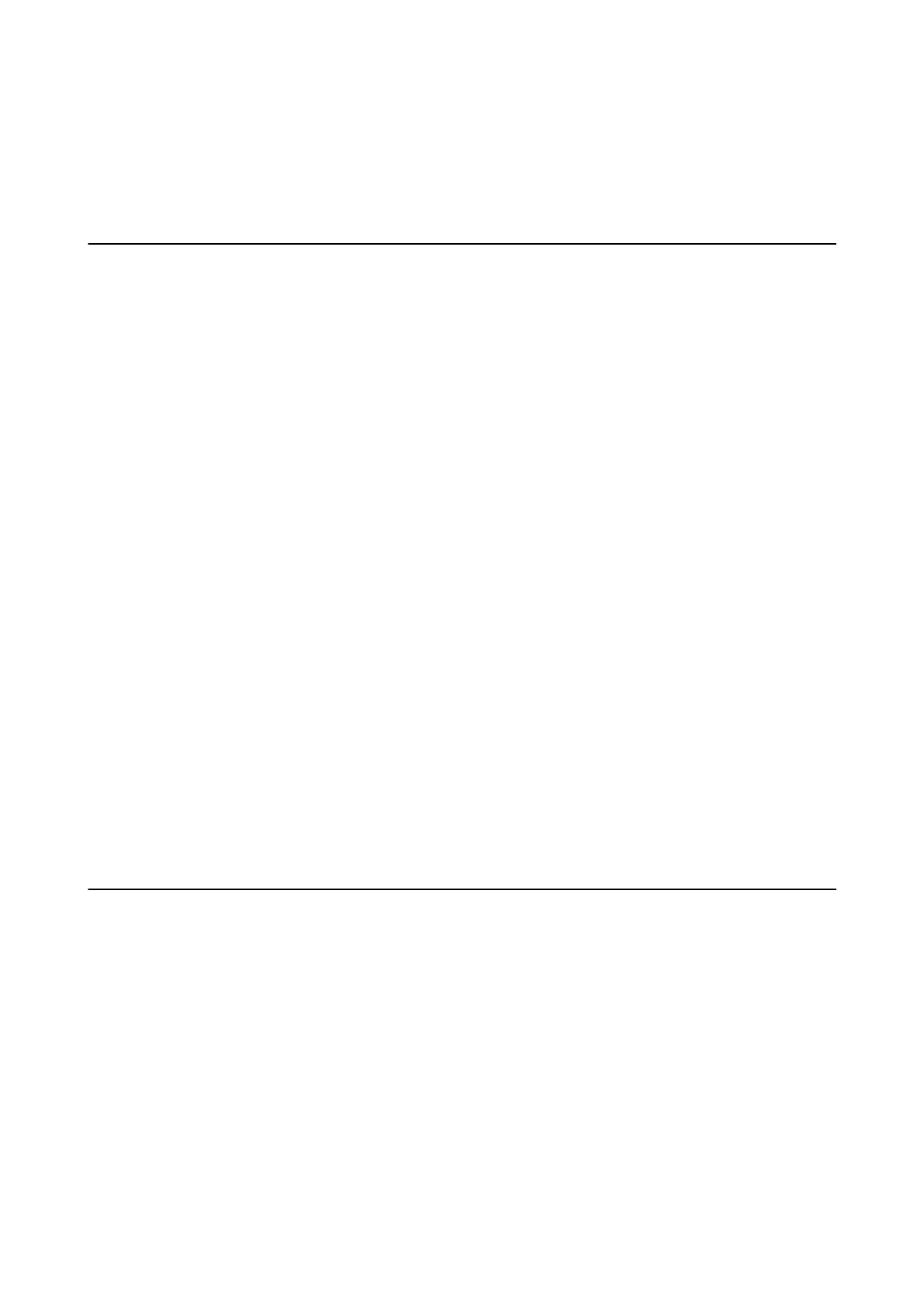Related Information
& “Uninstalling Applications” on page 63
& “Installing Applications” on page 64
Other Scanning Problems
Cannot Scan in Full Auto Mode in EPSON Scan
❏ You cannot scan to PDF/Multi-TIFF format continuously in Full Auto Mode. Scan in a mode other than Full
Auto Mode.
❏ See the EPSON Scan help for other way of solving problems.
Thumbnail Preview Does Not Work Properly
See the EPSON Scan help.
Related Information
& “EPSON Scan (Scanner Driver)” on page 61
Scanning Is Too Slow
Lower the resolution.
Scanning Stops when Scanning to PDF/Multi-TIFF
❏ When scanning large volumes, we recommend scanning in grayscale.
❏ Increase the free space on the computer's hard disk. Scanning may stop if there is not enough free space.
❏ Try scanning at a lower resolution. Scanning stops if the total data size reaches the limit.
Other Problems
Slight Electric Shock when Touching the Printer
If many peripherals are connected to the computer, you may feel a slight electric shock when touching the printer.
Install a ground wire to the computer that is connected to the printer.
Operation Sounds Are Loud
If operations sounds are too loud, enable quiet mode. However, this may slow down printer operations.
❏ Windows printer driver
Select On as the Quiet Mode setting on the Main tab.
User's Guide
Solving Problems
78
