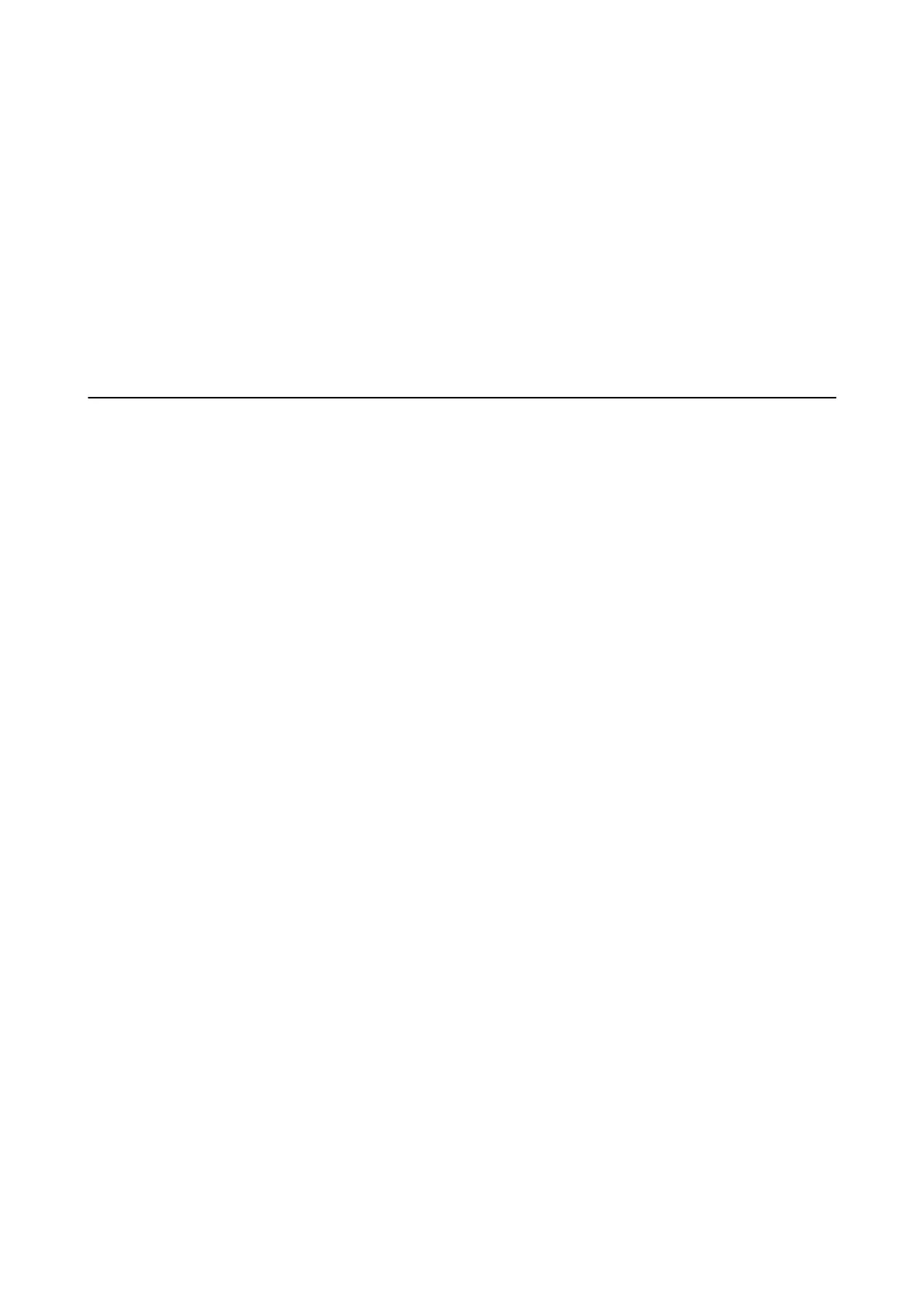& “Installing Applications” on page 64
Cannot Start Scanning when Using the Control Panel
❏ Make sure EPSON Scan and Epson Event Manager are installed correctly.
❏ Check the scanning setting assigned in Epson Event Manager.
Related Information
& “Epson Event Manager” on page 61
Scanned Image Problems
Scan Quality Is Poor
❏ Clean the scanner glass and the document cover.
❏ Do not press too hard on the original or the document cover when you are placing the originals on the scanner
glass. Uneven colors, smears, or dots may appear when the original or the document cover are pressed too hard.
❏ Remove dust from the original.
❏ Scan at a higher resolution.
❏ Adjust the image in EPSON Scan, and then scan. See the EPSON Scan help for details.
Related Information
& “Cleaning the Scanner Glass” on page 54
Characters Are Blurred
❏ In Home Mode or Oce Mode in EPSON Scan, select Image Option as the Image Adjustments setting, and
then select Text Enhancement.
❏ In Professional Mode in EPSON Scan, select Document as the Auto Exposure Type in the Original settings.
❏ Adjust the threshold settings in EPSON Scan.
❏ Home Mode
Select Black & White as the Image Type setting, click Brightness, and then adjust the threshold.
❏
Oce
Mode
Select Black & White as the Image Type setting, and then adjust the threshold.
❏ Professional Mode
Select Black & White as the Image Type setting, and then adjust the threshold setting.
❏ Scan at a higher resolution.
User's Guide
Solving Problems
76
