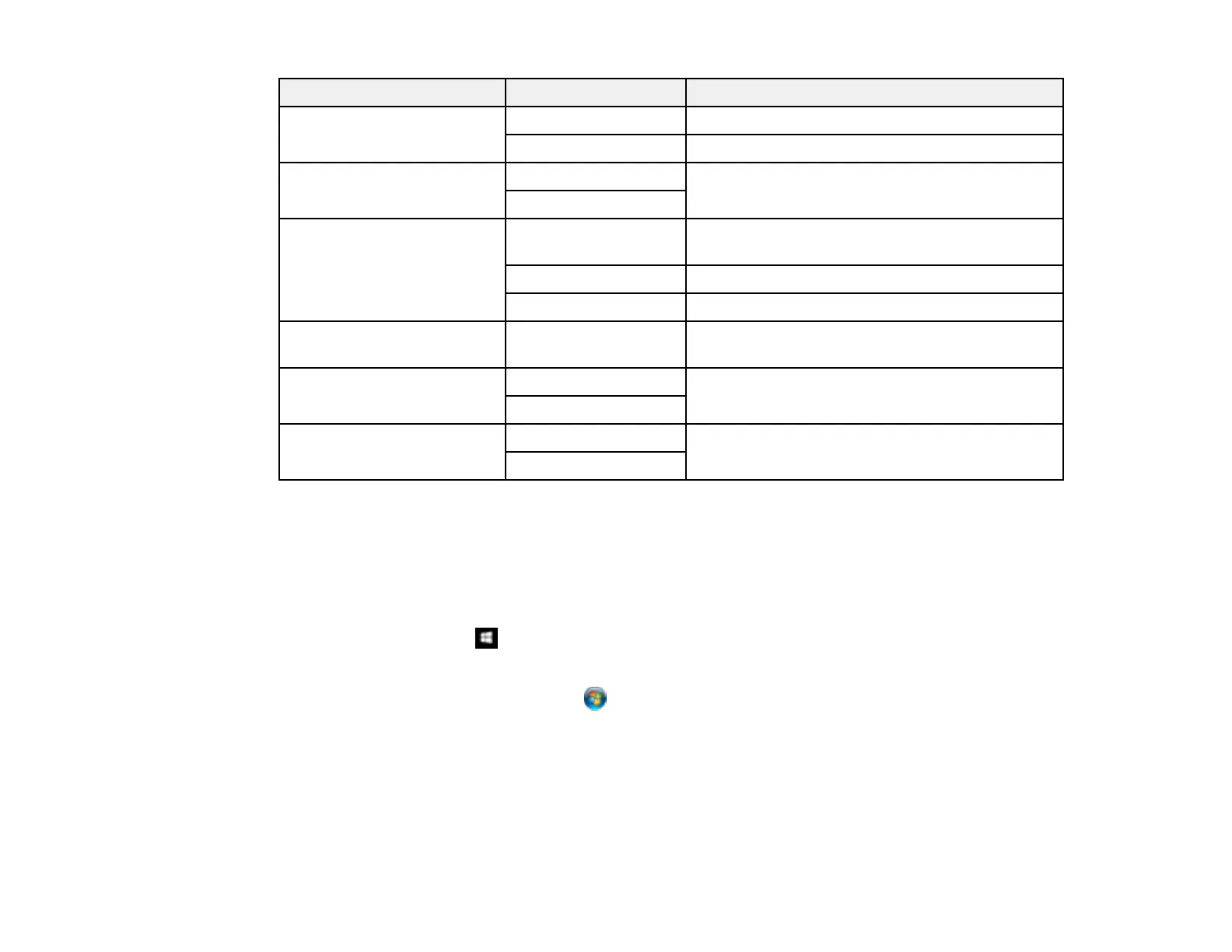144
Scan to setting Available options Description
File Format JPEG Select for photos
PDF Select for documents
Original Type Text Specifies the type of original you are scanning.
You can also select the resolution.
Photo
Scan Settings Various sizes Select the page size for documents. You can
also select the orientation of the original.
Auto Cropping Select for photos with dark edges
Max Area Select for most photos
Contrast Varying levels Adjusts the lightness or darkness of scanned
images
Select Memory Device Memory Card Select the currently inserted device to scan to
USB Memory
Clear All Settings Yes Restores all scan settings to their defaults
No
Parent topic: Starting a Scan Using the Product Control Panel
Changing Default Scan Job Settings
You can view or change the default scan job settings your product uses when you scan to your
computer. You do this using the Event Manager program.
1. Do one of the following to open Event Manager:
• Windows 10: Click and select Epson Software > Event Manager.
• Windows 8.x: Navigate to the Apps screen and select Event Manager.
• Windows (other versions): Click or Start > All Programs or Programs > Epson Software >
Event Manager.
• Mac: Open the Applications folder, click Epson Software, and select Event Manager.
2. Open the Scanner (Windows) or Select Scanner (Mac) drop-down list and select your product, if
necessary.
3. Click Make Job Settings.