
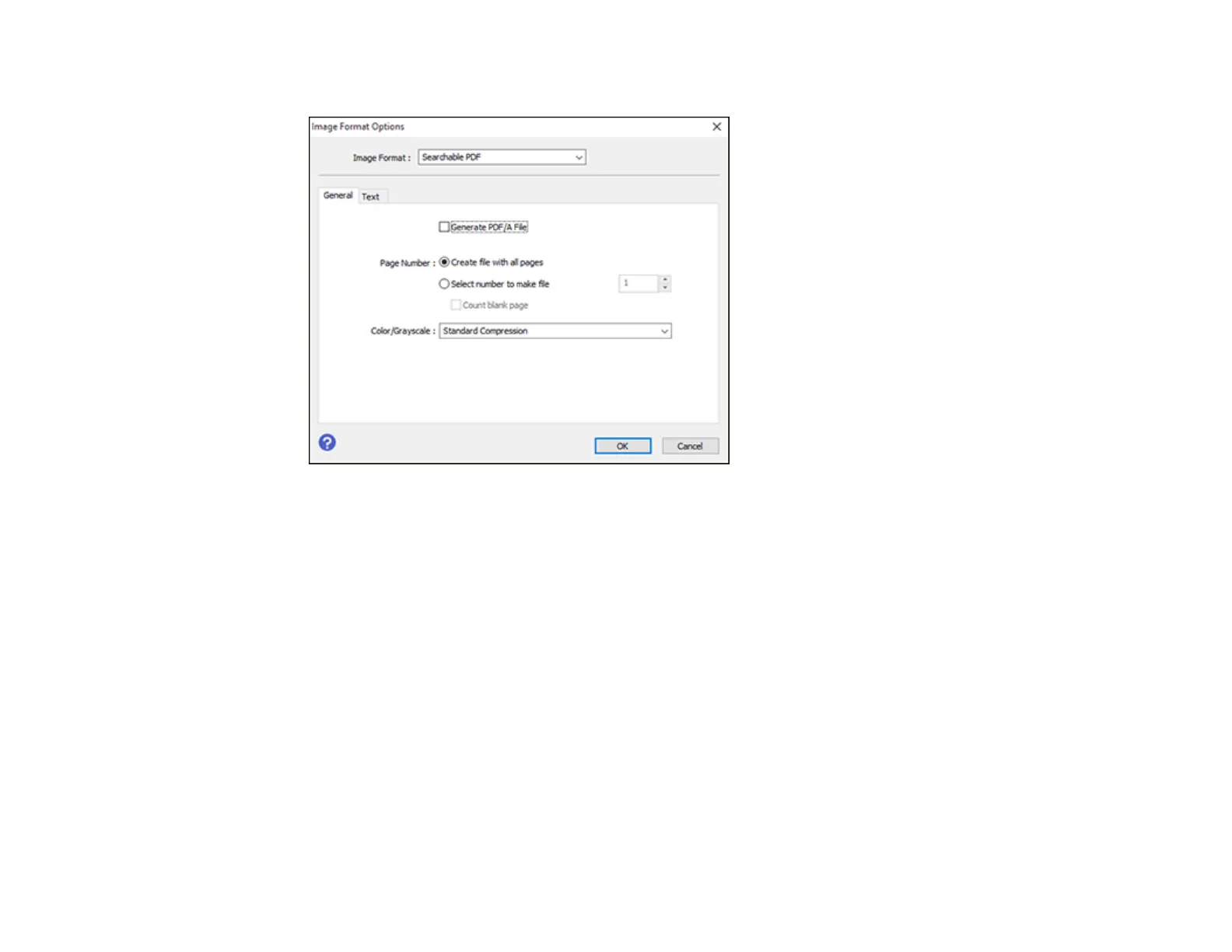 Loading...
Loading...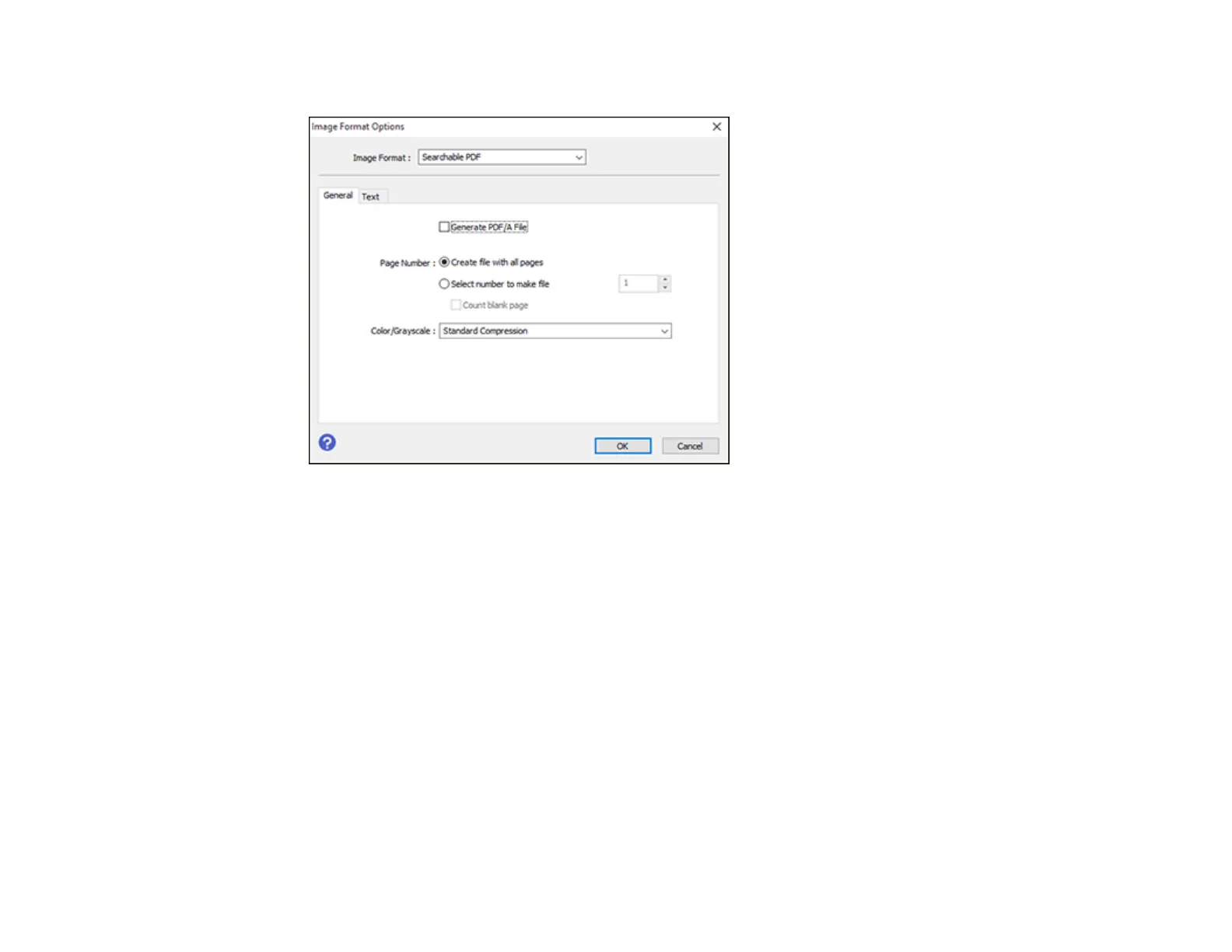
Do you have a question about the Epson L8180 and is the answer not in the manual?
| Print Technology | Inkjet |
|---|---|
| Maximum Print Resolution | 5760 x 1440 dpi |
| Ink Type | Dye-based |
| Number of Ink Colors | 6 |
| Connectivity | USB, Wi-Fi, Ethernet |
| Functions | Print, Copy, Scan |
| Memory Card Compatibility | SD, SDHC, SDXC |
| Ink Tank System | Yes |
| Paper Sizes Supported | A4, A5, A6, B5, Letter, Legal, 10 x 15 cm, 13 x 18 cm, 16:9 |
| Duplex Printing | Yes |
| Scanner Type | Flatbed |
| Display | 4.3-inch Color LCD |
| Printing Speed ISO/IEC 24734 | 16 ppm (black), 12 ppm (color) |
| Scanning Resolution | 1200 x 4800 dpi |
| Print Speed (Black) | 16 ppm |
| Print Speed (Color) | 12 ppm |
| Ink Cartridge Configuration | 6 individual ink tanks |
| Paper Capacity | 100 sheets |