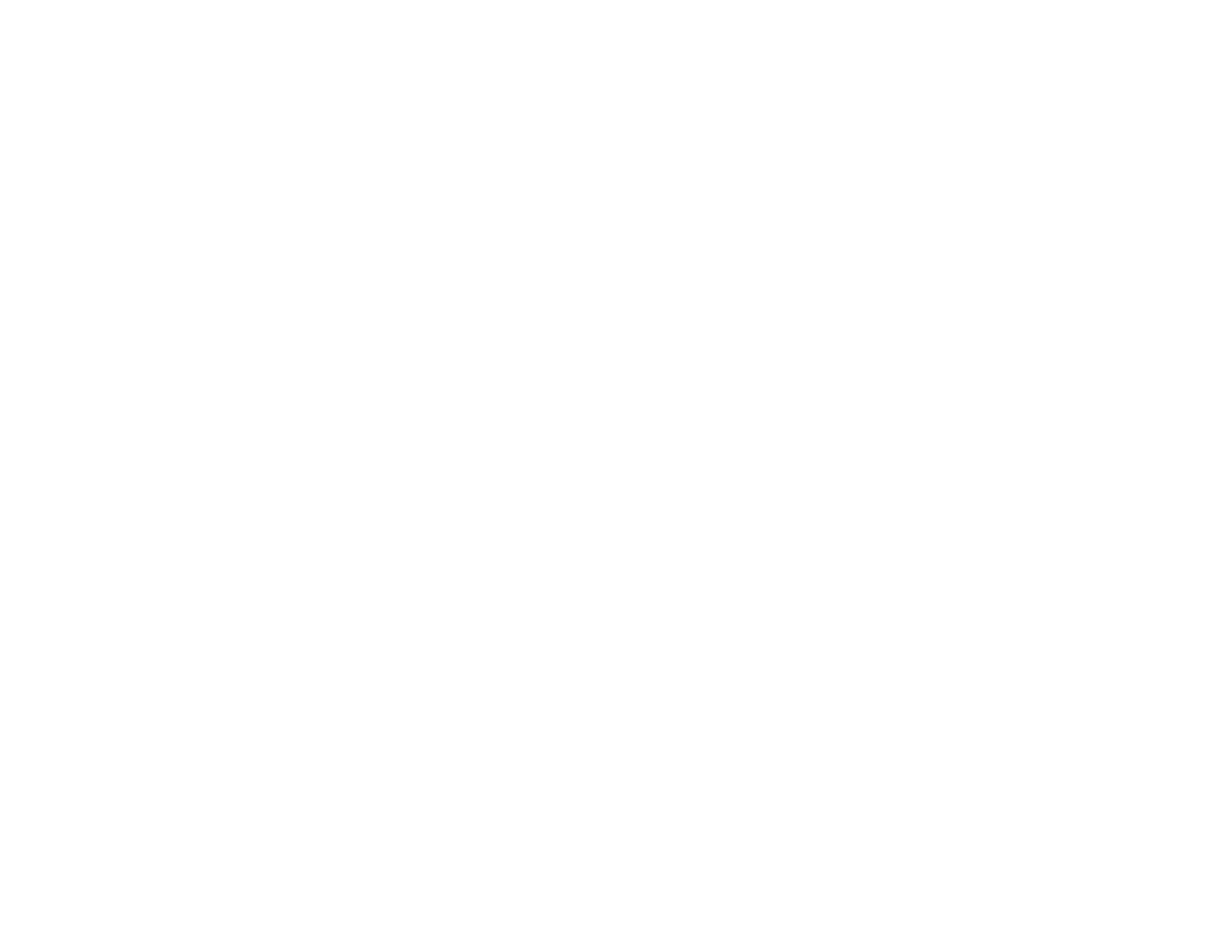227
Maintenance Box Replacement
The maintenance box stores surplus ink that gets collected during printing or print head cleaning. When
you see a message on the LCD screen, follow the on-screen instructions to replace the maintenance
box.
Note: When the maintenance box is full, you cannot print or clean the print head until it is replaced.
However, you can perform operations that do not require ink, such as scanning.
Note the following precautions when replacing the maintenance box:
• Do not remove the maintenance box or its cover except when replacing the maintenance box;
otherwise, ink may leak.
• Do not touch the green chip on the side of the maintenance box.
• Do not tilt the maintenance box after removing it or ink may leak.
• Do not touch the openings in the maintenance box or you may get ink on you.
• Do not drop the maintenance box or subject it to strong shocks.
• If you cannot replace the cover, the maintenance box may not be installed correctly. Remove and
reinstall the maintenance box.
• Do not store the maintenance box in high or freezing temperatures.
• Do not replace the maintenance box during printing; otherwise, ink may leak.
Caution: Do not reuse a maintenance box that has been removed and left uninstalled for a long period.
Keep the maintenance box away from direct sunlight.
Note: The maintenance box is a user-replaceable part and is not covered by the product warranty.
Parent topic: Refilling Ink and Replacing the Maintenance Box
Related concepts
Purchase Epson Ink and Maintenance Box
Related tasks
Checking Maintenance Box Status on the LCD Screen
