
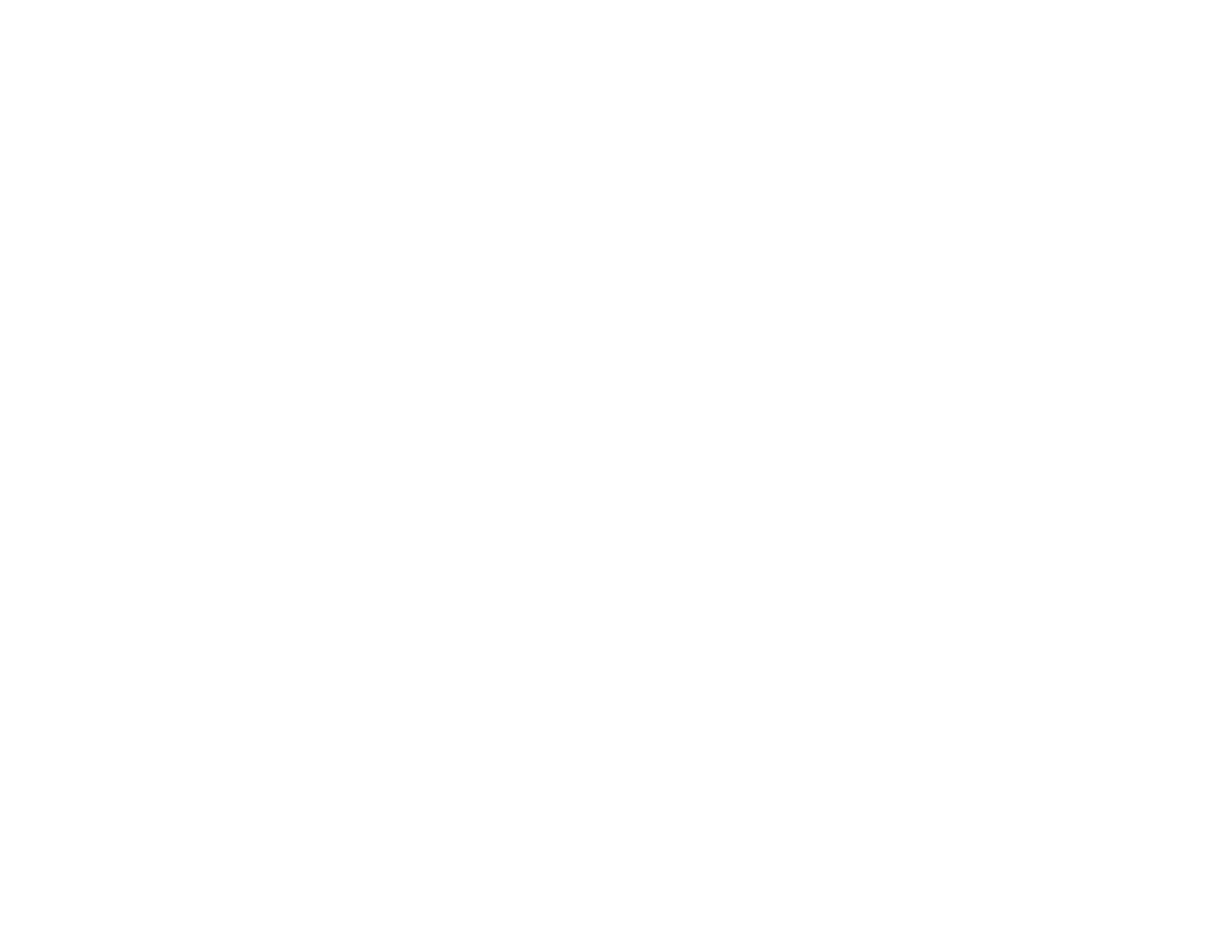 Loading...
Loading...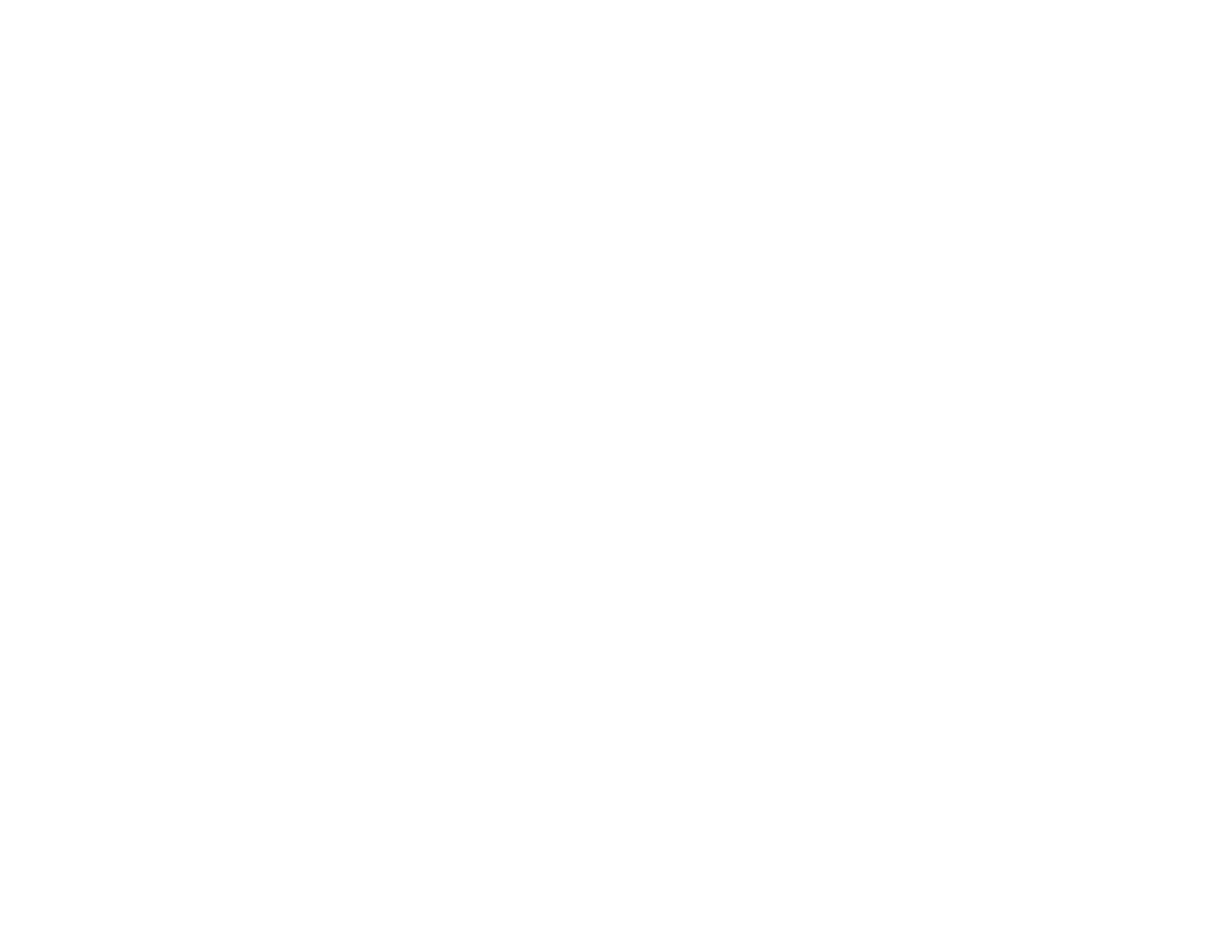
Do you have a question about the Epson L8180 and is the answer not in the manual?
| Print Technology | Inkjet |
|---|---|
| Maximum Print Resolution | 5760 x 1440 dpi |
| Ink Type | Dye-based |
| Number of Ink Colors | 6 |
| Connectivity | USB, Wi-Fi, Ethernet |
| Functions | Print, Copy, Scan |
| Memory Card Compatibility | SD, SDHC, SDXC |
| Ink Tank System | Yes |
| Paper Sizes Supported | A4, A5, A6, B5, Letter, Legal, 10 x 15 cm, 13 x 18 cm, 16:9 |
| Duplex Printing | Yes |
| Scanner Type | Flatbed |
| Display | 4.3-inch Color LCD |
| Printing Speed ISO/IEC 24734 | 16 ppm (black), 12 ppm (color) |
| Scanning Resolution | 1200 x 4800 dpi |
| Print Speed (Black) | 16 ppm |
| Print Speed (Color) | 12 ppm |
| Ink Cartridge Configuration | 6 individual ink tanks |
| Paper Capacity | 100 sheets |
Guidelines to protect the network environment from unauthorized access.
Sets up communication via a wireless router or access point.
Enables direct wireless communication without a router.
Instructions for loading paper into the upper cassette.
Instructions for loading paper into the lower cassette.
Instructions for loading paper into the rear paper feeder.
Instructions for copying documents and photos.
Details on printing documents and photos using Windows applications.
Details on printing documents and photos using a Mac.
Guides on initiating the scanning process via control panel or software.
Important safety information regarding ink handling and usage.
How to check ink and maintenance box levels.
Step-by-step guide to refill ink tanks.