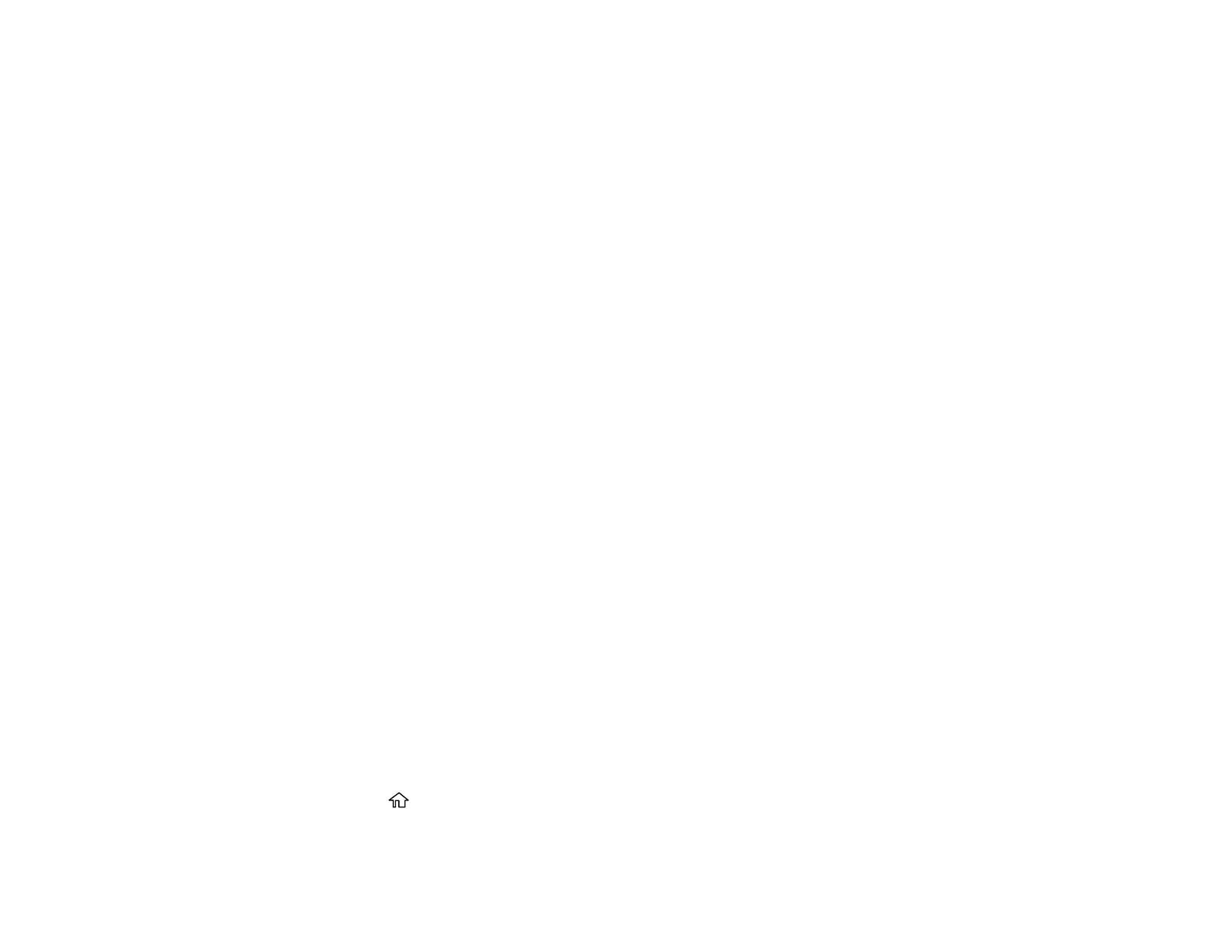239
Related tasks
Loading Paper in Cassette 2 (Lower Cassette)
Cleaning the Paper Path
Power Cleaning
If you still see white or dark lines or missing nozzles in your printouts, even after cleaning the print head
several times, you can run a Power Cleaning.
If you do not see improvement after running a Power Cleaning, turn off the product and wait at least 12
hours before running another Power Cleaning.
Caution: Running a Power Cleaning consumes a lot of ink, so you should run it only if necessary. Make
sure each ink tank is at least one-third full before running a Power Cleaning, or it may damage the
product.
Caution: Power Cleaning may cause the maintenance box to reach its capacity sooner. When the
maintenance box is full, you need to replace it to continue printing.
Power Cleaning Using the Product Control Panel
Parent topic: Adjusting Print Quality
Related concepts
Maintenance Box Replacement
Related tasks
Refilling the Ink Tanks
Power Cleaning Using the Product Control Panel
You can run a Power Cleaning using the control panel on your product.
Note: After a Power Cleaning, you must turn off the product and wait at least 12 hours before printing a
nozzle check pattern and running another Power Cleaning or Print Head Cleaning.
1. Make sure there are no errors on the LCD screen and the CD/DVD tray is not inserted for printing.
2. Load a few sheets of plain paper in Cassette 2 (lower).
3. Select the home icon, if necessary.
4. Select Maintenance > Power Cleaning.
