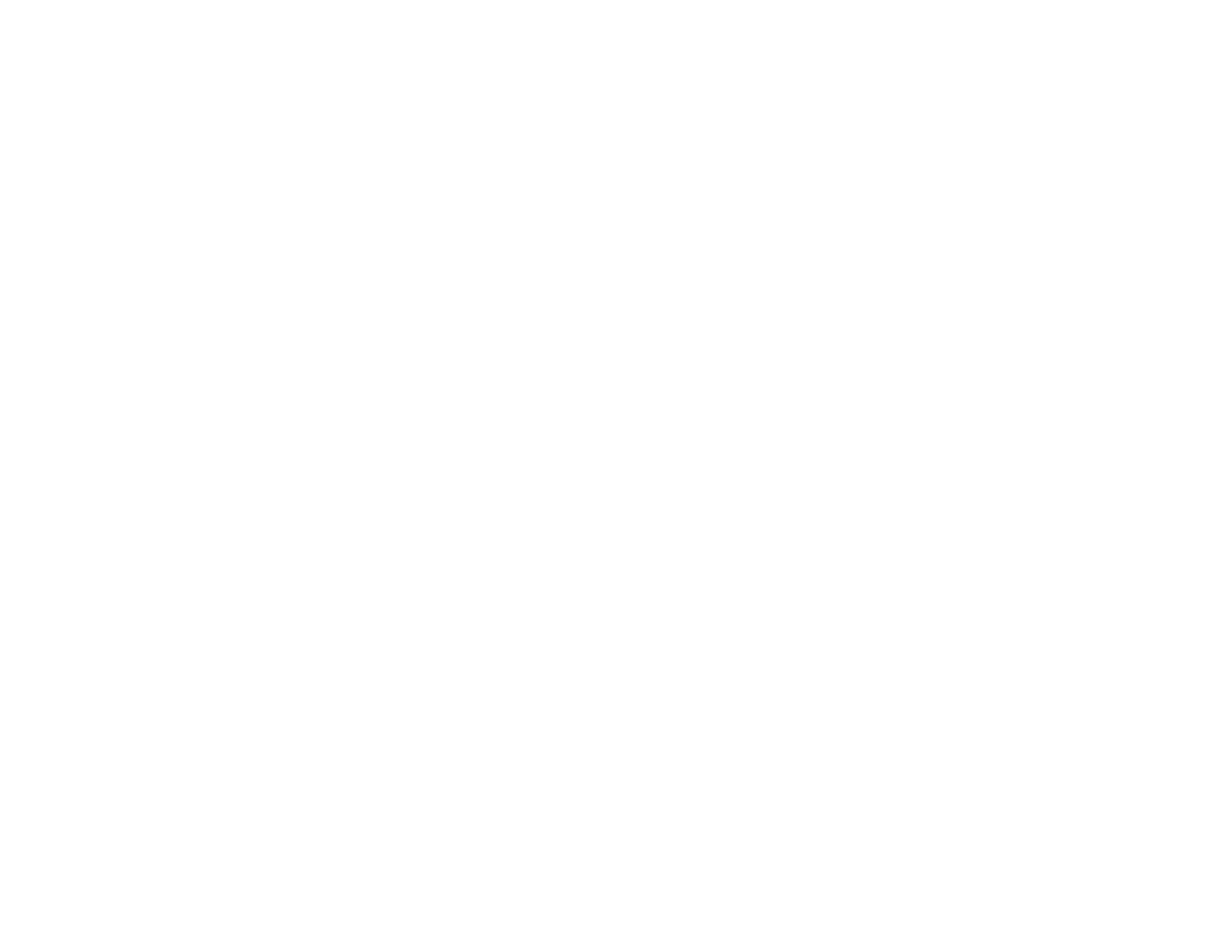334
• Except as specifically explained in your documentation, do not attempt to service or disassemble the
product yourself.
• Unplug the product and refer servicing to qualified service personnel under the following conditions: if
the power cord or plug is damaged; if liquid has entered the product; if the product has been dropped
or the case damaged; if the product does not operate normally or exhibits a distinct change in
performance. Adjust only those controls that are covered by the operating instructions.
• If any of the ink tanks are not filled up to the lower line, refill the ink soon. Prolonged use of the product
when the ink level is below the lower line could damage the product.
• Before transporting the product, make sure that the transportation lock is set to the locked position and
that the print head is in the home (far right) position.
• When storing or transporting the product, do not tilt it, stand it on its side, or turn it upside down;
otherwise, ink may leak.
• Some users that print extensively may receive a message informing them that the ink waste pad is full.
The duration of the pad depends on the amount of use and usage conditions such as high humidity,
heat or dusty conditions that require more cleaning cycles. The Epson Status Monitor and warning
light on the control panel will indicate when the waste pad needs to be replaced. The ink pad is not a
user serviceable part. Please seek service from an Epson Authorized Service Center or consider a
new printer if your printing needs have changed or the printer has had a long period of extensive use.
Parent topic: Important Safety Instructions
Wireless Connection Safety Instructions
Radio waves from this product may adversely affect the operation of medical equipment or automatically
controlled devices, such as pacemakers, automatic doors or fire alarms. When using this product near
such devices or inside a medical facility, follow the directions from authorized staff members at the
facility, and follow all posted warnings and directions on the device to avoid causing an accident.
Parent topic: Important Safety Instructions
LCD Screen Safety Instructions
• Use only a dry, soft cloth to clean the LCD screen. Do not use liquid or chemical cleansers.
• If the LCD screen is damaged, contact Epson. If the liquid crystal solution gets on your hands, wash
them thoroughly with soap and water. If the liquid crystal solution gets into your eyes, flush them
immediately with water. If discomfort or vision problems remain after a thorough flushing, see a doctor
immediately.
• Do not press too hard on the LCD screen or subject it to heavy impacts.
• Do not use a pointy or sharp object, such as a pen or your fingernail, to operate the LCD screen.
