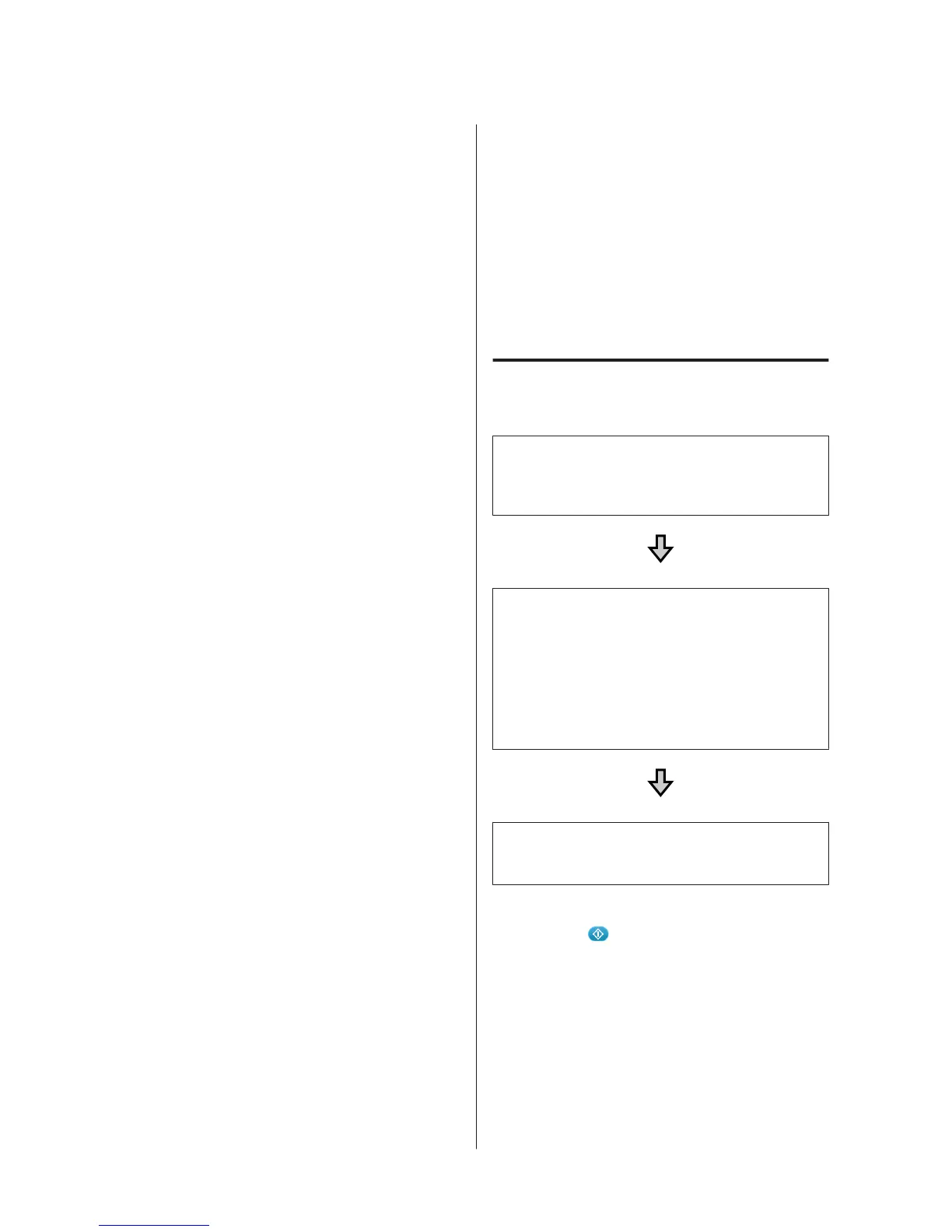Before Printing
To maintain good print quality, perform the following
inspection before starting printing operations each day.
Check the amount of ink remaining:
Check the amount of ink remaining on the screen, and
replace with a new ink cartridge when ink is expended.
When ink is running low, we recommend replacing the
cartridge as soon as possible.
If an ink cartridge runs out while printing, you can
continue printing after replacing the ink cartridge.
However, if the ink cartridge is replaced during a print
job, the tone of the print results may differ depending on
the drying conditions.
U “Shaking and Replacing Ink Cartridges” on
page 42
Print Pattern
Print a check pattern to check for clogged nozzles.
Perform head cleaning if parts of the pattern are faint or
missing.
Print a Check Pattern U “Checking for clogged
nozzles” on page 38
Head Cleaning U “Cleaning the print head” on
page 40
Creating and Sending
Jobs
You cannot print directly from commercially available
software.
To print jobs created on commercially available
software, send the jobs to the printer using the software
supplied (Garment Creator).
Workflow for Creating and
Sending Jobs
Creating Images for Printing
Create an image using commercially available software
such as Photoshop, Illustrator, and so on.
Creating Jobs
Start Garment Creator and load the image you want to
print, and then make the following settings to create the
job.
❏ Set the position and size of the image according to the
platen size used for printing.
❏ Set the Print Quality and so on
Sending Jobs
Send the job from Garment Creator to the printer.
When receiving a job on the printer, the message Place
shirt and press
to start printing. is displayed, place
the T-shirt on the platen and then print.
For more details on creating and sending jobs, see the
online help for Garment Creator.
SC-F2100 Series Operator's Guide
Basic Printing
13