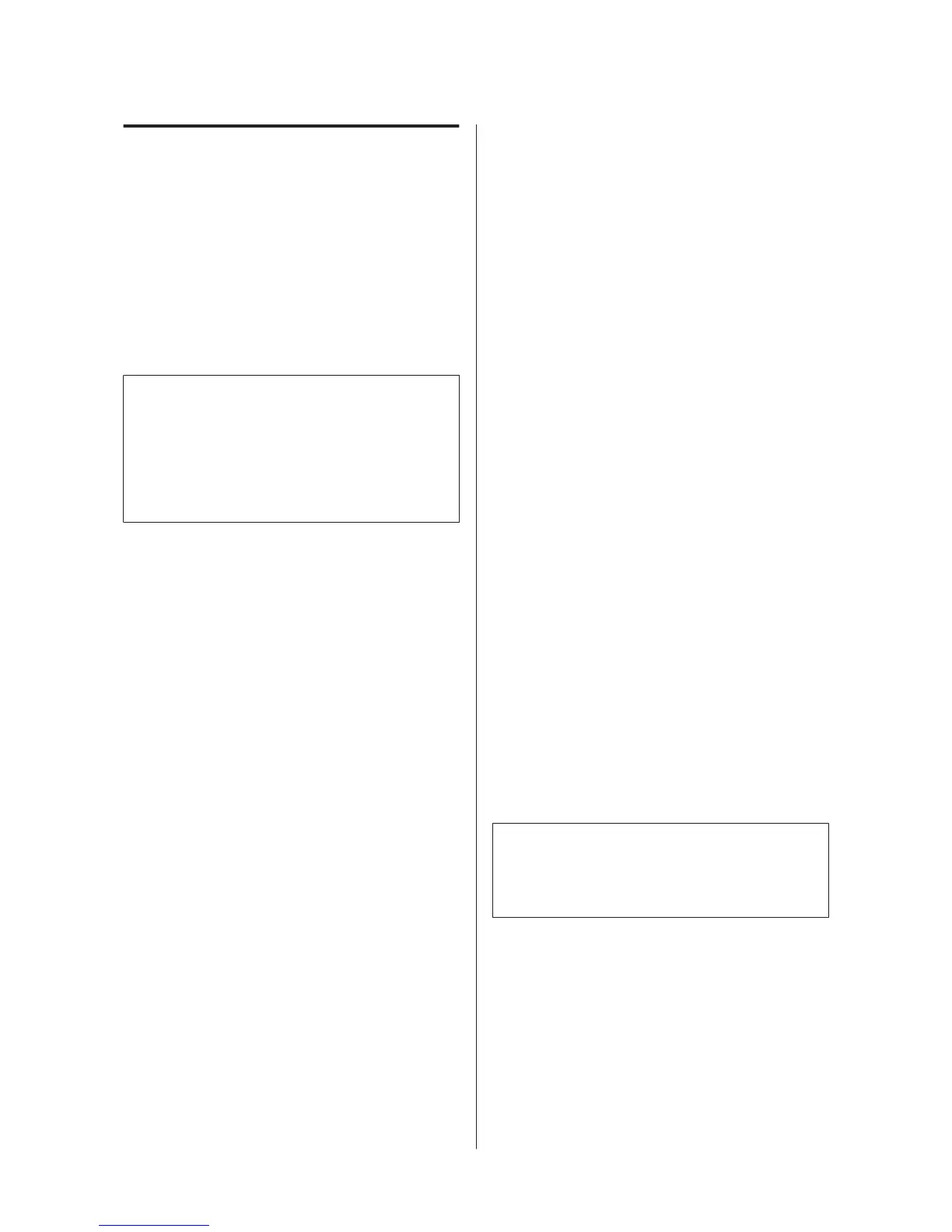Notes on Receiving Jobs
Only the following operations are possible while
receiving jobs. If buttons do not respond when
operating the control panel, the printer may be
receiving a job; wait for a while and then try again.
❏ Canceling a job
❏ Moving the movable base (platen)
❏ Turning off the power
Note:
❏ After canceling a job, it takes a while before the
printer is ready to print again.
❏ It takes a while to turn off the printer after
performing the power off operation. Also, jobs that
have been received are deleted.
Preparing the Platen
This section explains how to prepare the L, M, S, and XS
size platens. See the following for details on preparing
the sleeve platen or the medium grooved platen.
U User's Guide (Online Manual)
The following explains preparations for two points.
Grip pad covered platen (first time only)
We recommend attaching a grip pad to the platen
supplied with the printer or the optional S, M, or L size
platens.
Using a grip pad covered platen prevents the T-shirt
(media) from moving around easily during printing
which reduces print misalignments.
The next section explains how to attach the grip pad to
the platen.
The printer comes with a grip pad that you can attach to
a platen. For the optional S, M, and L size platens,
purchase commercially available grip pad and attach
them to the platens.
Do not attach grip pad to the XS size, sleeve, and
medium grooved platens.
When using platens without attaching a grip pad, make
sure you load the platen using the platen frame supplied.
U User's Guide (Online Manual)
Note:
When printing on thin fabric with a polyester blend ratio
of 50% or more using a grip pad covered platen, the grip
pad may be soiled with ink.
Replacing Platens and Removing/Attaching Spacers
There are six platens available according to the size of
the T-shirt and the area you want to print. When
changing the size or area of the T-shirt being printed on,
make sure you replace the platen with the appropriate
platen in advance.
SC-F2100 Series Operator's Guide
Basic Printing
14