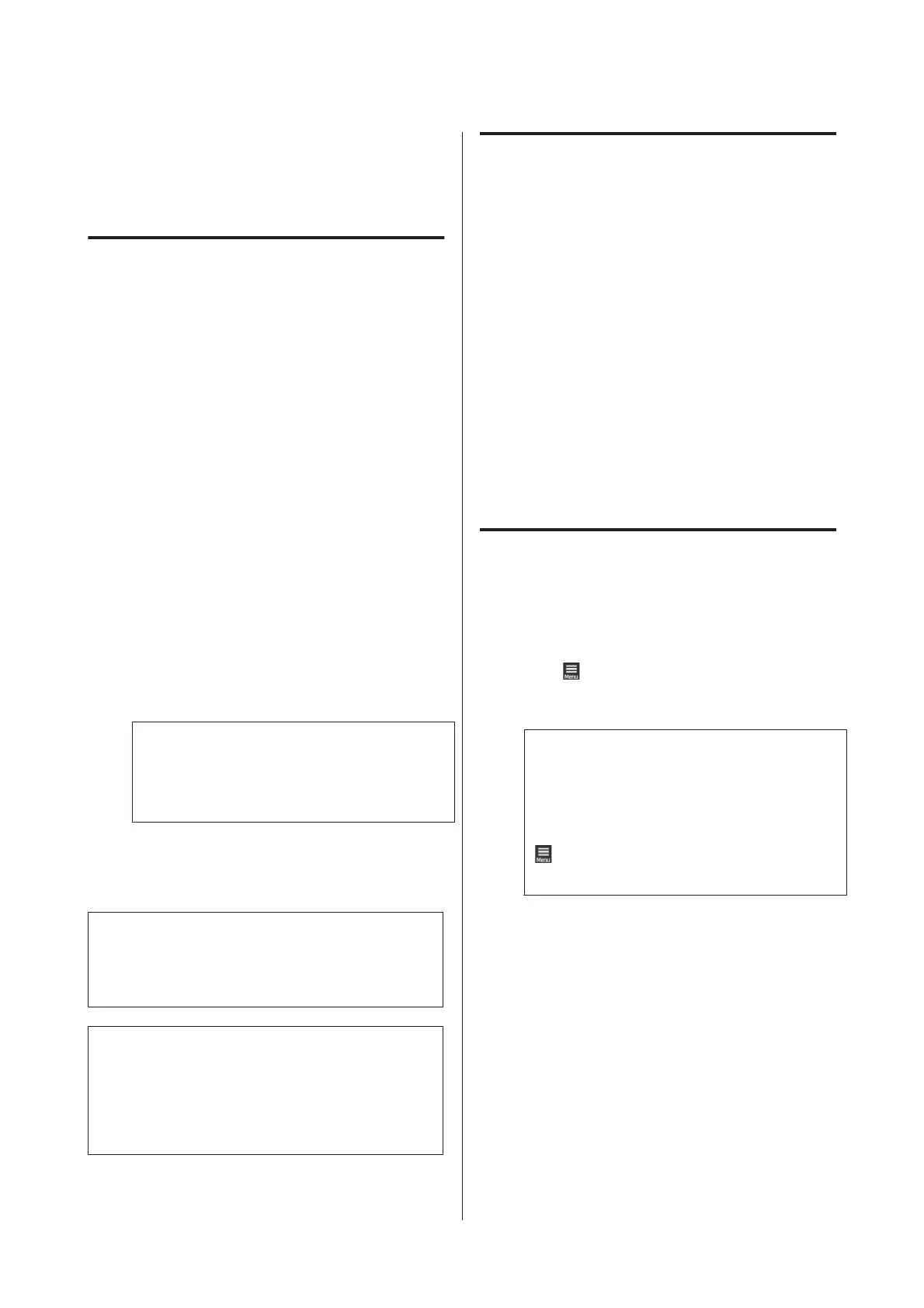Using EPSON Software
Updater
Checking software update
availability
A
Check the following status.
❏ The computer is connected to the Internet.
❏ The printer and the computer can
communicate.
B
Start EPSON Software Updater.
Windows 8.1
Enter the software name in the search charm, and
select the icon displayed.
Except for Windows 8.1
Click Start - All Programs (or Programs) -
Epson Software - EPSON Software Updater.
Mac
Click Move - Applications - Epson Software -
EPSON Software Updater.
Note:
In Windows, you can also start by clicking the
printer icon on the desktop toolbar and selecting
Software Update.
C
Update the software and manuals.
Follow the on-screen instructions to continue.
c
Important:
Do not turn off the computer or printer while
updating.
Note:
Software that is not displayed in the list cannot be
updated using EPSON Software Updater. Check for the
latest versions of the software from the Epson Web site.
https://www.epson.com
Receiving update notifications
A
Start EPSON Software Updater.
B
Click Auto update settings.
C
Select an interval for checking for updates on the
printer's Interval to Check box, and then click
OK.
How to Use Web Config
This section describes how to start the software and
provides a summary of its functions.
How to Start
Start the software from a web browser on a computer or
smart device that is connected to the same network as
the printer.
A
Press , and then press in the order of General
Settings-Network Settings-Advanced-TCP/IP
to check the IP address of the printer.
Note:
The IP address can also be checked by printing a
network connection check report. A report can be
printed by touching the following in order from the
Home screen.
-General Settings-Network Settings-
Connection Check
B
Start a Web browser on a computer or smart
device connected to the printer via the network.
C
Enter the IP address of the printer in the address
bar of the Web browser and press the Enter or
Return key.
Format:
IPv4: http://IP address of printer/
IPv6: http://[IP address of printer]/
Example:
IPv4: http://192.168.100.201/
IPv6: http://[2001:db8::1000:1]/
SC-F3000 Series User's Guide
Introduction
34