How to fix Epson SC-T5100 that does not turn on?
- DDaryl LawrenceAug 19, 2025
Ensure the power cable is securely plugged into the Epson printer. Also, verify that the outlet works by connecting another electric product.

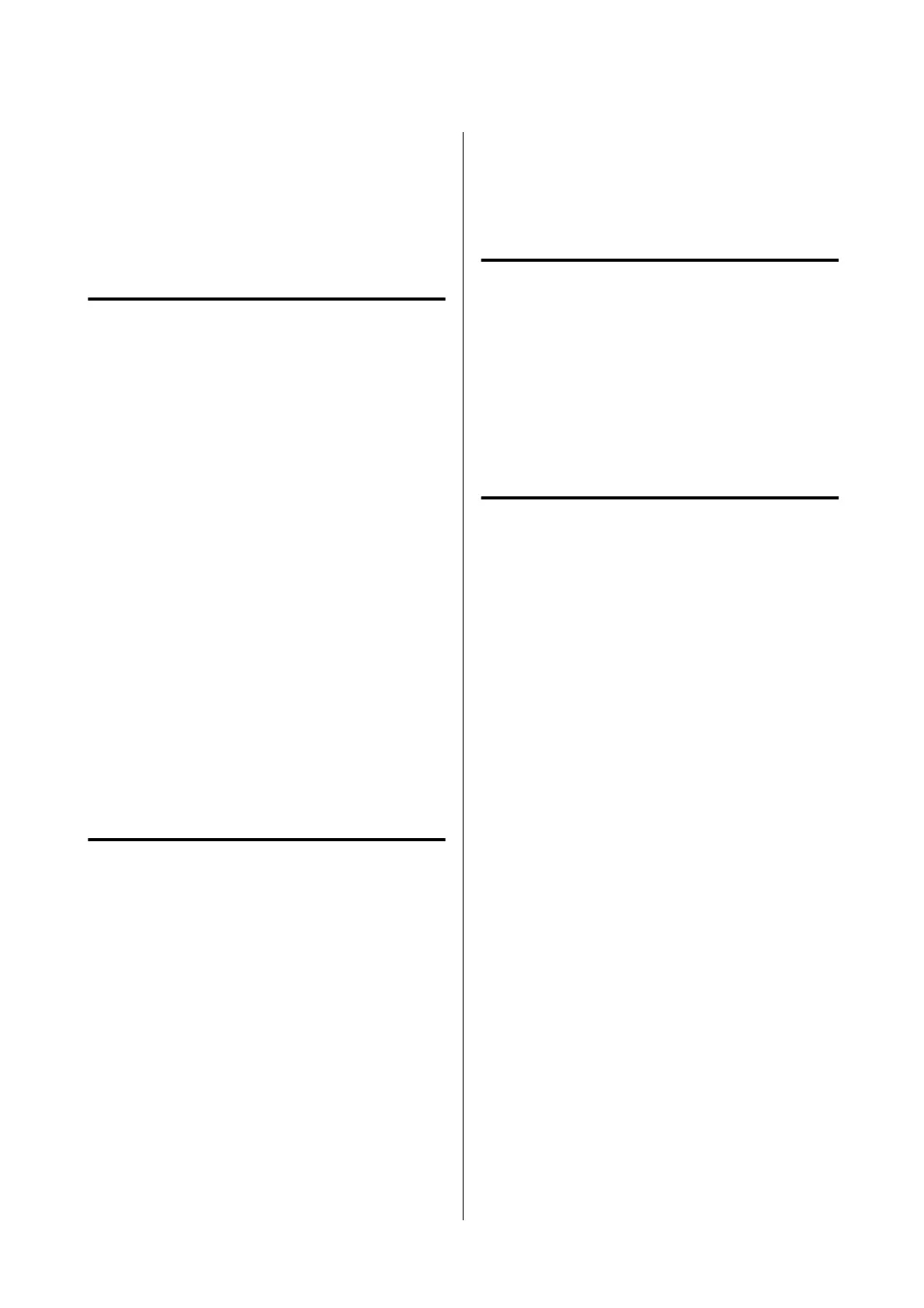
How to fix Epson SC-T5100 that does not turn on?
Ensure the power cable is securely plugged into the Epson printer. Also, verify that the outlet works by connecting another electric product.
What to do if Epson Printer is not communicating with the computer?
Confirm that the interface cable is securely connected to both the printer port and the computer. Ensure the cable is not broken or bent. Try disconnecting all USB hubs and connect the Epson printer directly to the computer's USB port. Verify the interface cable specifications match those for the printer and the computer.
What to do if the prints are not what you expected from Epson SC-T5100?
Check that the paper is compatible with the Epson printer and free of wrinkles, folds, or bending. Perform Media Adjust. Check for print head nozzle clogging and clean if necessary. You may also need to perform Powerful Cleaning.
Why are there differences in color/light/dark when printing with Epson SC-T5100 Printer?
To resolve differences in color/light/dark, click Paper Configuration on the printer driver Advanced screen and increase the ink density. Ensure you are using a genuine Epson ink cartridge. In your application software, set the resolution to 600 dpi.
Why printing from iPhone or iPad is not possible with Epson SC-T5100 Printer?
Connect the iPhone or iPad to the same network (SSID) as the Epson printer. In Web Config, enable AirPrint settings.
What to do if the print is not positioned properly with Epson SC-T5100 Printer?
Confirm that paper type settings that match the paper are selected, and perform Media Adjust.
How to stop ink drips from Epson Printer?
Perform print head cleaning. From the Epson printer menu, touch Settings - Maintenance - Head Cleaning.
What to do if Epson SC-T5100 sounds like it is printing, but nothing prints?
Print a nozzle check pattern.
How to stop Epson Printer from turning off automatically?
To prevent the Epson printer from turning off automatically, select Off in 'General Settings - Basic Settings'.
What to do if Epson SC-T5100 Printer driver is not installed properly (Windows)?
Check the printer port. Click the Port tab in the printer Properties dialog and check the option selected for Print to the following port(s). If it is not indicated, delete and reinstall the Epson printer driver.
| Maximum Print Resolution | 2400 x 1200 dpi |
|---|---|
| Memory | 1 GB |
| Operating Systems | Windows, macOS |
| Print Technology | PrecisionCore MicroTFP |
| Ink Type | UltraChrome XD2 |
| Connectivity | Ethernet |
| Paper Sizes | A4, A3, A2, A1, B4, B3, B2, B1 |
| Print Margin Roll | 3 mm (top), 3 mm (right), 3 mm (bottom), 3 mm (left) |
| Emulations | ESC/P Raster |
| Display | 4.3-inch color LCD touchscreen |
| Print Speed Draft Mode | 22 sec/A1 on plain paper |
| Media Types | Plain Paper, Matte Paper, Tracing Paper, Fine Art Paper, Photo Paper, Coated Paper |
| Number of Ink Colors | 4 (Cyan, Magenta, Yellow, Black) |
Details important points for handling ink cartridges to maintain good print quality.
Offers essential precautions for loading paper correctly to avoid issues.
Details the procedure for placing and removing roll paper in the printer.
Guides the user on how to load and remove single sheets of cut paper.
Explains how to perform media adjustments for optimal print quality with specific papers.
Provides fundamental steps for printing using the printer driver on Windows.
Explains how to stop print jobs from the computer or the printer.
Provides fundamental steps for printing using the printer driver on Mac.
Explains two methods for printing CAD drawings: driver or HP-GL/2/HP RTL mode.
Explains how to select optimal color correction methods for different print targets.
Outlines methods for performing color management printing.
Details how to configure color management settings within applications that support it.
Explains how to use Host ICM for color management printing on Windows.
Explains how to use ColorSync for color management printing on Mac.
Describes how to perform color management using the printer's driver ICM on Windows.
Details how to perform two-sided printing using the auto sheet feeder on Windows.
Provides steps to connect the printer to a wired LAN network.
Provides steps to connect the printer to a wireless LAN network.
Explains how to establish a direct wireless connection between a device and the printer.
Explains the process of making enlarged copies using a connected scanner.
Details network configuration options, including Wi-Fi and wired LAN setup.
Performs print quality adjustments, similar to Media Adjust.
Checks for clogged nozzles by printing a pattern.
Performs head cleaning if check pattern shows faint or missing areas.
Guides on clearing print head clogs through cleaning and powerful cleaning.
Provides detailed steps for replacing ink cartridges in the printer.
Explains how to replace the printer's maintenance box.
Details the procedure for replacing the printer's cutter blade.
Lists common printer messages and their corresponding solutions.
Explains actions to take when specific maintenance or printer errors are displayed.
Addresses issues related to the printer not turning on or working correctly.
Guides on troubleshooting printer driver installation issues on Windows.
Guides on troubleshooting printer driver installation issues on Mac.
Provides steps to resolve communication issues between the printer and computer.
Helps diagnose and resolve issues where the printer appears to print but no output is produced.
Addresses print quality issues like banding, smearing, and duplication.
Helps diagnose and resolve issues with ink drips during printing.
Provides solutions for when fine lines in drawings are not printing correctly.
Addresses vertical unevenness issues when printing from the auto sheet feeder.
Helps resolve color differences and inconsistencies in print output.
Covers troubleshooting steps for paper feed and ejection issues.
Provides instructions for clearing jammed roll paper.
Provides instructions for clearing jammed cut sheets.