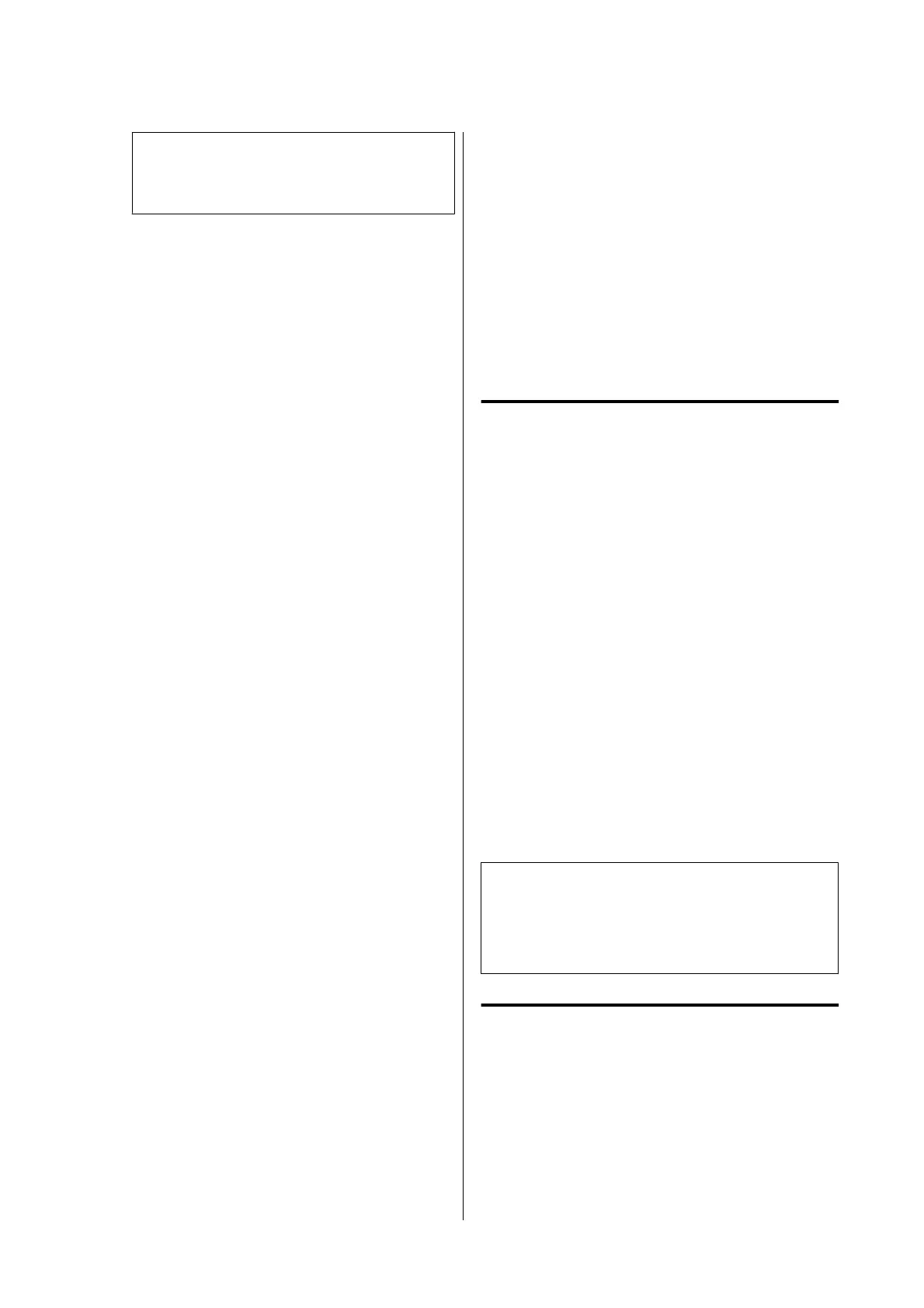Note:
You can print frames around arranged pages
using the Border function.
B
Check other settings, and then start printing.
Manual 2-Sided Printing
(Windows Only)
is function is enabled only when Auto Sheet Feeder
is selected in Source. It is not available when Roll
Paper or Sheet is selected.
is function allows printing on both sides by turning
over the paper
aer
printing of the even pages
nishes
and then printing the odd pages.
Notes on Using 2-Sided Printing
Observe the following points when performing
2-sided printing.
❏ Use paper compatible with 2-sided printing.
❏ Depending on the paper type and data to be
printed, the ink may bleed through to the other
side of the paper.
❏ Performing 2-sided printing continuously may
cause the print quality to decline or a paper jam. If
the print quality declines, reduce the ink density
in the printer driver or print one sheet at a time.
❏ If 2-sided printing is performed continuously, the
inside of the printer may become soiled with ink.
If the paper is soiled from the rollers aer
printing, perform cleaning. U “Smearing occurs
on printed matter from the auto sheet feeder.” on
page 148
Note:
Paper can be further saved by performing 2-sided
printing in combination with multi-page printing.
U “Multi-Page Printing (N-up)” on page 79
Setting Procedures for Printing
A
Load the paper in the auto sheet feeder.
U “Loading Paper in the Auto Sheet Feeder”
on page 34
SC-T5100 Series/SC-T3100 Series/SC-T5100N Series/SC-T3100N Series User's Guide
Printing with the Printer Driver from Your Computer
80