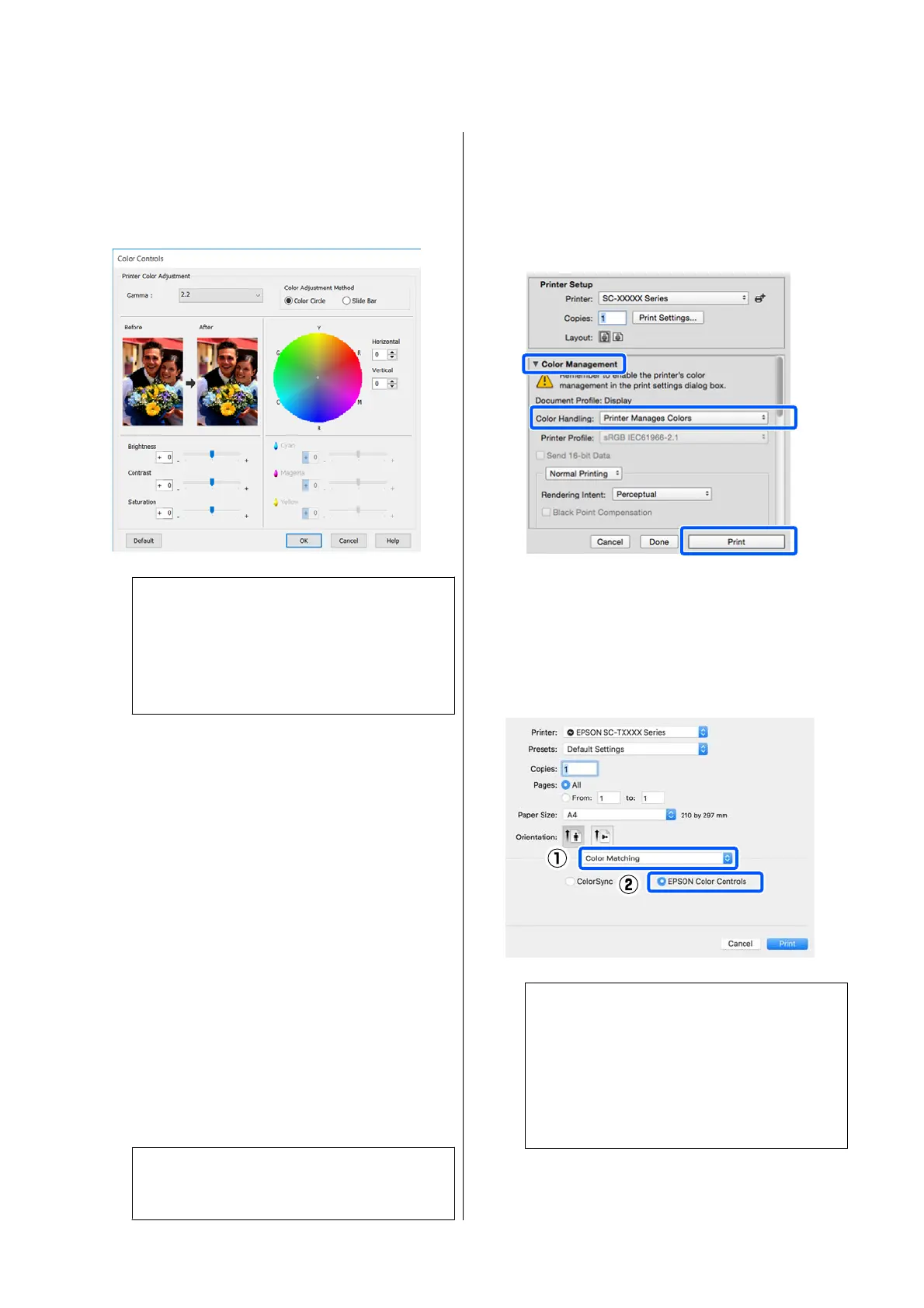E
If necessary, click Settings... and then adjust
items such as the Gamma, Brightness, Contrast,
Saturation, and color balance.
See the printer driver help for more details on
each item.
Note:
You can adjust the correction value by checking
the sample image on the le side of the screen.
Furthermore, you can select Color Circle or Slide
Bar of Color Adjustment Method and nely
adjust the color balance.
F
Check other settings, and then start printing.
Settings in Mac
A
When using applications featuring a color
management function, specify how to adjust
colors from these applications.
When using applications without a color
management function, start from Step 2.
When using the following applications, set the
color management setting to Printer Manages
Colors.
Adobe Photoshop CS3 or later
Adobe Photoshop Elements 6 or later
Adobe Photoshop Lightroom 1 or later
In other applications, set No Color
Management.
Note:
For information on supported platforms, see the
website for the application in question.
Setting example of Adobe Photoshop CC
Open the Print dialog box.
Select Color Management, select Printer
Manages Colors in Color Handling, and click
Print.
B
Display the Print screen.
U “Basic Operating Procedures (Mac)” on
page 52
C
Select Color Matching from the list, and then
click EPSON Color Controls.
Note:
EPSON Color Controls will not be available in
the following applications if Step 1 is omitted.
❏ Adobe Photoshop CS3 or later
❏ Adobe Photoshop Lightroom 1 or later
❏ Adobe Photoshop Elements 6 or later
SC-T5100 Series/SC-T3100 Series/SC-T5100N Series/SC-T3100N Series User's Guide
Printing with the Printer Driver from Your Computer
70