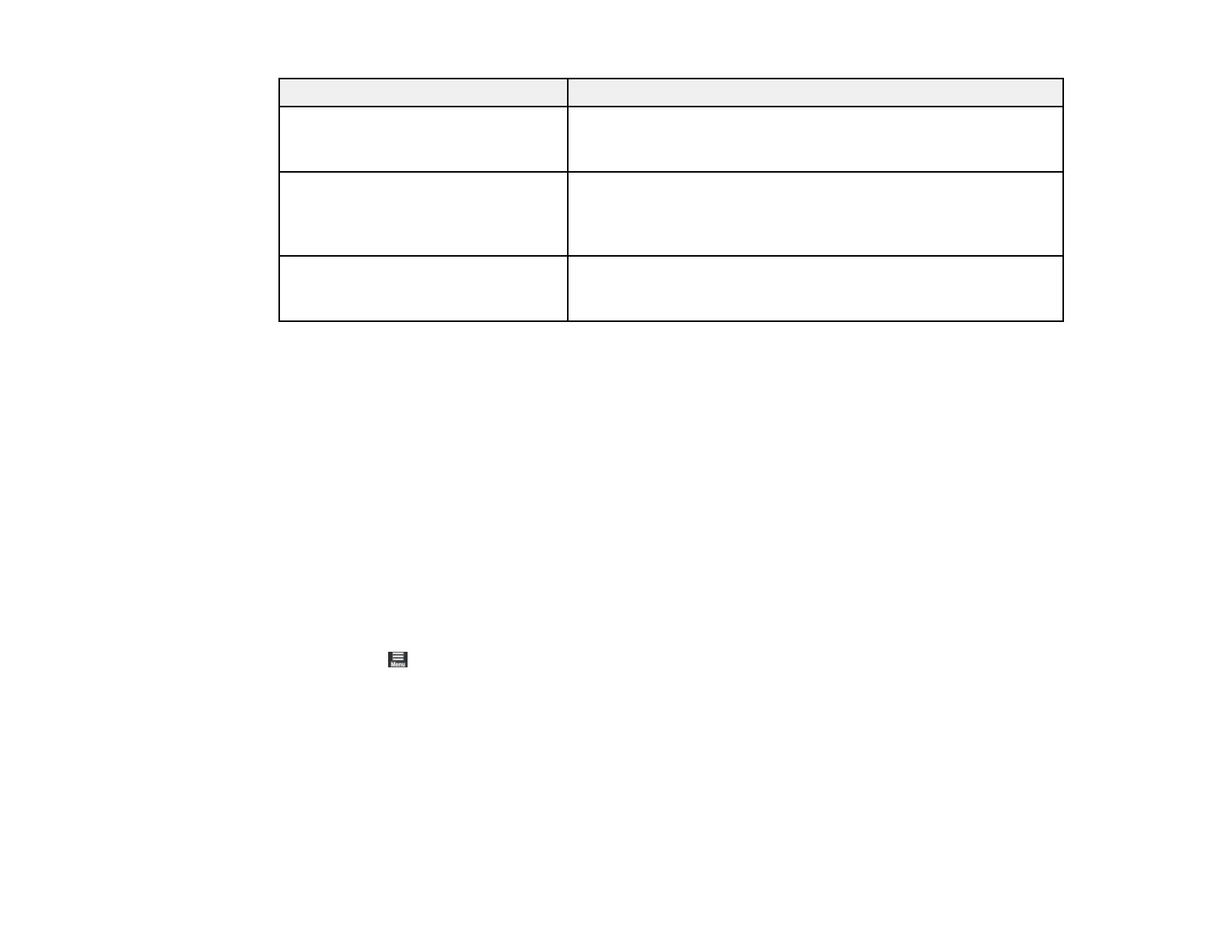118
LCD screen message Condition/solution
Printer error. Turn the power off and
on again. If the problem persists,
contact Epson Support.
A serious error has occurred. Turn the product off and then back
on again. If the error continues, check for a paper jam. If there is
no paper jam, contact Epson for support.
Paper Setup Auto Display is set to
Off. Some features may not be
available. For details, see your
documentation.
If Paper Setup Auto Display setting is disabled, you cannot use
AirPrint.
Recovery Mode
Update Firmware
An error has occurred during firmware updating. Connect your
product using a USB cable and try updating the firmware again.
If you still receive this error message, contact Epson for support.
Note: The ink pads in the printer collect, distribute, and contain the ink that is not used on printed pages.
During the life of your product it may reach a condition where either satisfactory print quality cannot be
maintained or the ink pads have reached the end of their usable life. The Epson Status Monitor, your
LCD screen, or lights on the control panel will advise you when these parts need replacing. If this
happens during the standard warranty of the product, the exchange of the product or replacement of the
pads is covered under the standard warranty. If the product is out of warranty, the pads can be replaced
by any Epson authorized service provider. The waste ink pads are not a user-replaceable part.
Parent topic: Solving Problems
Running a Product Check
Running a product check helps you determine if your product is operating properly.
1. Disconnect any interface cables connected to your product.
2. Make sure plain paper is loaded in the rear paper feeder.
3. Select the icon on the LCD screen
4. Select Maintenance > Print Head Nozzle Check.
5. Follow the on-screen instructions to print the nozzle check pattern.
The nozzle pattern prints.
6. Do one of the following, depending on the results of the product check:
• If the page prints and the nozzle check pattern is complete, the product is operating properly. Any
operation problem you may have could be caused by your computer, cable, software, or selected
