
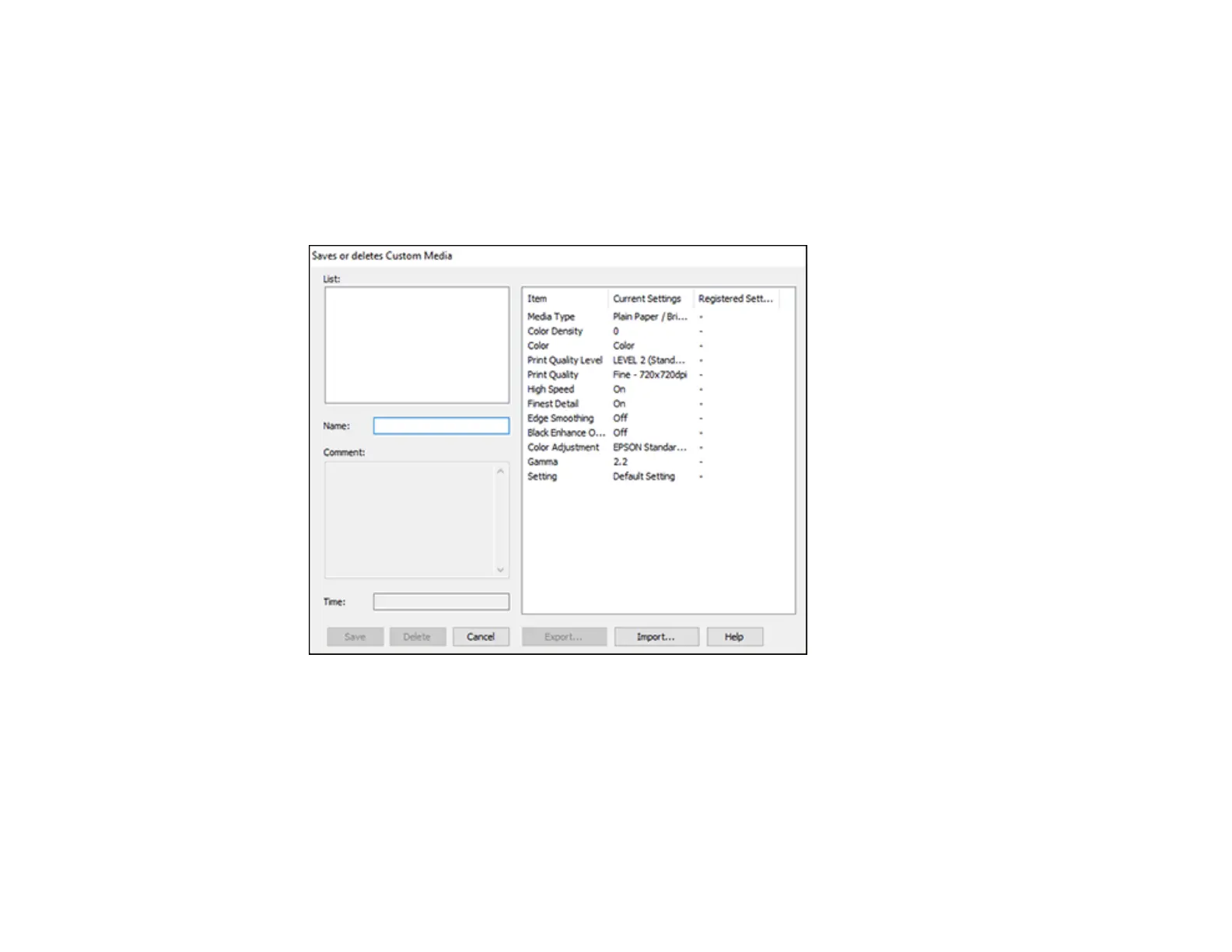 Loading...
Loading...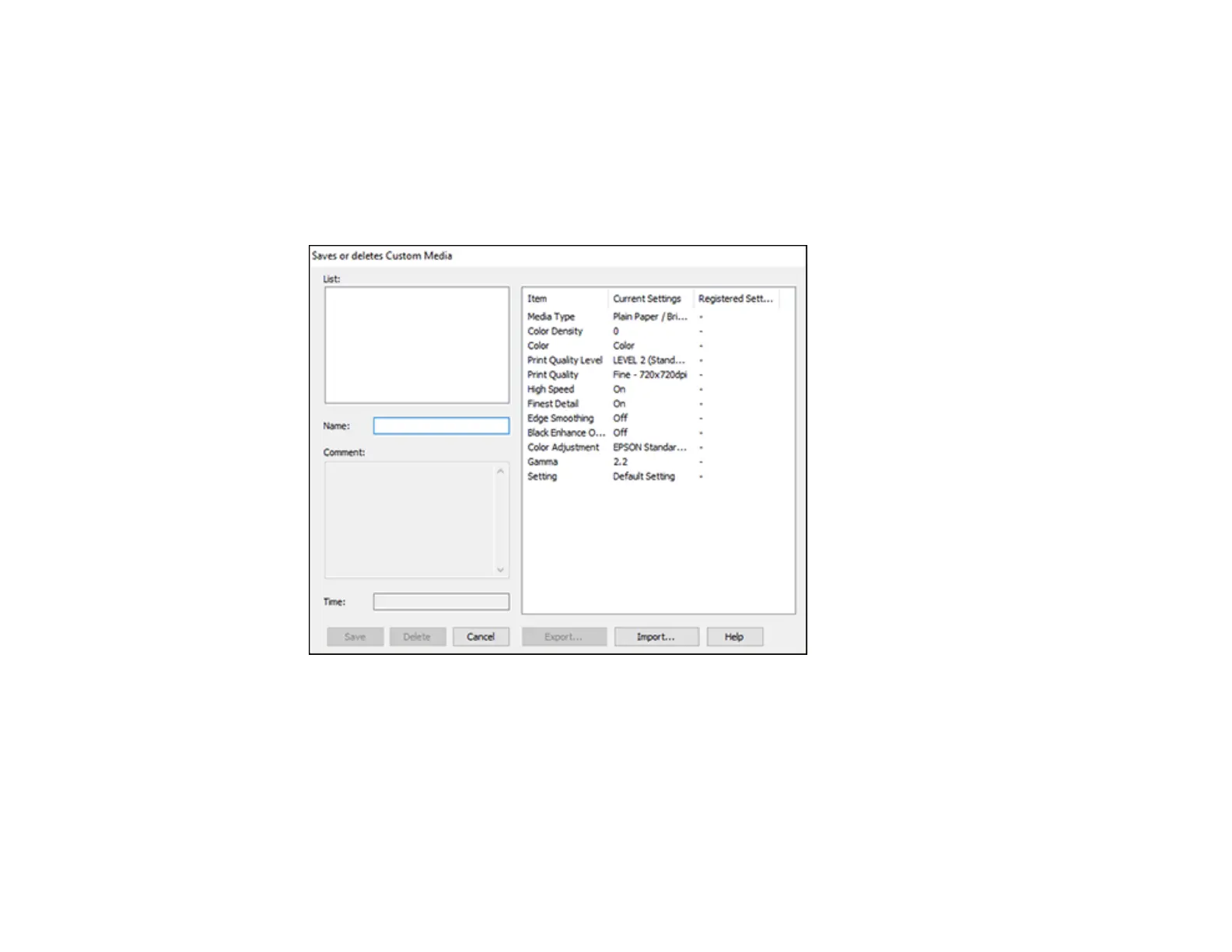
Do you have a question about the Epson SureColor P900 and is the answer not in the manual?
| Print technology | Inkjet |
|---|---|
| Maximum resolution | 5760 x 1440 DPI |
| Borderless printing | Yes |
| Product color | Black |
| Printing colors | Cyan, Grey, Light cyan, Light grey, Matte black, Photo black, Violet, Vivid light magenta, Vivid magenta, Yellow |
| Country of origin | Indonesia |
| Market positioning | Home & office |
| Number of print cartridges | 10 |
| Page description languages | ESC P |
| USB port | No |
| PictBridge | - |
| Sound pressure level (printing) | 41 dB |
| Sustainability certificates | ENERGY STAR |
| Power source | AC |
| AC input voltage | 110 - 120 V |
| AC input frequency | 50 - 60 Hz |
| Power consumption (off) | 0.14 W |
| Power consumption (sleep) | 1.1 W |
| Power consumption (printing) | 24 W |
| Mac operating systems supported | Mac OS X 10.10 Yosemite, Mac OS X 10.11 El Capitan, Mac OS X 10.12 Sierra, Mac OS X 10.13 High Sierra, Mac OS X 10.14 Mojave, Mac OS X 10.15 Catalina, Mac OS X 10.6 Snow Leopard, Mac OS X 10.7 Lion, Mac OS X 10.8 Mountain Lion, Mac OS X 10.9 Mavericks |
| Windows operating systems supported | Windows 10, Windows 7, Windows 8, Windows 8.1 |
| Storage temperature (T-T) | -20 - 40 °C |
| Operating temperature (T-T) | 10 - 35 °C |
| Storage relative humidity (H-H) | 5 - 85 % |
| Operating relative humidity (H-H) | 20 - 80 % |
| Bundled software | User Guide Kit (Documentation and Warranty) |
| ISO A-series sizes (A0...A9) | A3, A4 |
| Maximum ISO A-series paper size | A3 |
| Depth | 904 mm |
|---|---|
| Width | 615 mm |
| Height | 521 mm |
Explains symbols and conventions used in the manual for clarity and safety.
Lists optional accessories and replacement parts available for purchase.
Identifies and labels the physical parts of the printer.
Explains how to print wirelessly from Apple devices using AirPrint.
Details the functions and layout of the printer's liquid crystal display screen.
Describes how to adjust the angle of the control panel for better accessibility.
Provides steps to change the language displayed on the printer's LCD screen.
Guides on setting the current date, time, and daylight saving preferences.
Explains how to adjust sound levels for button presses and error notifications.
Instructions on how to modify the brightness level of the LCD screen.
Allows users to disable the printer's internal light during printing.
Details how to configure sleep mode and auto power-off to save energy.
Offers advice on securing the printer's network connection against unauthorized access.
Outlines the process for connecting the printer to a network via a router.
Explains how to set up direct wireless connection between devices and the printer.
Describes how to connect to a WPS-enabled network easily.
Instructions on printing a sheet to diagnose network connectivity issues.
Guides on printing a report to identify and resolve network connection problems.
Covers modifying or updating the printer's network connection settings.
Provides instructions for loading various paper types into the rear paper feeder.
Details how to load thick media like poster boards into the front feeder.
Explains the procedure for loading roll paper, including media adapter use.
Describes how to cut and manage printed roll paper.
Guides on printing directly onto CDs, DVDs, and Blu-ray discs.
Lists the quantities of different media types that can be loaded.
Details the range of Epson-branded papers compatible with the printer.
Specifies paper types and sizes suitable for borderless printing.
Explains how to select media type settings within the printer software.
Guides on configuring paper size and type via the printer's control panel.
Covers the process of printing documents and photos from Windows applications.
Details how to choose fundamental print settings like paper and quality.
Explains how to adjust layout settings such as orientation and copies.
Describes how to save, export, and manage custom print settings.
Final steps for sending a document to print after selecting settings.
Monitors the progress of print jobs and ink status.
Configures default print settings for all Windows applications.
Allows users to select their preferred language for the printer software.
Manages automatic software updates for the printer.
Introduces how to navigate the printer's menu system using the control panel.
Accesses utilities for nozzle checks, cleaning, and print head alignment.
Allows personalization of the printer's LCD screen appearance and behavior.
Configures paper and printing options directly on the printer.
Adjusts display and power settings like brightness and internal light.
Manages all network configurations, including Wi-Fi and wired connections.
Resets printer settings, including network and control panel configurations, to factory defaults.
Views current printer and network status information.
Monitors ink levels and maintenance box status via the LCD screen.
Provides information on where to buy genuine Epson ink and maintenance supplies.
Lists part numbers for ordering new ink cartridges and maintenance boxes.
Step-by-step guide for safely replacing expended ink cartridges.
Explains the procedure for replacing the printer's maintenance box.
Guides on cleaning and aligning the print head to improve print quality.
Details how to align the print head for sharp and accurate prints.
Instructions for cleaning paper guide rollers to remove excess ink smudges.
Provides instructions for cleaning the printer's exterior and internal components.
Offers guidance on preparing the printer for storage or moving.
Guides on checking for and installing the latest printer software updates.
Explains common messages displayed on the LCD and their solutions.
Outlines how to perform a diagnostic check on the printer's operation.
Resets printer settings to factory defaults to resolve issues.
Provides solutions for issues encountered during printer setup.
Offers troubleshooting steps for connectivity and network issues.
Addresses common issues related to paper feeding and ejection.
Helps resolve issues when printing fails or behaves unexpectedly.
Troubleshoots problems related to print layout, image size, and content.
Offers solutions for common print quality issues like banding or incorrect colors.
Provides instructions for removing and reinstalling printer software.
Lists contact options and resources for technical support and assistance.
Lists the operating system requirements for Windows to use the printer software.
Lists the operating system requirements for macOS to use the printer software.
Details the physical characteristics and limits of supported paper types.
Defines the usable printing area and margin specifications for different media.
Provides information on ink colors, life, and storage conditions.
Lists the physical dimensions of the printer in stored and printing states.
Details the power supply, frequency, current, and consumption ratings.
Outlines the operating and storage temperature and humidity ranges.
Describes the physical interface ports like USB.
Details the standards and protocols for Wi-Fi and Ethernet connectivity.
Lists compliance information and safety certifications for the product.
Covers essential safety precautions for operating and handling the printer.
Explains how the printer's serial number is used for Epson programs.
Outlines the legal agreement regarding dispute resolution and arbitration.
Details the FCC regulations and compliance for the device.
Lists registered trademarks and product names associated with Epson.
States the copyright information and usage restrictions for the publication.











