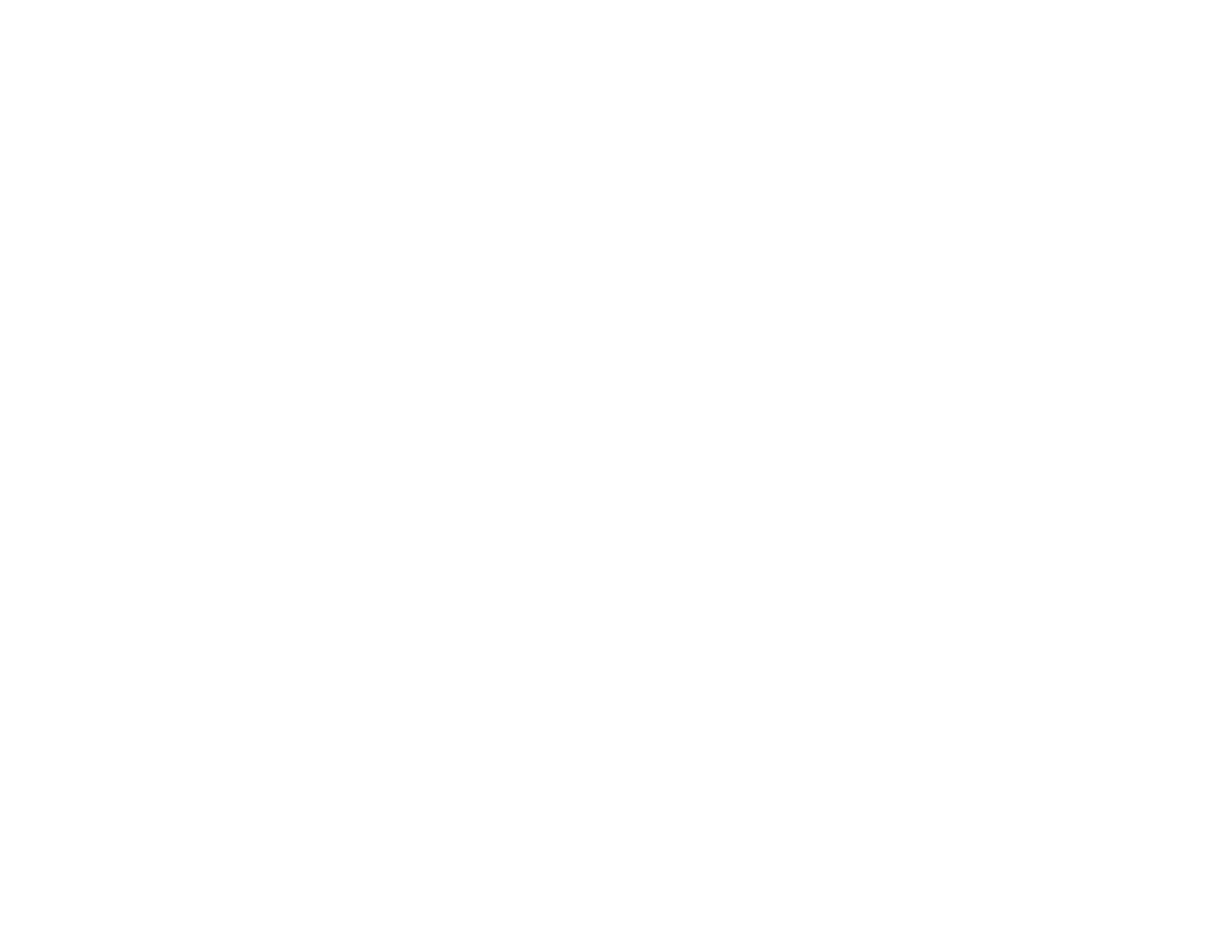64
Note: Printing with Black Enhance Overcoat increases the edge margins. Select Quality Options >
Minimize Top Margin to reduce the size of the margins. This may lower print quality and may cause
paper that curls easily to rub against the print head.
Parent topic: Selecting Basic Print Settings - Windows
Color Management Options - Windows
You can adjust the Mode setting to fine-tune the colors in your printout or turn off color management in
your printer software.
EPSON Standard (sRGB)
Increases the contrast in images.
Note: This is the standard mode for most photos and documents when not using an ICC profile.
Adobe RGB
Matches image colors to the Adobe RGB color standard. Use this setting if your source file was
captured in Adobe RGB.
PhotoEnhance
Lets you choose from various Scene Correction settings to automatically analyze your photos.
Note: PhotoEnhance uses a sophisticated face recognition technology to optimize photos that include
faces. For this to work, both eyes and the nose must be visible in the subject's face. If your photo
includes a face with an intentional color cast, such as a statue, you may want to turn off
PhotoEnhance to retain the special color effects.
ICM
Automatically adjusts colors based on the printer’s ICC profile and the selected Media Type setting,
using the Image Color Matching system. Click the Advanced button to choose the input profile and
other settings.
Note: In most cases, you get better results by applying color management in your application, rather
than in the printer driver.
Off (No Color Adjustment)
Turns off color management in your printer software so you can manage color using only your
application software.
Note: An ICC profile is required if color management is turned off.
