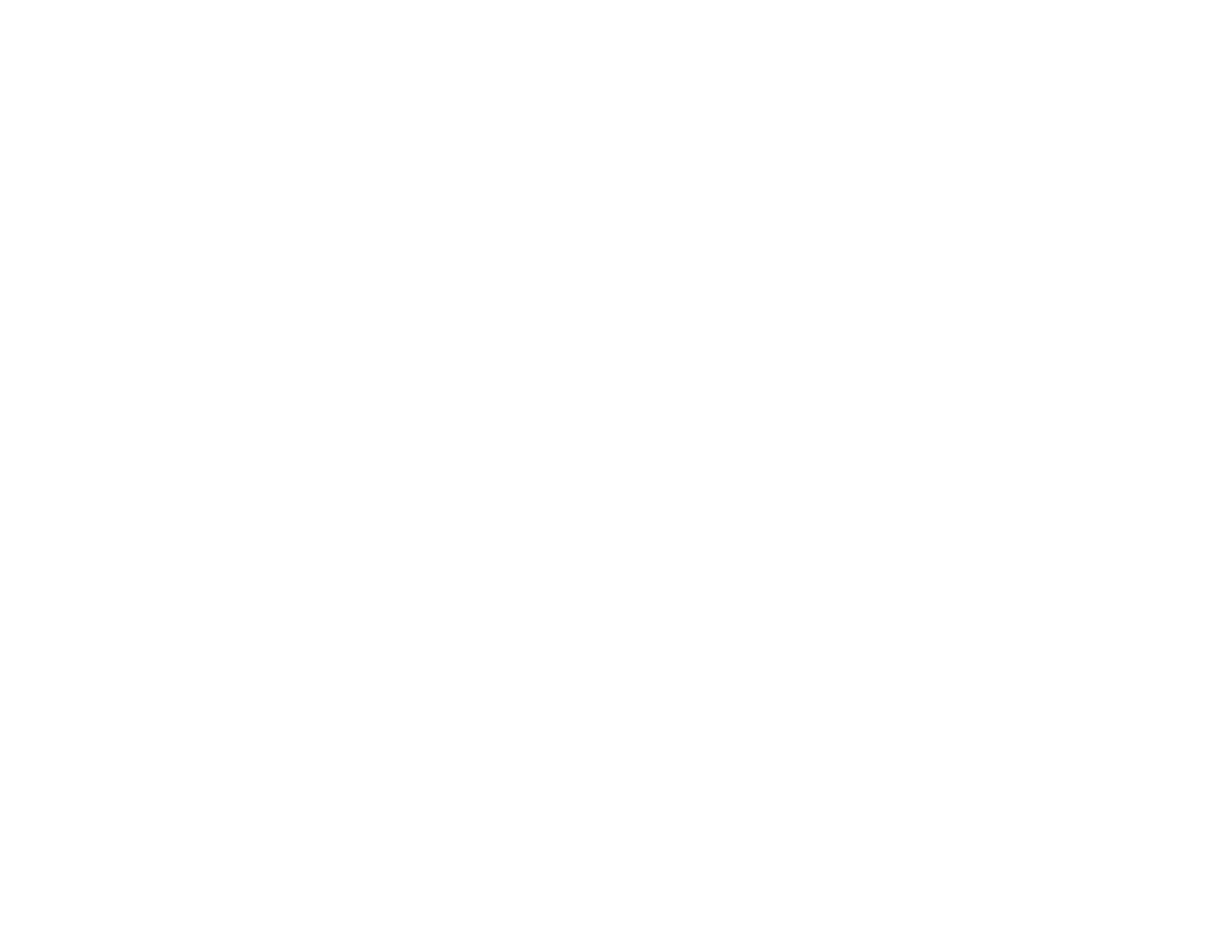131
• Adjust the Expansion setting to adjust the amount of image expansion on the edges of borderless
prints.
• Make sure the image size and the paper size are set correctly; if the image is small, the enlargement
may not be enough to cover the paper.
• Make sure you have stored the paper correctly. Paper can expand or contract if it is not stored
properly. See the instructions that came with your paper for storage instructions.
Parent topic: Solving Page Layout and Content Problems
Incorrect Characters Print
If incorrect characters appear in your prints, try these solutions before reprinting:
• Make sure any cables are securely connected at both ends.
• In Windows, delete all jobs from the Windows Spooler. Click Print Queue on the Maintenance tab in
the printer settings window, and cancel any stalled print jobs.
• If your product is connected to a USB hub, connect it directly to your computer instead.
• If incorrect characters still appear in your prints, try connecting your product using a different cable.
• Make sure you are using the printer software for this product. Check the product name at the top of the
driver window.
Parent topic: Solving Page Layout and Content Problems
Incorrect Image Size or Position
If your printed image is the wrong size or in the wrong position, try these solutions:
• Make sure you selected the correct paper size and layout settings in your printing program and printer
software.
• Make sure you selected the correct paper size on the control panel.
• Make sure your paper is positioned correctly for feeding into the printer.
• Slide the edge guides against the edges of the paper.
• Make sure you selected the correct margins for your paper size in your printing program.
You can use the preview option in your printer software to check your margins before you print.
Parent topic: Solving Page Layout and Content Problems
