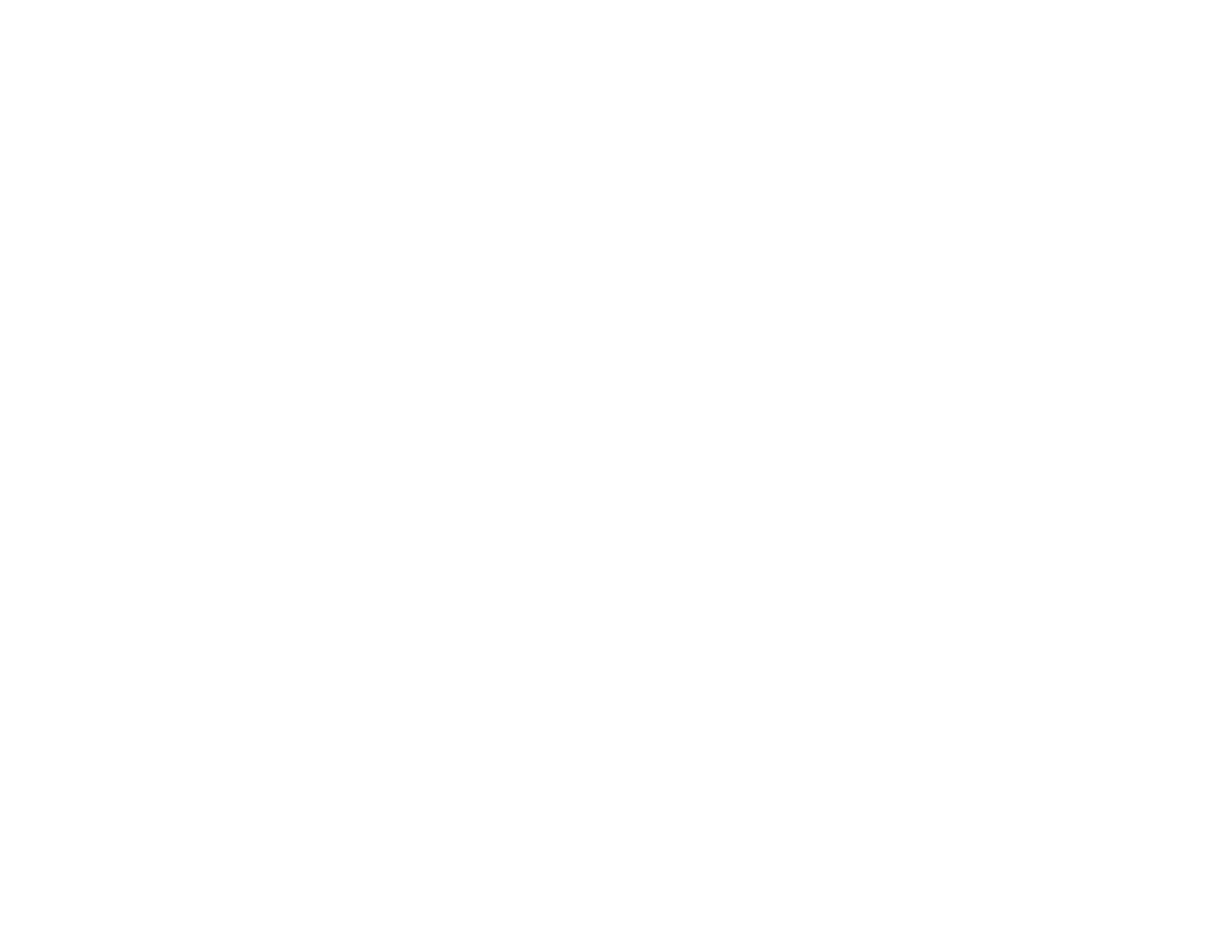150
• Always turn off the printer using the power button, and wait until the power light stops flashing before
unplugging the printer or cutting off power to the electrical outlet.
• Place the printer on a flat, stable surface that extends beyond its base in all directions. It will not
operate properly if it is tilted or at an angle.
• Leave enough space in front of the printer for the paper to be fully ejected.
• Avoid locations that are subject to rapid changes in heat or humidity, shocks or vibrations, or dust.
• Do not place the printer near a radiator or heating vent or in direct sunlight.
• Leave enough room around the printer for sufficient ventilation. Do not block or cover openings in the
case or insert objects through the slots.
• Keep the printer away from potential sources of electromagnetic interference, such as loudspeakers or
the base units of cordless telephones.
• Do not touch the flat white cable inside the printer.
• Do not move the print head by hand; this may damage the printer.
• Do not spill liquid on the printer.
• Do not use aerosol products that contain flammable gases inside or around the printer. Doing so may
cause fire.
• Except as specifically explained in your documentation, do not attempt to service the printer yourself.
• Unplug the printer and refer servicing to qualified service personnel under the following conditions: if
the power cord or plug is damaged; if liquid has entered the product; if the product has been dropped
or the case damaged; if the product does not operate normally or exhibits a distinct change in
performance. Adjust only those controls that are covered by the operating instructions.
• If damage occurs to the plug, replace the cord set or consult a qualified electrician. If there are fuses in
the plug, make sure you replace them with fuses of the correct size and rating.
• Leave the ink cartridges installed. Removing the cartridges can dehydrate the print head and may
prevent the printer from printing.
• When storing or transporting the printer, do not tilt it, stand it on its side, or turn it upside down;
otherwise ink may leak from the cartridges.
Parent topic: Important Safety Instructions
Ink Cartridge Safety Instructions
• Keep ink cartridges out of the reach of children and do not drink the ink.
