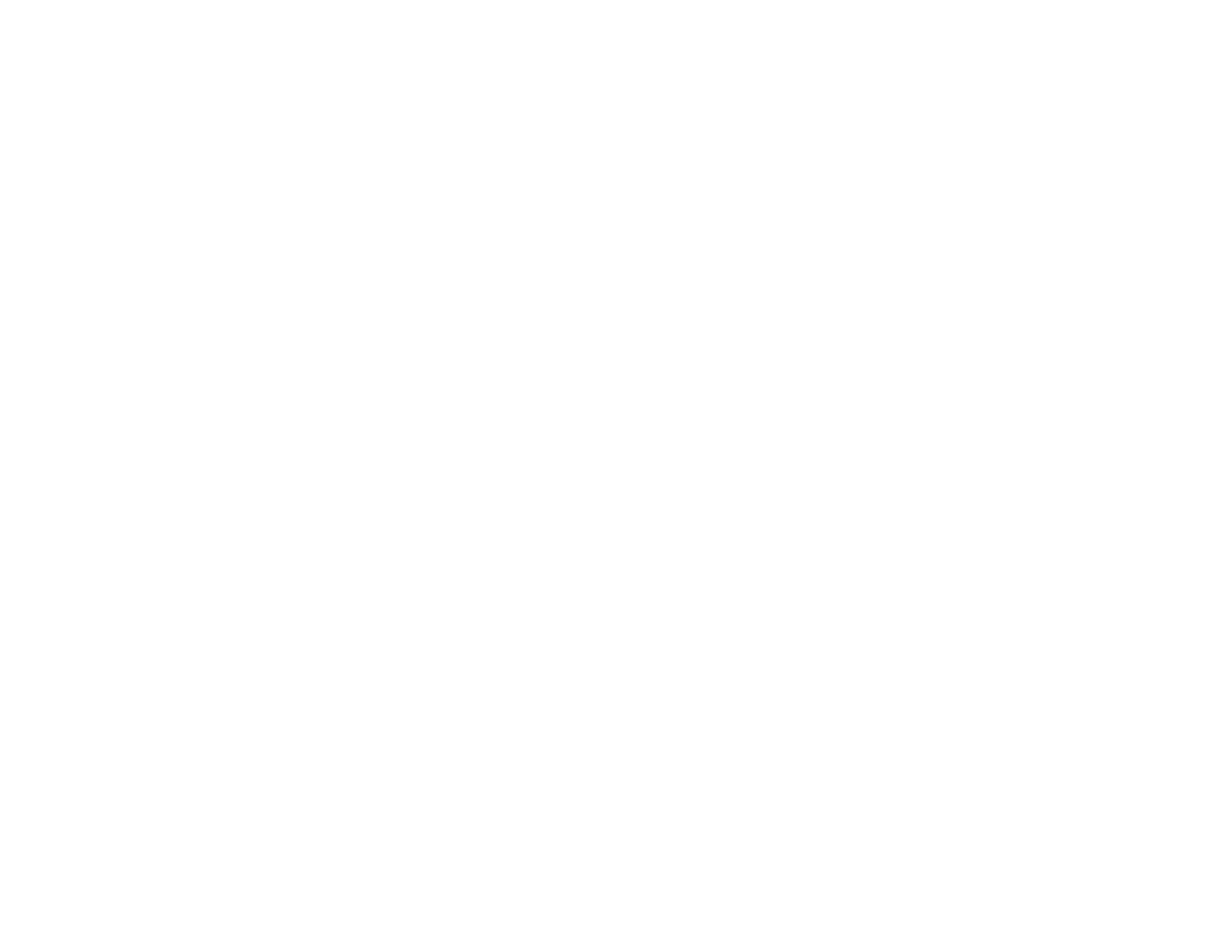151
• Be careful when you handle used ink cartridges; there may be ink remaining around the ink supply
port. If ink gets on your skin, wash it off with soap and water. If it gets in your eyes, flush them
immediately with water.
• Do not put your hand inside the product or touch any cartridges during printing.
• Do not turn off the product during ink charging. If ink charging is incomplete, you may not be able to
print.
• Install a new ink cartridge immediately after removing an expended one. Leaving cartridges
uninstalled can dry out the print head and may prevent the product from printing.
• Do not remove or tear the label on the cartridge; this can cause leakage.
• Do not drop or knock ink cartridges against hard objects; this can cause leakage.
• Do not remove the transparent seal from the bottom of the cartridge. This may cause the cartridge to
become unusable.
• Do not disassemble or modify the ink cartridge; you may not be able to print normally.
• Do not break the hooks on the side of the cartridge when removing it from the packaging.
• Do not touch the green IC chip on the side of the cartridge. This may prevent normal operation.
• Do not shake cartridges after opening their packages; this can cause them to leak.
• If you remove an ink cartridge for later use, protect the ink supply area from dirt and dust and store it in
the same environment as the product. Note that there is a valve in the ink supply port, making covers
or plugs unnecessary, but care is needed to prevent the ink from staining items that the cartridge
touches. Do not touch the ink cartridge ink supply port or surrounding area.
• Use an ink cartridge before the date printed on its package.
• Do not dismantle an ink cartridge. This could damage the print head.
• Store ink cartridges in a cool, dark place.
• Make sure to install all ink cartridges. The printer only works when all ink cartridges are properly
installed.
Parent topic: Important Safety Instructions
LCD Screen Safety Instructions
• Use only a dry, soft cloth to clean the LCD screen. Do not use liquid or chemical cleansers.
• If the LCD screen is damaged, contact Epson. If the liquid crystal solution gets on your hands, wash
them thoroughly with soap and water. If the liquid crystal solution gets into your eyes, flush them
