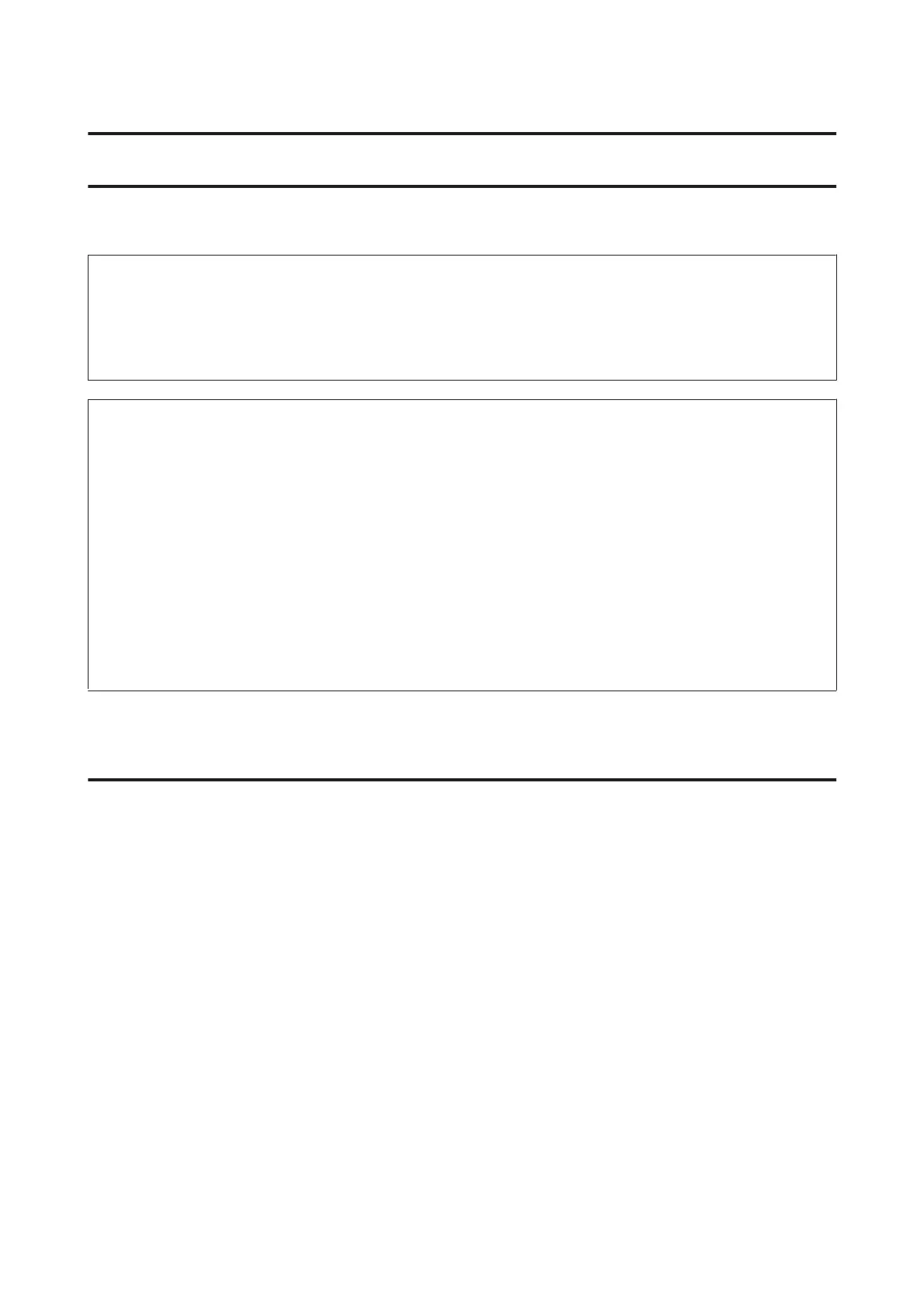Replacing Paper
This section explains how to remove paper from the roll paper feeder and load new paper.
c
Important:
Make sure the Paper Type setting in the Maintenance Tool matches the paper being loaded. Change the Paper
Type setting immediately after replacing paper.
See “Changing Paper Settings” on page 38
Note:
❏ If the leading edge of the paper is ragged, cut it in a straight line with a pair of scissors and then load it.
❏ See the following for supported paper types:
See “Printer Specifications” on page 103
❏ The following conditions are necessary when replacing paper with the same paper width and type.
❏ Before replacing, note the current paper level.
❏ Set the paper level with the Maintenance Tool after replacement.
If the Paper Level is not set correctly, the level displayed may not be correct.
See “Changing Paper Settings” on page 38
How to replace
Preparing to Replace Paper
Replace paper in the following order. Follow the steps for each procedure.
❏ See “Recording paper level” on page 27
❏ See “Removing the Roll Paper Spindle” on page 29
❏ See “Removing the Roll Paper” on page 31
Replacing Paper
25
❏ You can load genuine Epson paper in 5", 6" and 8" roll widths in the roll p
aper feeder. The roll paper feeder supports
roll paper between 3.5" and 8.3" wide.