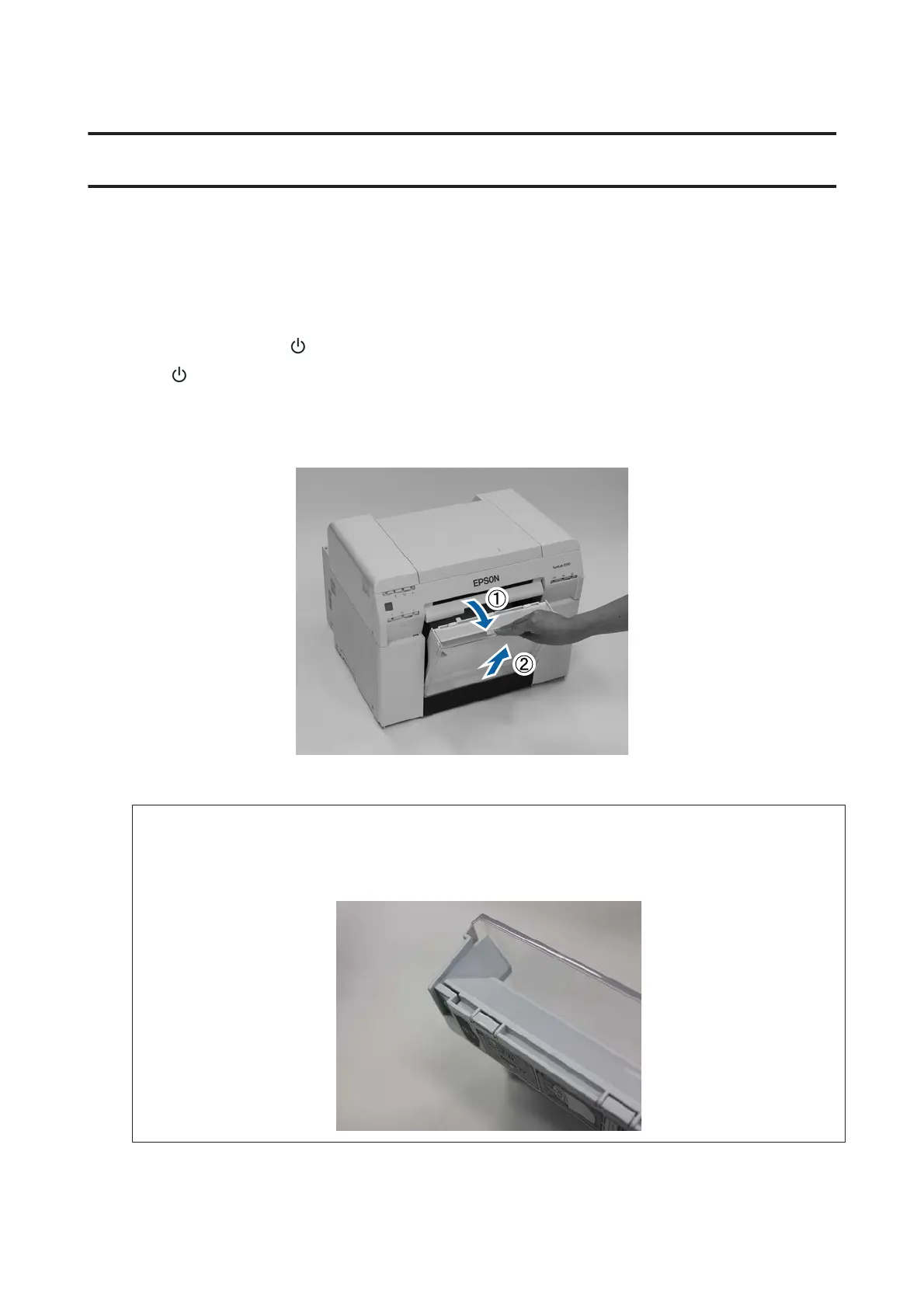Emptying the Scrap Paper Box
Scraps of paper cut during printing accumulate in the scrap paper box. You need to empty out the paper scraps before
the box is full.
Check visually how much scrap paper has accumulated in the box. Empty the scrap paper box when you replace the
paper.
A
Check that the printer's light is on.
If the
light is flashing, the printer is operating. Wait until all operations have stopped.
B
Remove the scrap paper box.
Pull the top section forward and then lift out the bottom section.
C
Empty out the scrap paper.
c
Important:
After emptying the scrap paper, check that the flap for the scrap paper box is in the correct position as shown
in the following photo.
E
mptying the Scrap Paper Box
61