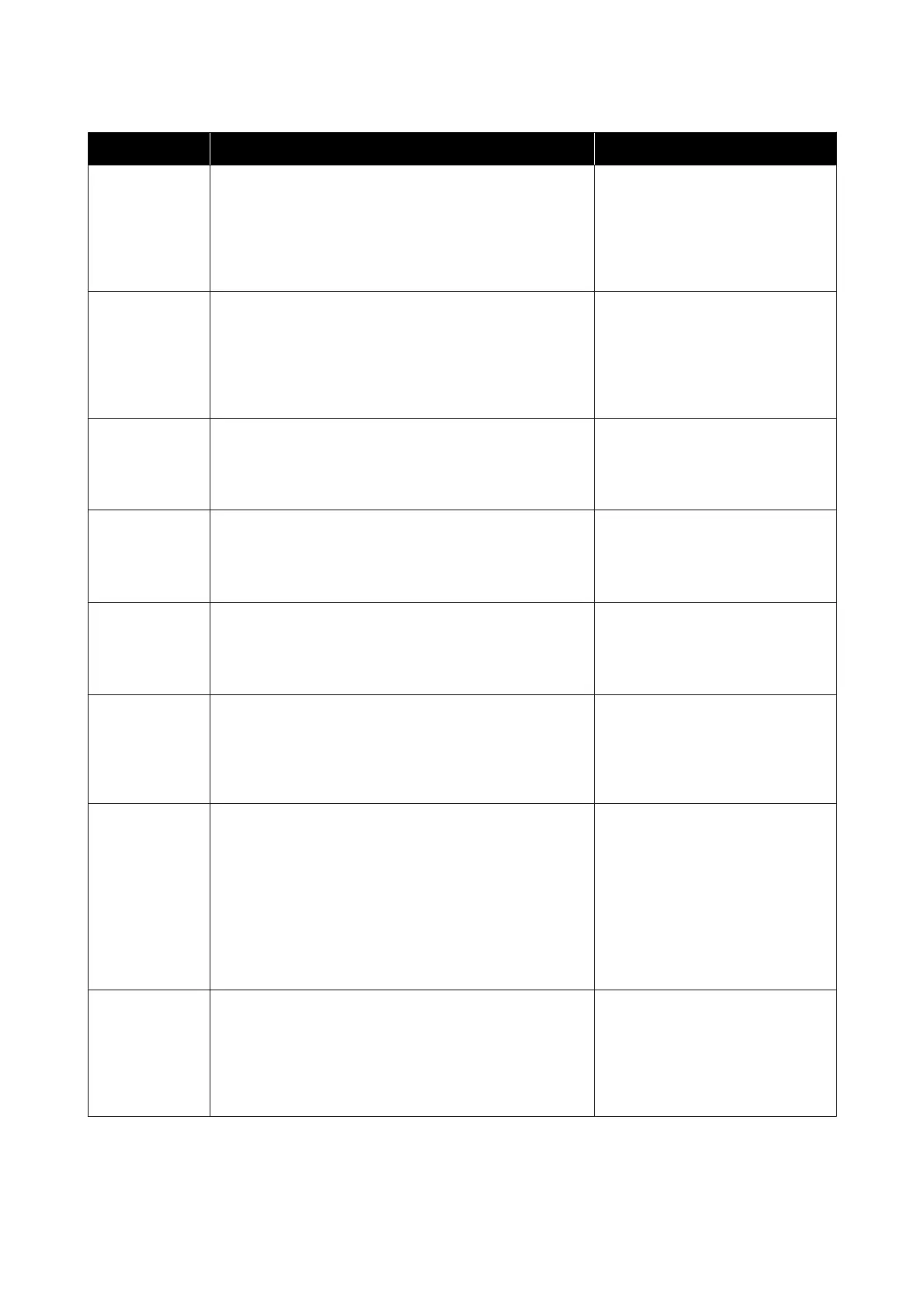Code Message What to do
W-1302 Cartridge cover (right) open.
Delete all print jobs remaining in the operating system's print
queue.
When replacing a cartridge, check the location and the cartridge
type.
Close the cartridge cover.
After deleting all of the print jobs, close
the cartridge cover (right). If a message
is displayed, check the details.
W-1303 Cartridge cover (left) open.
Delete all print jobs remaining in the operating system's print
queue.
When replacing a cartridge, check the location and the cartridge
type.
Close the cartridge cover.
After deleting all of the print jobs, close
the cartridge cover (left). If a message is
displayed, check the details.
W-1304 Top cover open.
Delete all print jobs remaining in the operating system's print
queue.
Close the top cover.
After deleting all of the print jobs, close
the top cover. If a message is displayed,
check the details.
W-1305 Rear cover open.
Delete all print jobs remaining in the operating system's print
queue.
Close the rear cover.
After deleting all of the print jobs, close
the rear cover. If a message is
displayed, check the details.
I-1311 Check the scrap paper box.
Empty the box if it is full.
Check the scrap paper box. Check the
scrap paper box, and empty it if it is full.
See “Emptying the Scrap Paper Box” on
page 61
W-1101 A paper jam has occurred.
Delete all print jobs remaining in the operating system's print
queue.
Remove any paper remaining from the roll paper feeder, and
then reload the paper.
After deleting all of the print jobs,
remove the paper from the roll paper
feeder, and then reload the paper.
See
“Paper Jams” on page 84
W-1102 A paper jam has occurred.
Delete all print jobs remaining in the operating system's print
queue.
Open the rear cover and the top cover, remove any paper
remaining, and then reload the paper.
After deleting all of the print jobs,
remove the paper from the internal
paper feeder, and then reload the
paper.
If the printer is setup so that you
cannot access the rear of the printer
to perform maintenance, contact
Epson Product Support .
See “Paper Jams” on page 84
W-1103 An error has occurred in the paper feeding unit.
Delete all print jobs remaining in the operating system's print
queue.
Reload the paper in the same way as when replacing paper.
After deleting all of the print jobs,
check that there is no paper inside the
printer, and then reload the paper. If a
message is displayed, check the
details.
See “Replacing Paper” on page 25
Troubleshooting
78