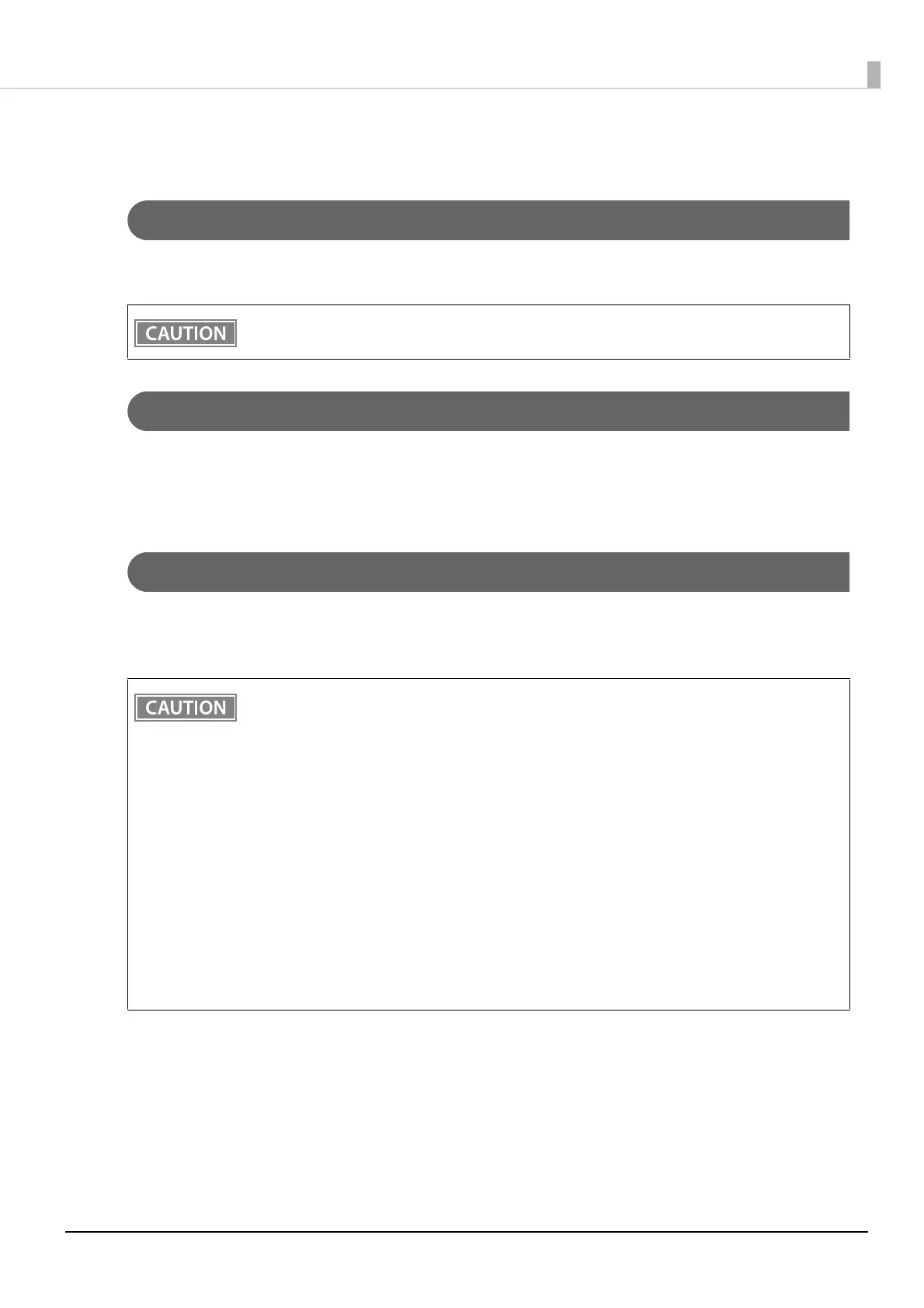39
Chapter 2 Setup
Connecting the Printer to the Host Devices
USB Interface
When using USB cable to connect with host device, connect the USB cable to the printer, and after starting the
host device, turn the printer on.
Ethernet Interface
Use ethernet cable to connect the printer to network via a hub.
Use EpsonNet Config, EpsonNet Config (Web version), or arp/ping commands to set network.
For information on setting up network, see "Network Settings" on page 56.
Wireless LAN Interface
Using Epson TM Utility, you can easily connect the printer to the network from an iOS or Android devices. We
also recommend connecting the SimpleAP from a Windows computer, and setting up the Wireless LAN using
the network setup tool (EpsonNet Config or EpsonNet Config (Web version)).
Do not place any weight or stress on the cable when using. Doing so could damage the cable and
connectors.
• When using wireless LAN, make sure you disconnect the LAN cable. If a LAN cable is connected,
wireless LAN is disabled.
• When you set up the access point at the same time, set the access point in advance and check that
it operates correctly.
• Examine the radio wave situation in the surrounding area before use.
•
Avoid using the same channel that is used in the neighboring shops where Wireless LAN is used.
• When using the printer in environments where kitchen microwaves and other devices that may
interfere radio waves are installed, observe the following points.
* Keep the printer away from the devices, such as kitchen microwaves, that may cause radio wave
interference.
* Use channels that are away from the frequency bands that may cause radio wave interference.
* Place shields between the printer and the devices that may cause radio wave interference.
* Select either 2.4 GHz or 5 GHz, whichever is free from radio wave interference.
* In auto channel setting for the access point, do not select a channel in which the devices may
cause radio wave interference.
• In the infrastructure mode, W53 and W56 channels are not available to connect to a stealth SSID
access point.