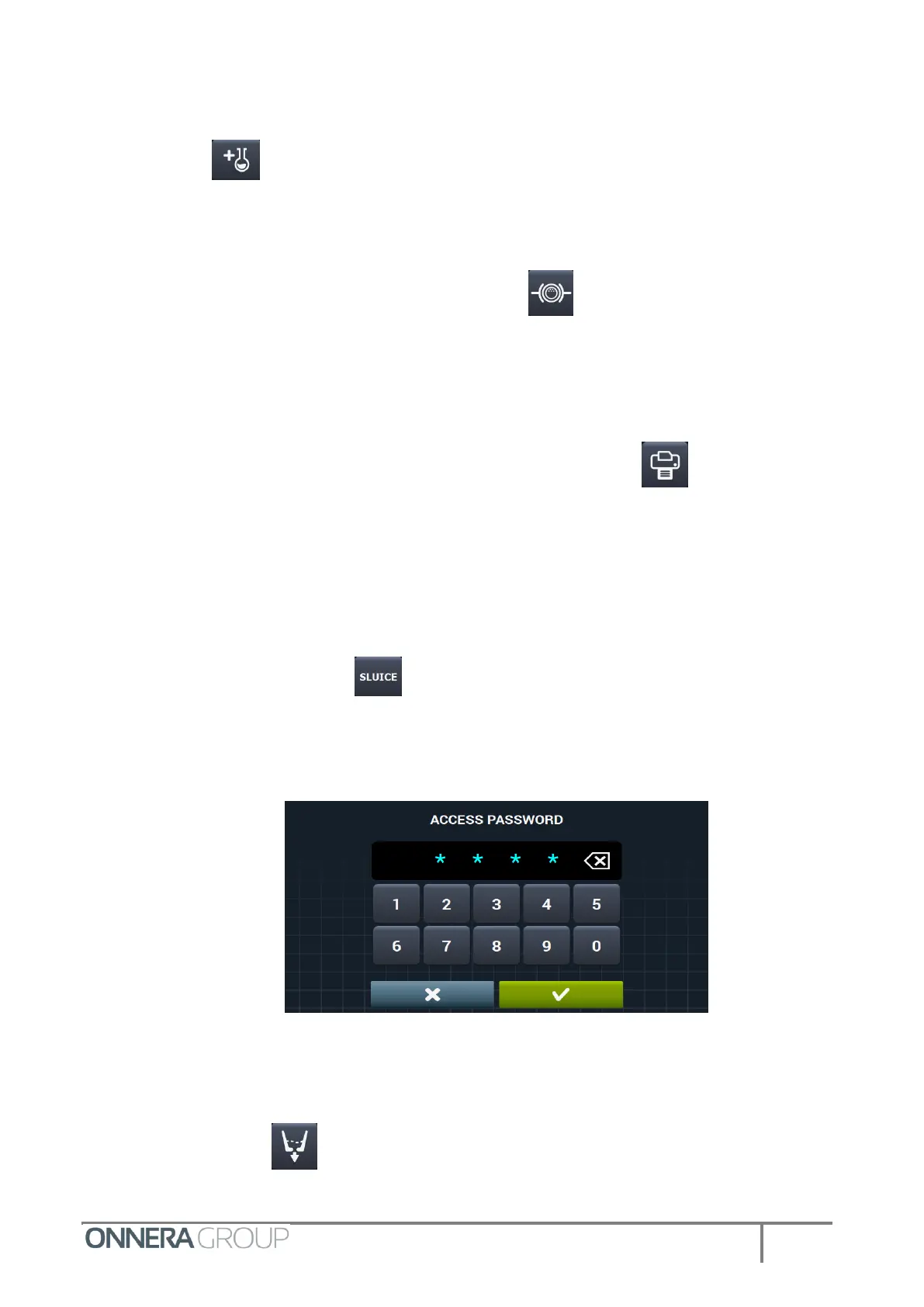0.7.3 Extra dosing
Press the key on the extra kits screen to go to the menu that will permit dosing from
dispenser 9 to dispenser 14.
0.7.4 Braking kit
It can be activated or deactivated by pressing the icon , but only in medical washers, in the
others you will not be able to press the button. Its operation is described in the chapter of the medical
washing machines.
0.7.5 Printer kit
If the printer kit is available, it can be activated by pressing the icon . When you finish a
program, just after you open the door, if the printer kit is on and the printer is present, a message is
displayed that asks if you want to print the program information. Pressing OK will print the message and
press Cancel No. In both cases, you will then be passed to the selection screen. This print alert message
will not have any time-out.
0.7.6 Sluice
When this option is activated , the machine will operate as a "Sluice" machine, allowing
water to overflow. Its operation is described in the chapter of Sluice washing machines.
Activating this option will display a password request screen:
To actívate this option the password you need is “0666”.
0.7.7 Types of drain pumps
Pressing the icon allows you to set up drain 1 and drain 2 as normally open (NO) or
normally closed (NC). By default, normally open.