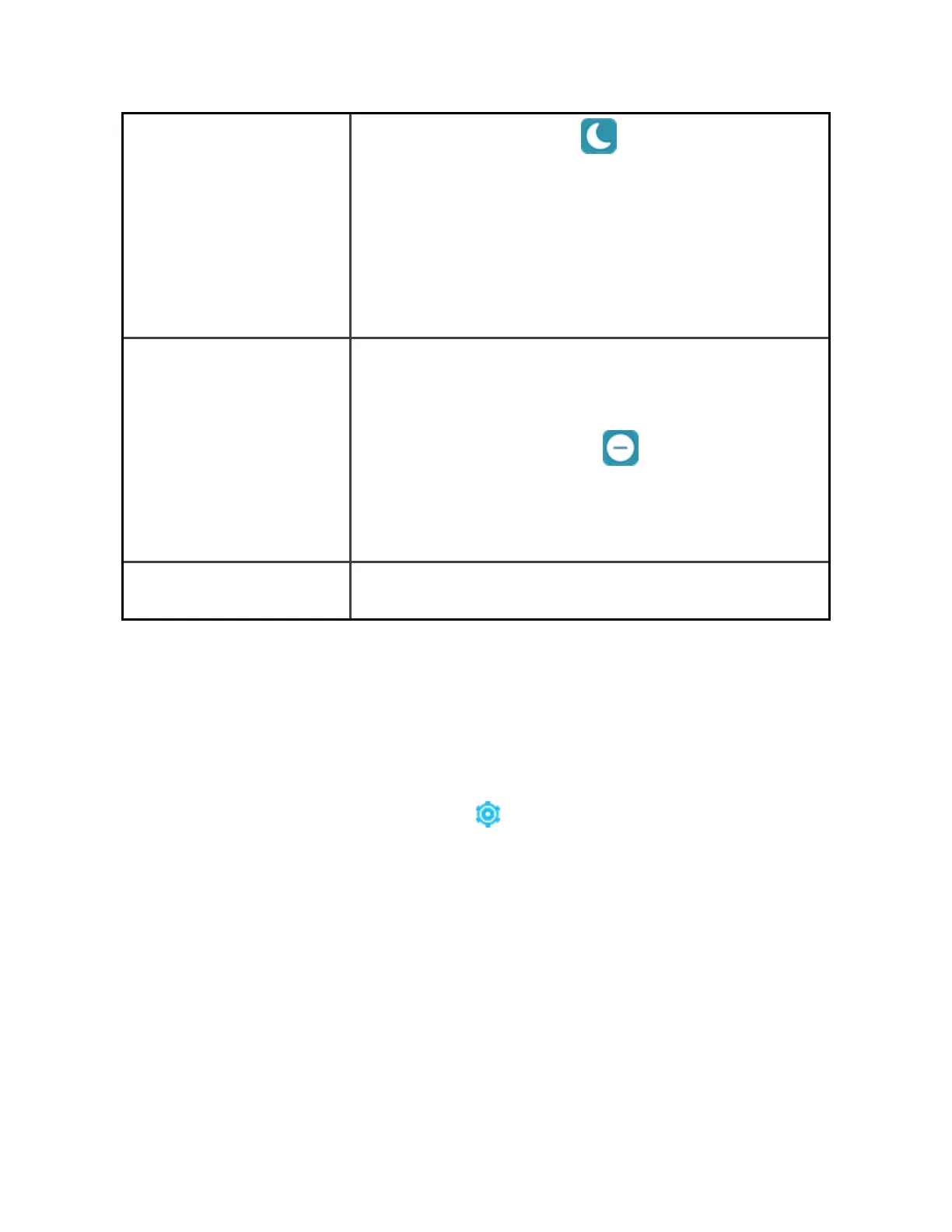l
The sleep mode icon illuminates in quick
settings.
Sleep mode turns off automatically when you set a
sleep schedule. For more information, see "Adjust
settings" below
You can't turn on the do not disturb setting and sleep
mode at the same time.
DNDmode When the do not disturb setting is on:
l
Notifications, goal celebrations, and reminders
are muted.
l
The do not disturb icon illuminates in quick
settings.
You can't turn on the do not disturb setting and sleep
mode at the same time.
Google Wallet Make contactless payments from your wrist. For more
information, see "Contactless Payments" on page48.
Button shortcut
Double-press the button to open contactless payments.
Adjust settings
Manage basic settings in the Settings app . Swipe down from the clock screen
and tap the Settings app to open it. Tap a setting to adjust it. Swipe to see the full
list of settings.
18
