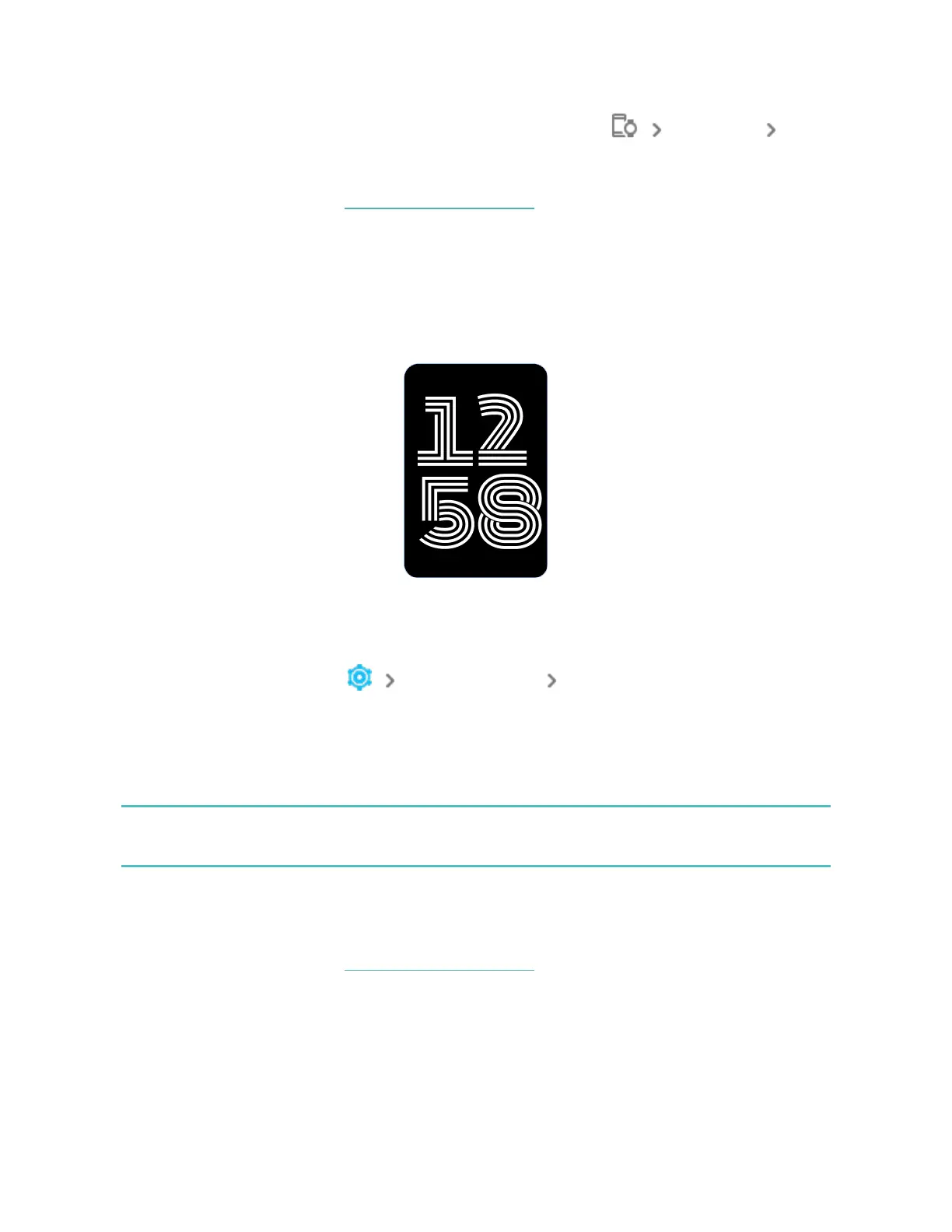From the Today tab in the Fitbit app, tap the devices icon Charge 6
Device Lock.
For more information, see the related help article.
Adjust always-on display
Turn on always-on display to show the time on your tracker, even when you're not
interacting with the screen.
To turn always-on display on or off:
1. Swipe down from the clock face to access quick settings.
2.
Tap the Settings app Display settings Always-on display.
3. Tap Always-on display to turn the setting on or off. To set the display to
automatically turn off during certain hours, tap Off-hours. Note that if you
have a sleep schedule set up in the sleep mode settings, off-hours can’t be
adjusted.
Turning on this feature impacts your tracker's battery life. When always-on display
is turned on, Charge 6 requires more frequent charging.
Always-ondisplay automatically turns off when your tracker's battery is critically
low.
For more information, see the related help article.
22
