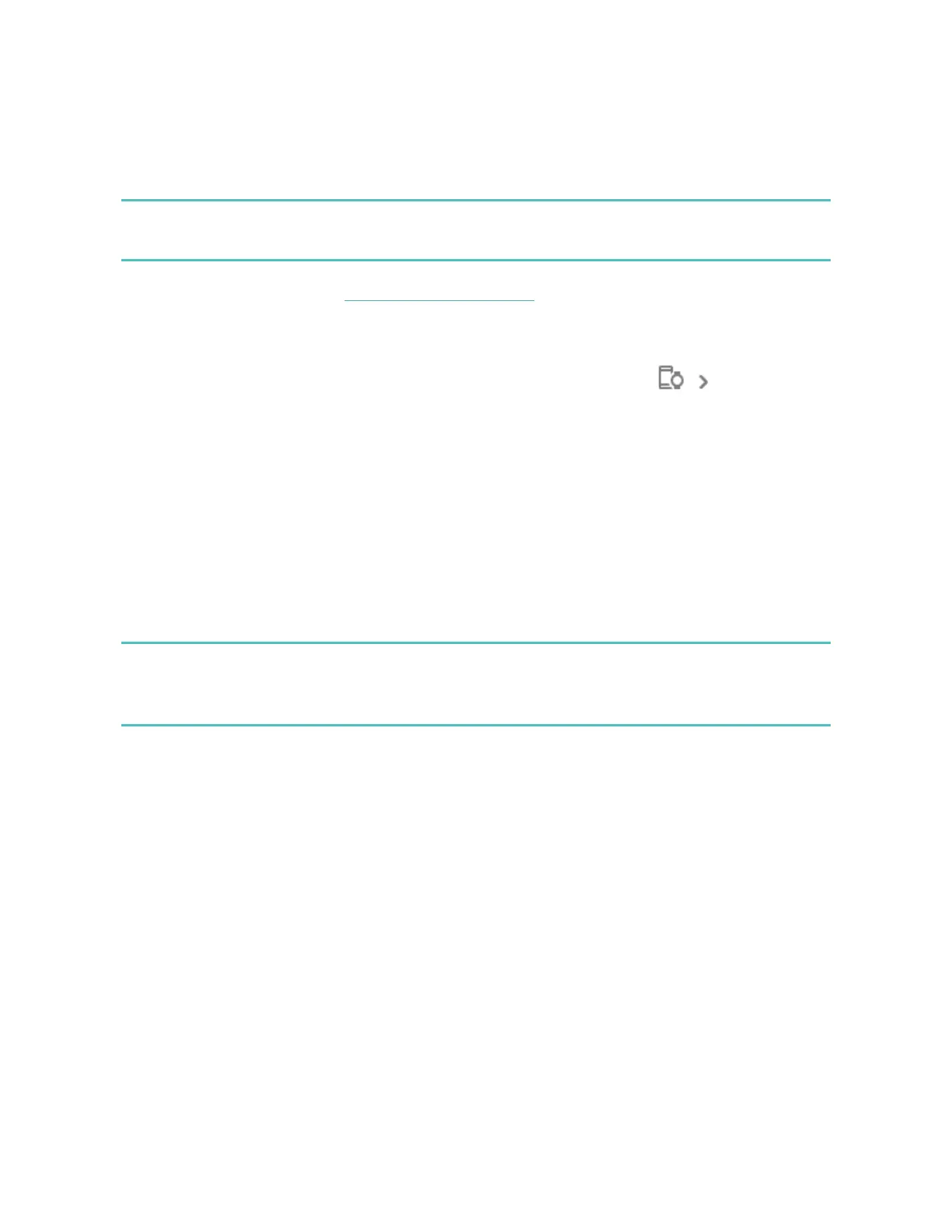If the payment terminal doesn't recognize your Fitbit device, make sure the tracker
face is near the reader and that the cashier knows you're using a contactless
payment.
For added security, you must wear Charge 6 on your wrist to use contactless
payments.
For more information, see the related help article.
Change your default card
1.
From the Today tab in the Fitbit app, tap the devices icon Charge 6.
2. Tap the Google Wallet tile.
3. Tap the card you want to set as the default option.
4. Tap Make default for tap to pay.
Pay for transit
Use contactless payments to tap on and off at transit readers that accept
contactless credit or debit card payments. To pay with your tracker, follow the
steps listed in "Use credit and debit cards" on page48.
Pay with the same card on your Fitbit tracker when you tap the transit reader at the
start and end of your trip. Make sure your device is charged before beginning your
trip.
50
